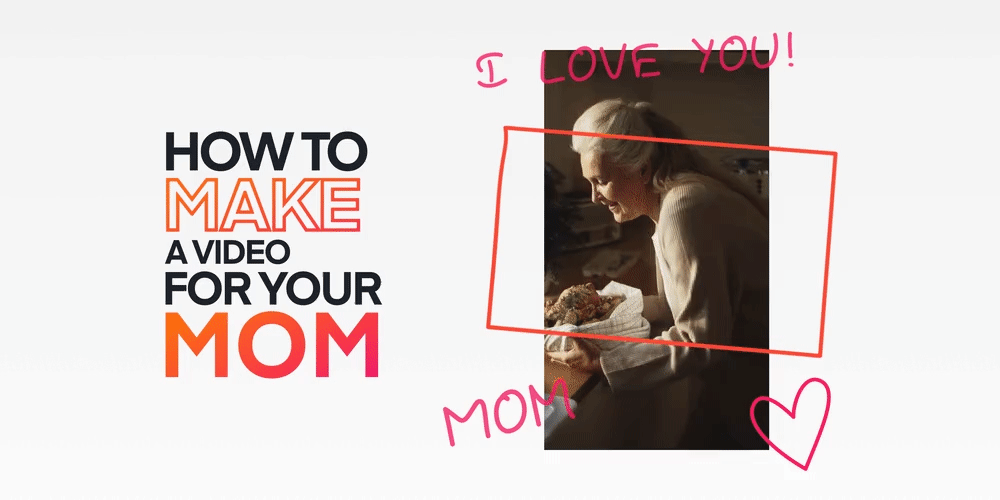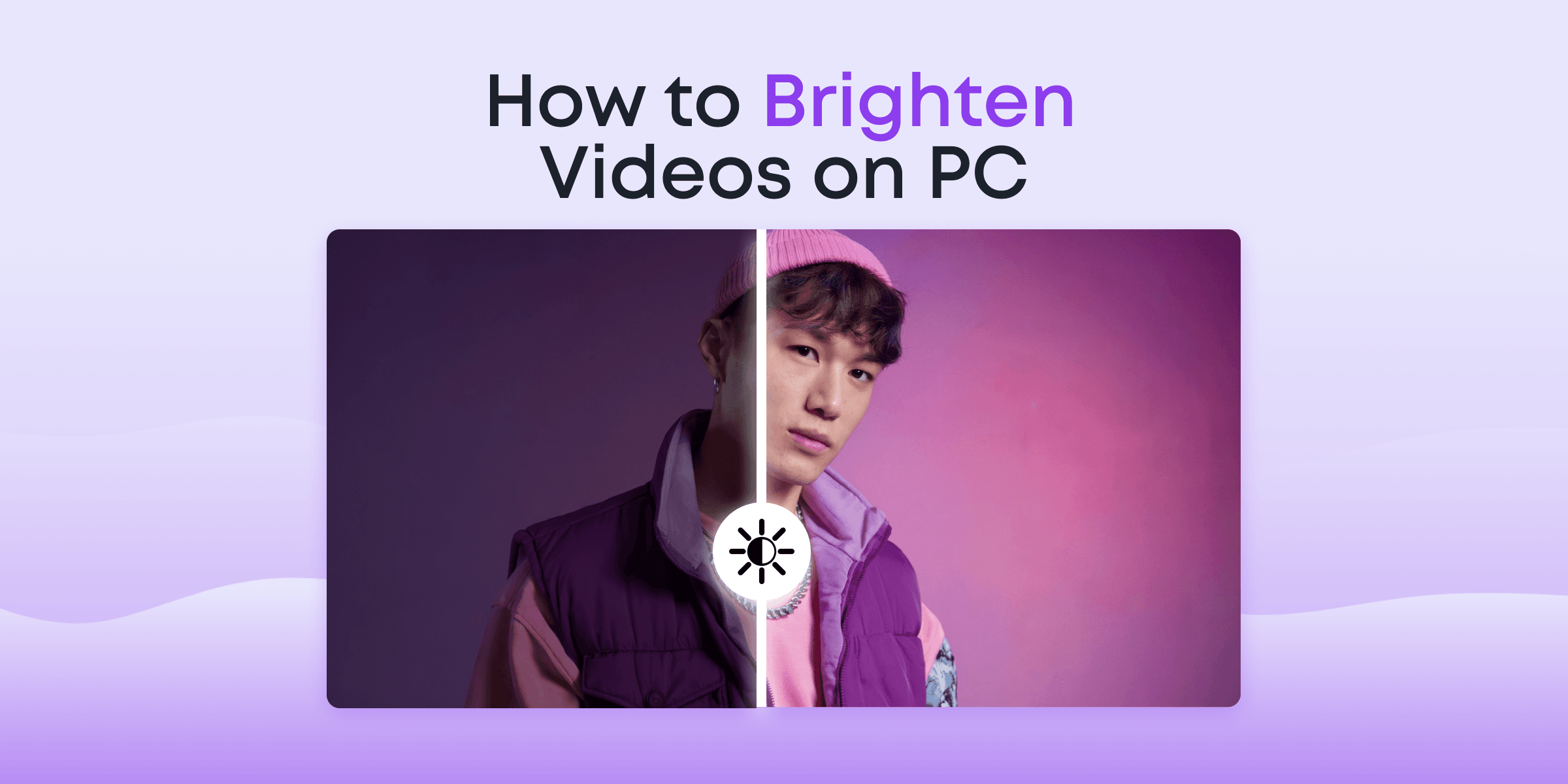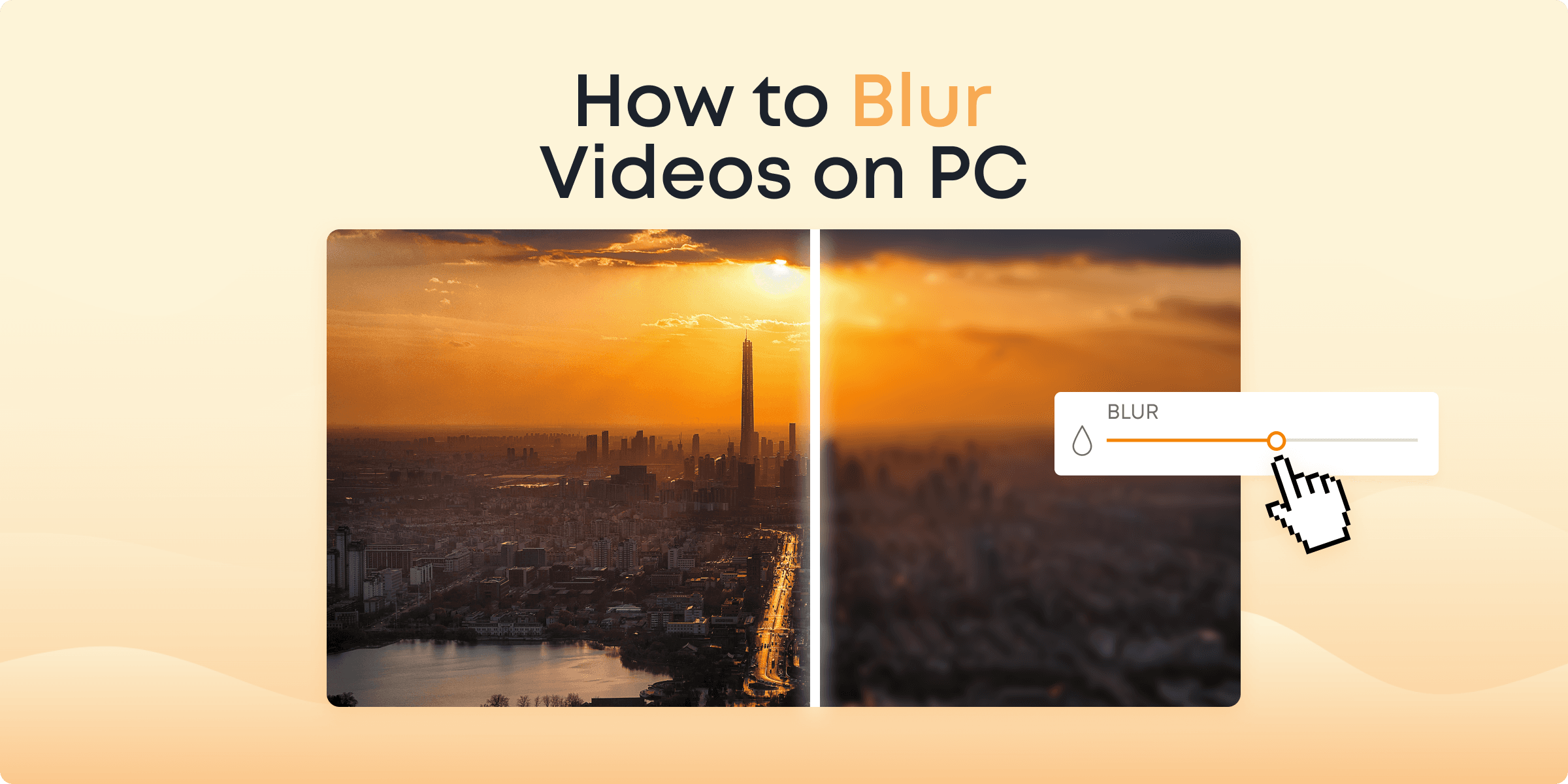“[The] mother is the heartbeat in the home, and without her, there seems to be no heartthrob.”
-Leroy Brownlow.
Indeed, the words of Leroy Brownlow cannot be any truer. Mothers are among the world’s greatest gems, and they deserve to be celebrated every day for their sacrifices and unconditional love. With Mother’s Day around the corner, you’re probably thinking, trying to get ideas of how you can make the day truly special for your mum.
One of the best gifts you can give your mother on her special day is a well-crafted video or slideshow.
A picture says a thousand words. Now, imagine combining several memorable pictures and videos into a slideshow. Imagine how much you’d be able to say, how much love you’d be able to show through this montage of happy moments.
Through this guide, you will learn how to make videos or slideshows that can make her laugh, cry, or just warm her heart.
Let’s hop into it.
Contents
When is the Best Time to Make a Video or Slideshow for your Mother?
We get it, if you could make videos for your mum every day, you would. However, special things like this are best reserved for special days. Here are the best days to make videos and slideshows for your mother.
Birthday: Birthdays are special because they mark the arrival of new age milestones. A birthday is a symbol of growth and tenacity, of one’s ability to live through the years, through thick and thin. It is also an opportunity to celebrate one’s existence. So, making a video for your mother’s birthday will make it truly special.
Mother’s Day: Mother’s Day is a day set aside to specially celebrate mothers all over the world. This is a perfect opportunity to make a video for your mother. Indeed, while the next Mother’s Day event is coming up on May 10th, there are several different days for Mother’s Day, depending on your location. You can get a comprehensive list here.
Memorial: Memorials are a great opportunity to celebrate a life well-lived and to reminisce on all the memories that were left behind. If your mother is late, making a heartfelt video or slideshow will go a long way to help you and your family relive the special moments you had with her.
The Process: How to Make a Heartfelt Video for your Mother
You can make a masterpiece in just a few minutes with a decent video editor and a little bit of creativity. In this section, you’ll learn how to make a video or for your mum using Animotica, our rich, easy-to-use video editor.
Animotica is a Windows 10 movie maker and video editing software. So, if you’re using a Mac, you should try iMovie. If you rock a Linux-based PC, OpenShot might be your best shot!
That said, you can try Animotica for free here.
Let’s get down to the steps!
Step 1: Prepare your Files
This is the first and most important part of the entire process. You should ensure you have your photo and video clips ready. If you’re going to be using quotes or poetry, you should ensure you have them ahead of time. This is to enable you go all the way without getting distracted a lot.
If your mum does social media, you can search through her favorite social media’s photo gallery for her old pictures! Here’s also a resource for finding royalty-free videos, images, and music.
Step 2: Install and Launch your Video Editor
If by now, you’ve not installed Animotica, here’s the time to do so. It takes just a few minutes to download and launch.
After installation, launch the app and hit New Project. This will lead you to your project window where the show begins.

Click on Add Video/Photo Clips. A popup should appear, click on Add Video or Photo Clips. This should take you to your storage area. Navigate to the folder where you have your files.

To select multiple files at a go, hold down the Ctrl key while tapping on the files you wish to upload. Once you’ve selected these files, hit Open.
Step 3: Editing
This is where you let your creative juice run. You’re going to add, modify, or remove some elements to make your video or slideshow as clean and rich as possible.
Animotica has a lot of tools for adding transitions, motions, effects, texts, and stickers as well as tools for trimming, fading, cropping, and more! Let’s try out some of these.
Trimming
If you’d like to trim a clip that is too long for this, click on the said clip to reveal your editing options. Select Trim and click on Trim Slider. You can now adjust the slider to trim off the parts you don’t like!
Add Music
To add music background to your video, tap on Audio.

On the new window, click on the ‘+’ icon, this takes you to a window where you can access Animotica’s library of free audio clips. However, if you have already set your mind on a particular audio clip within a folder, you can click on Select File.

From here, navigate to where you’ve stored your music, select it, and hit Open.
Add Text
You have to first decide if you’d like to add the texts to pictures or colored background. To add it to a picture, just drag the preview slider to the clip you’d like to add the text to. Then hit the “+” button. On the popup, select Add Text. You will get to a text box where you can type whatever you want! Once you’re done typing, hit X!

To add the texts to a colored background, click on either of the “+” buttons and select Add Color Clip.

You can tap on the pencil to reveal all the colors you can choose. Click Go Back when you’re done. You can now add text to your colored background using the method already described!

At the foot of the window, you should see options for changing fonts, styles, text background, and more. Play around with these to see what cool stuff you can come up with.
Add Stickers
Just like texts, stickers are among the overlays you can add to your clip to spice it up. To add stickers, drag the preview slider to the clip you’d like to add the sticker to. Click on Overlays.

On the new window, click on Add Overlay, also go on and select Add Sticker. You can now select a nice sticker from Animotica’s array of sticker categories.

Once you’re done, hit Close. You can also do the same for GIPHYs!
Add Transitions
Transitions are the most common way of making your slideshows come alive. To add transitions between your clips, tap on the transition button between two clips.

You will get access to over 40 transition effects, just select the one you like and adjust the duration to set how fast you want the transition to go.

Have Fun
Animotica has a lot of stuff you can use to make your slideshow a masterpiece. You might get overwhelmed reading them all up in one article. However, feel free to check out as many tools as you can find and see what you can do with them. If you do something you don’t like, you have unlimited access to Ctrl Z!
Some of the things you can do include effects, flip, fades, motion, opacity, blending, and more!
Just have fun and learn. That’s the best way to create a true masterpiece.
Step 4. Save your Video and Share
After you’ve done all the nitty-gritty stuff on your video, it is now time to save your work. To do that, click on Save Video.

In the next window, you should find options for Video Resolution and Bitrate. By default, Animotica selects the best balance between quality and size.

So feel free to just proceed to click Save As. Next, input your desired filename and hit Save.
At this point, you only have to take a chill pill and let Animotica take it from here!

Once your video has been rendered, you can either share it directly to YouTube, or just keep it in your PC, whatever rocks your socks!

Here is an example of a video made with Animotica by one of the users.
Top Creative Video Ideas you can use to celebrate your Mother
With Mother’s Day already in sight, you’re probably scrambling for the most creative ideas to adopt, in order to make a video that genuinely warms your mother’s heart.
Don’t stress over it, we’ve got you covered. We’ve compiled six awesome video ideas you can use. Even better, you can combine these ideas to create a rich, unique video for your mother.
Let’s dive into it.
Make Her Feel Trendy with Social Media
The idea is simple, but it works quite well because it makes her feel like everyone is talking about her on social media, and indeed, you’ll be getting as many people as possible to talk about her!
Just hit up as many close friends as you can. You can include a few not-so-close friends if you wish. Tell them you want to celebrate your mother in a special way and would love them to make short posts dedicated to her: shoutouts, good wishes, anything nice.
When you’ve gathered their posts, you can take screenshots and work them into a slideshow with a soothing musical background!
Here’s what their social media posts might look like:


Poetry!
Nothing makes the heart merry better than soothing words elegantly strung together. If your mother is a fan of poetry, making one for her is definitely a great idea.
If you can’t create poems, you can find awesome poems online if you run a quick search on Google. Here’s a cool collection for Mother’s Day. Here’s a nice one for her birthday, too. If you’re celebrating a memorial, you can just recite her favorite poem, or choose from this collection.
When you’ve found the right poem, you can either recite it as a voiceover for a slideshow of her pictures, or just display it as animated texts over her pictures.
Here’s an example for a memorial.
Interview the Fam!
This is a fun, natural video idea because you’re simply letting people speak straight from the heart. You can get your children (if you have any) your siblings, relations, etc. to take a quick interview with you.
You can ask fun, easy questions about your mother, or just have them say a wish!
This is what your interview might look like.
Go Timeline Style
You can make an awesome video with your mother’s old and new photo and video clips. If you’d have to dig deep to get some of her old pictures and videos, feel free to do so.
You can consult family members for help with her pictures and videos if there’s a need for that. Once you’ve gotten these clips, you can make a slideshow, showing these clips from the oldest one to her newest one.
It could be a slideshow showing the days of her childhood all the way to the days of her motherhood. A great way to spice this up is to use great music and a variety of transition effects.
Here’s an example:
Mum Quotes
There are several adorable and inspirational mum quotes on the internet. You can get the best ones and work them into cards in your movie maker. These cards can be on a color background or a picture background. You should also use soothing background music to make it a lot richer.
Here’s an example:
Film Yourself
Here, you can just record yourself saying stuff to your mum, telling her how much she means to your existence and just about anything on your mind.
You can go unscripted, or you can take time to write out things you’d like to say ahead of time.
It is pretty basic, but it is very natural and definitely among the best ways to let your mum feel your love!
End Note
With Mother’s Day just already close, we’re pretty sure you’d like to make it the best one so far for your mother. Making a video or slideshow with Animotica is as easy as it gets, just follow the guide above and throw in a bit of creativity.
We do hope that you’ll end up coming up with something amazing!