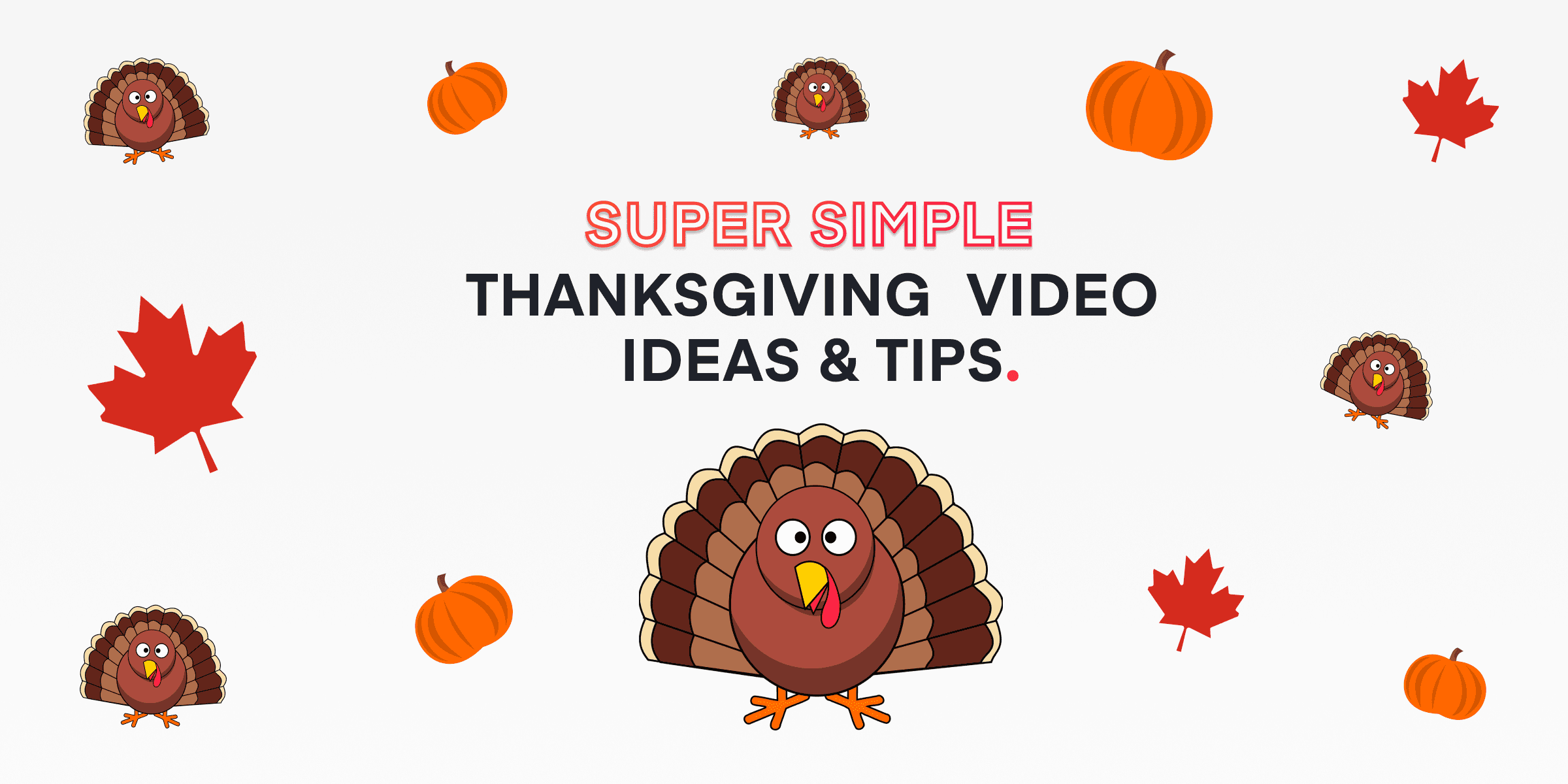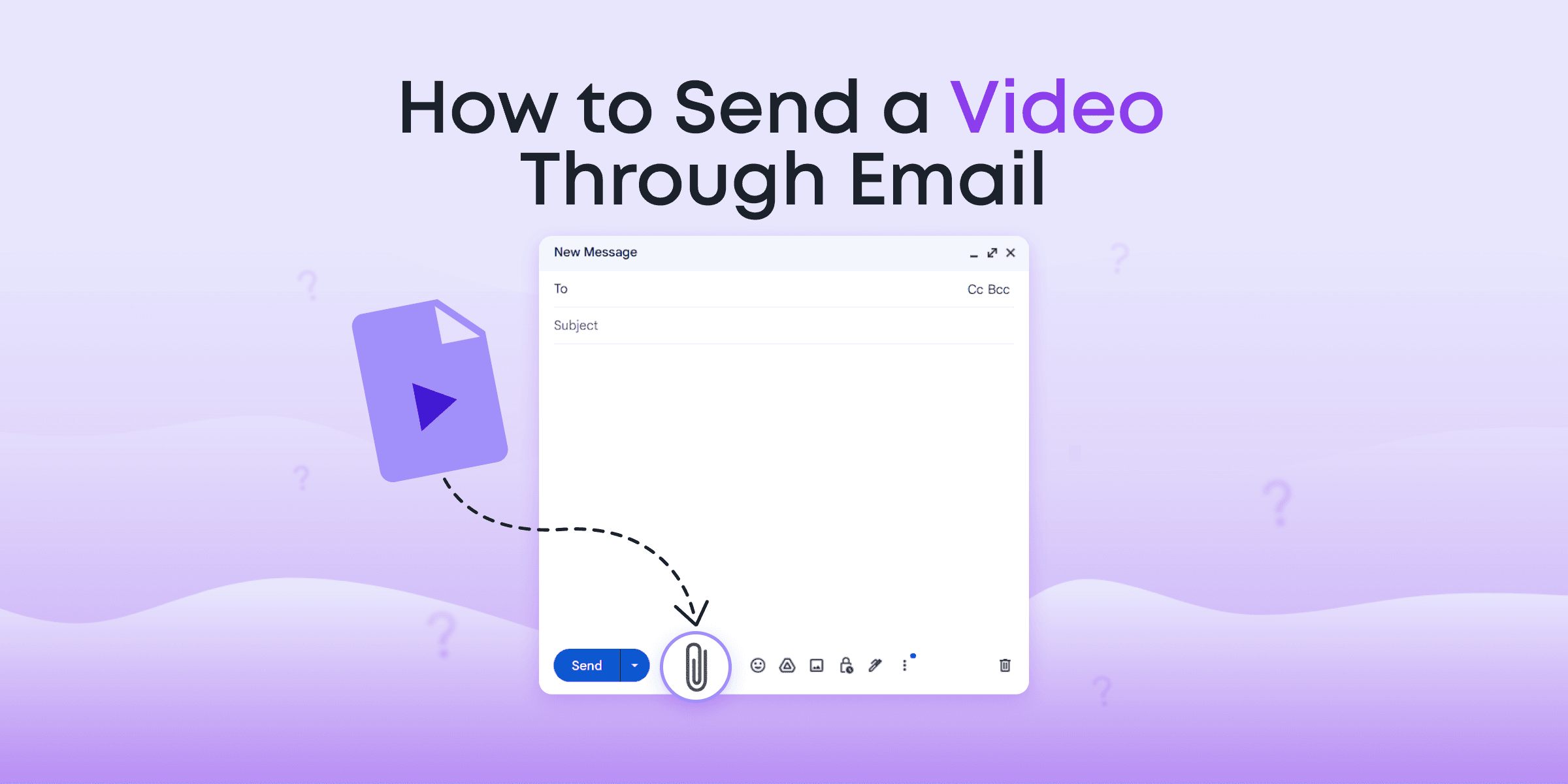In today’s world, video editing can open up a fun and creative experience for kids. It’s an exciting mix of play, learning, and storytelling. With so much content online, giving young students safe and simple tools can really help them express themselves. Whether it’s for a school project, a new hobby, or joining in on social media, having the right video editor is important. So, what should parents and teachers look for in a video editing tool for kids?
In this guide, we’ll look at the 11 best video-making tools for kids in 2025. These picks will make sure your child can start editing videos with confidence and excitement. Ready to discover more, parents and teachers? Let’s dive in!
Contents
Why Video Editing is Essential for Kids Today

Video content is everywhere today—on platforms like YouTube and social media—and kids are watching more than ever before. A recent report by Common Sense Media found that children aged 8–12 spend an average of 5 hours daily consuming video content. Learning video editing gives them the tools to transition from passive viewers to active creators while teaching them critical digital skills. It’s not just a hobby anymore; it’s a way to develop 21st-century skills, which are increasingly vital as 90% of future jobs will require digital literacy, according to UNESCO.
Video editing also boosts creativity and imagination. By piecing together clips, picking music, and experimenting with effects, kids can tell stories and bring ideas to life. This improves their storytelling, critical thinking, and problem-solving skills. Research from a study on video-enhanced teacher reflection highlights that working with video helps learners actively construct meaning by selecting, organizing, and integrating information to create something new and personally meaningful.
Additionally, video editing fosters confidence and a growth mindset. As kids learn new techniques and complete projects, they feel proud of their accomplishments. Research also shows that editing video footage provides immediate feedback, which promotes reflection and deeper learning by allowing learners to see their progress in real-time.
Kid-friendly video editing software makes this process accessible, allowing children to explore creativity under a parent’s or teacher’s supervision. These tools are designed with safety in mind, offering a secure environment for experimentation and self-expression.
In short, video editing not only supports creativity and learning but also prepares kids for a future where digital content creation is a core competency.
What Makes a Video Editing Tool Kid-Friendly?
When choosing video editing software for kids, it’s important to look for a few key things to make sure it’s truly “kid-friendly.” The first thing to think about is safety. Parents and teachers want to make sure the software is free from bad content and ads that could disturb a child’s creativity or safety. Features like parental controls can also provide extra peace of mind.
Another important factor is the user interface. A kid-friendly video editor should have a simple, easy-to-use design that allows kids to move around and use its features without getting frustrated. It should be easy enough for kids to try on their own but also challenging enough to keep older kids interested.
When it comes to features, the software should offer creative tools—like adding music, special effects, and text—but it shouldn’t be too complicated. For younger kids, fun elements like stickers or animations can be a big hit. Older kids might need more advanced tools, like layers or the ability to edit multiple tracks.
Compatibility is also key. A kid-friendly editor should work smoothly on various devices, from laptops to tablets, so technical limitations don’t stop creativity. This might include support for different operating systems and devices used at school or home.
By keeping these features in mind, parents and teachers can find a video editing tool that helps kids be creative in a safe and fun way.
11 Best Video-Making Tools for Kids in 2025
Exploring video editing opens up lots of creative and learning opportunities for kids. But with so many options, finding the right video editor can be tough. That’s why we’ve researched for you! Here are the top 11 video editing software for kids in 2025, each one safe, easy to use, and perfect for young creators.
1. Animotica – the Best Video Editor for Kids
Animotica stands out as an intuitive, feature-rich video editor ideal for kids and beginners on Windows. It combines a user-friendly interface with powerful editing tools that let young creators make professional-looking videos effortlessly. With Animotica, kids can add music, effects, transitions, text, stickers, GIFs, and both video and photo overlays to enhance their videos creatively.
Plus, Animotica’s Full Pro version is available for schools at no cost; educators just need to fill out a form to apply for the free version of Animotica for schools, making it a fantastic choice for both personal and educational use.

- Price: Free version with in-app purchases; Pro version free for schools.
- Key Features: Music integration, effects, text and transitions, stickers, GIFs, video/photo overlays, chroma key, 4k support.
- Compatibility: Windows 10/11.
- Learning Curve: Very beginner-friendly, with a straightforward interface that young editors can navigate with minimal guidance.
2. CapCut

CapCut is a free, easy-to-use editor that’s perfect for kids creating short-form videos like YouTube Shorts or TikToks. It provides templates, effects, and tools for trimming, text overlays, and adding filters. Originally designed for mobile, CapCut’s desktop version offers straightforward controls for simple editing projects, making it suitable for kids who enjoy creating quick, engaging content.
- Price: Free.
- Key Features: Templates, text overlays, filters, transitions, and audio integration for quick edits.
- Compatibility: Windows, macOS, iOS, and Android.
- Learning Curve: Easy, with simple features for young creators and beginners.
3.Filmora

Filmora offers an excellent blend of ease of use and creative tools, making it perfect for slightly older kids who want more customization. It has a library of templates, effects, transitions, and audio features that can turn basic videos into eye-catching projects. Filmora also includes features like video stabilization, slow motion, and color correction, ideal for children ready to explore more sophisticated editing techniques.
- Price: Freemium, with paid options starting at $49.99/year.
- Key Features: Templates, effects, transitions, audio editing, stabilization, and color correction.
- Compatibility: Windows and macOS.
- Learning Curve: Moderate; requires some guidance but accessible for motivated kids and teens.
4. iMovie

iMovie is a free, beginner-friendly video editor that comes pre-installed on macOS with a clean interface and easy-to-use features. It allows young creators to add themes, music, text, and basic transitions to their videos. With drag-and-drop simplicity, it’s an ideal starting point for Apple users, though it’s only available on Mac.
- Price: Free.
- Key Features: Themes, music, transitions, text overlays, 4K support, and AI-powered auto edits.
- Compatibility: macOS and iOS.
- Learning Curve: Very easy for young Apple users, especially with its intuitive interface and built-in templates.
5. Magisto

Magisto uses AI-powered editing tools to simplify video creation for young creators. With an emphasis on themes and automation, Magisto enables kids to make social-media-ready videos with minimal effort. It’s a great option for younger children who may struggle with more manual editing tools, and it provides ample royalty-free content, making it a popular choice for quick, engaging videos.
- Price: Freemium with paid subscriptions.
- Key Features: Automated editing themes, music and audio integration, social sharing options, and a stock content library.
- Compatibility: Web-based (Windows and macOS), iOS, and Android.
- Learning Curve: Beginner-friendly, with minimal manual editing required due to automation.
6. Stop Motion Studio

Stop Motion Studio is an excellent choice for creative kids interested in animation. It specializes in stop-motion video creation, offering frame-by-frame editing tools and intuitive controls for creating animated content. Kids can also add sound effects, voiceovers, and special effects, making it ideal for young animators who want to experiment with storytelling.
- Price: Free with in-app purchases for advanced features.
- Key Features: Stop-motion tools, frame-by-frame editing, sound effects, voiceovers, and green screen support.
- Compatibility: Windows, macOS, iOS, and Android.
- Learning Curve: Moderate; requires some practice but highly rewarding for creative children.
7. PowToon

PowToon is a web-based platform that specializes in animated presentations and videos, making it ideal for kids who want to create school projects or animated video stories. With ready-made templates, characters, and backgrounds, kids can quickly make videos without extensive editing skills. The platform also includes educational tools for storytelling, making it popular among educators.
- Price: Free version available; premium plans start from $19/month.
- Key Features: Templates, animated characters, royalty-free music, social media integrations, and school-friendly features.
- Compatibility: Web-based (Windows and macOS).
- Learning Curve: Easy, with guided steps for beginners and ready-to-use templates.
8. FlexClip

FlexClip is an online editor that provides templates and effects for quick video creation, making it a good choice for kids. It’s great for crafting short projects or presentations, as it has an extensive media library with royalty-free music and images. FlexClip’s drag-and-drop interface makes it easy for young creators to add transitions, text overlays, and animations to their videos.
- Price: Freemium with premium options available.
- Key Features: Templates, text overlays, transitions, music integration, and a media library.
- Compatibility: Web-based (Windows and macOS).
- Learning Curve: Simple, with minimal steps for young editors to follow.
9. Adobe Premiere Rush

Adobe Premiere Rush provides a simplified version of Adobe’s professional editing tools, offering intuitive controls and cloud syncing for cross-platform editing. Designed for more advanced young creators, Premiere Rush includes audio editing, text overlays, and color correction. It’s especially useful for teens interested in more polished videos, though it requires a subscription for full access.
- Price: Freemium; premium version starts at $9.99/month.
- Key Features: Multi-track editing, audio editing, transitions, text overlays, and cloud syncing.
- Compatibility: Windows, macOS, iOS, and Android.
- Learning Curve: Moderate; recommended for older kids with some editing experience.
10. OpenShot

OpenShot is a free, open-source video editor known for its ease of use and 3D animation features. It’s designed for entry-level editors, providing basic video trimming, text overlays, and transitions. Kids can experiment with more advanced effects like time-lapse and slow-motion with its multi-track timeline, making it a fun, beginner-friendly option.
- Price: Free.
- Key Features: Multi-track editing, 3D animation, audio mixing, text overlays, and video effects.
- Compatibility: Windows, macOS, and Linux.
- Learning Curve: Simple for basic editing; slightly steeper for advanced features.
11. Veed

Veed is a web-based editor that’s accessible and straightforward, with tools for adding subtitles, audio, and special effects. Its ease of use and social media optimization make it a great choice for young creators, especially those working on school projects or personal content. Veed’s collaborative tools also make it a good fit for group work in educational settings.
- Price: Freemium, with premium options.
- Key Features: Subtitles, audio editing, effects, templates, and social media export options.
- Compatibility: Web-based (Windows and macOS).
- Learning Curve: Easy, with drag-and-drop features suited to beginners.
Conclusion: Choosing the Right Video Editor for Your Kid’s Needs
Video editing is becoming an important skill for young creators, and picking the right software can help boost creativity and confidence. Each tool offers different features, works on various devices, and is suited for specific age groups and skill levels.
Animotica stands out as a great choice for use at home and in schools, providing a range of tools and a kid-friendly design. It offers free access for schools, making it perfect for team learning through video projects. You could even start a YouTube channel to share these projects. Check out this guide on how to create a kids’ channel on YouTube.

Other choices like iMovie and CapCut provide strong editing tools for iOS devices and smartphones, making them smart picks for mobile and cross-platform use. Meanwhile, PowToon is perfect for those who love animation and storytelling.
To pick the best editor for your child, consider their needs, preferences, and available resources. Video editing helps develop technical skills and lets kids express themselves through storytelling. To inspire them, here are some tips on motivating kids to explore new ideas.
Encourage your kids to experiment and have fun with these top video editors! Help them tell their stories and explore the digital world.
Remember, each child’s learning journey is special. Support their creativity with the right tools.
FAQs on Video Editors for Kids
Can kids use video editing software without adult supervision?
Yes, kids can use video editing software without constant supervision if it’s designed for children, like Animotica. These tools offer safe environments using content filters and simplified interfaces. While initial guidance is advisable, kids generally need less oversight as they become more familiar with the software and learn about digital responsibility.
Is Animotica safe for children to use independently?
Animotica offers a simple, safe, and ad-free environment for kids, allowing them to focus on creativity without worrying about confusing tools or exposure to inappropriate content. Projects remain private on your computer, making it a secure choice for parents and educators.
Which video tools are suitable for school assignments?
For school assignments, consider video editors like Animotica, which is user-friendly and free for schools, offering great multimedia features. iMovie is perfect for Apple users, providing easy themes and templates. For advanced projects, Adobe Premiere Rush offers sophisticated tools and cloud-sync features. Choose based on available resources and student skill level to enhance learning through multimedia.