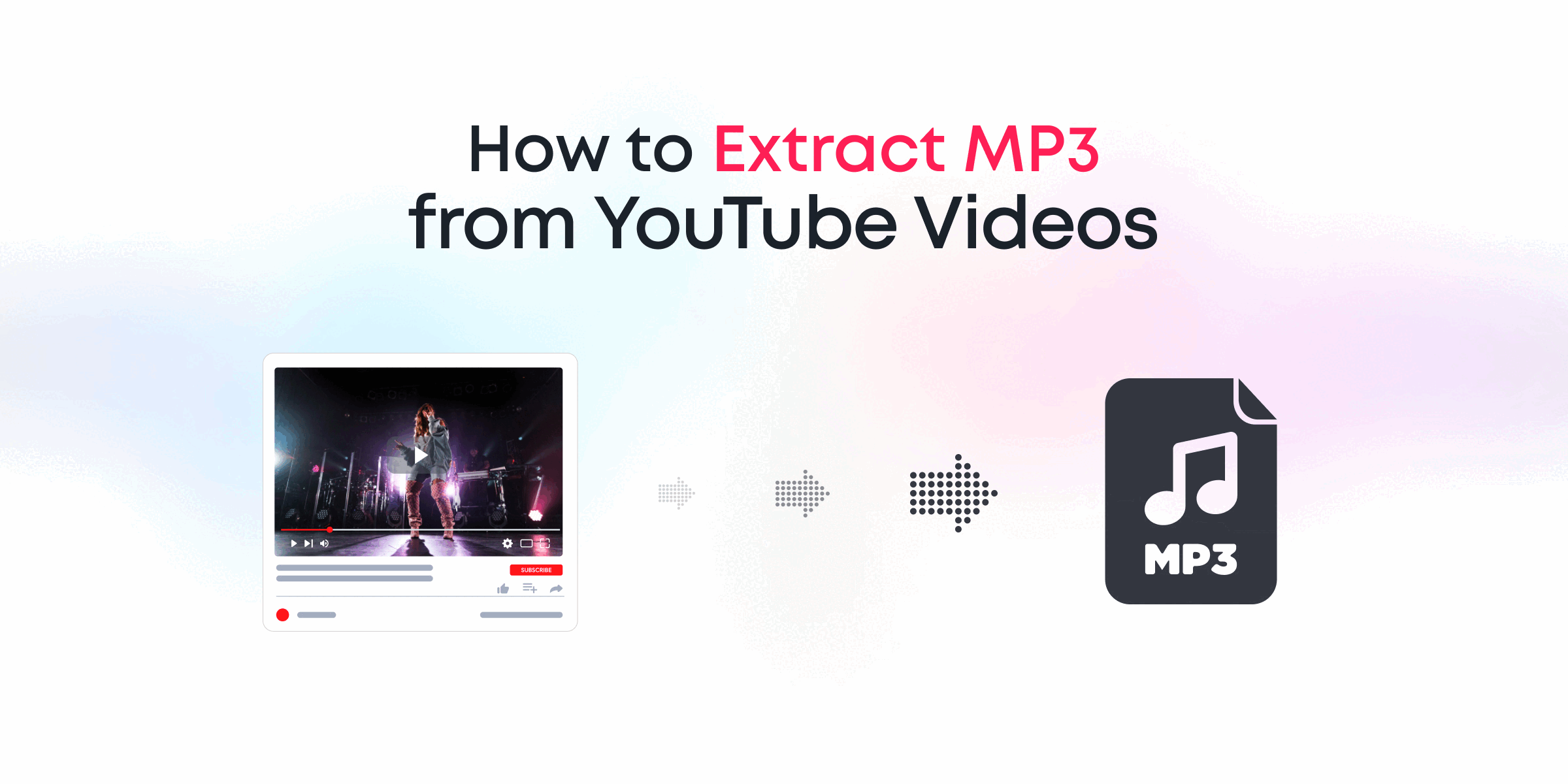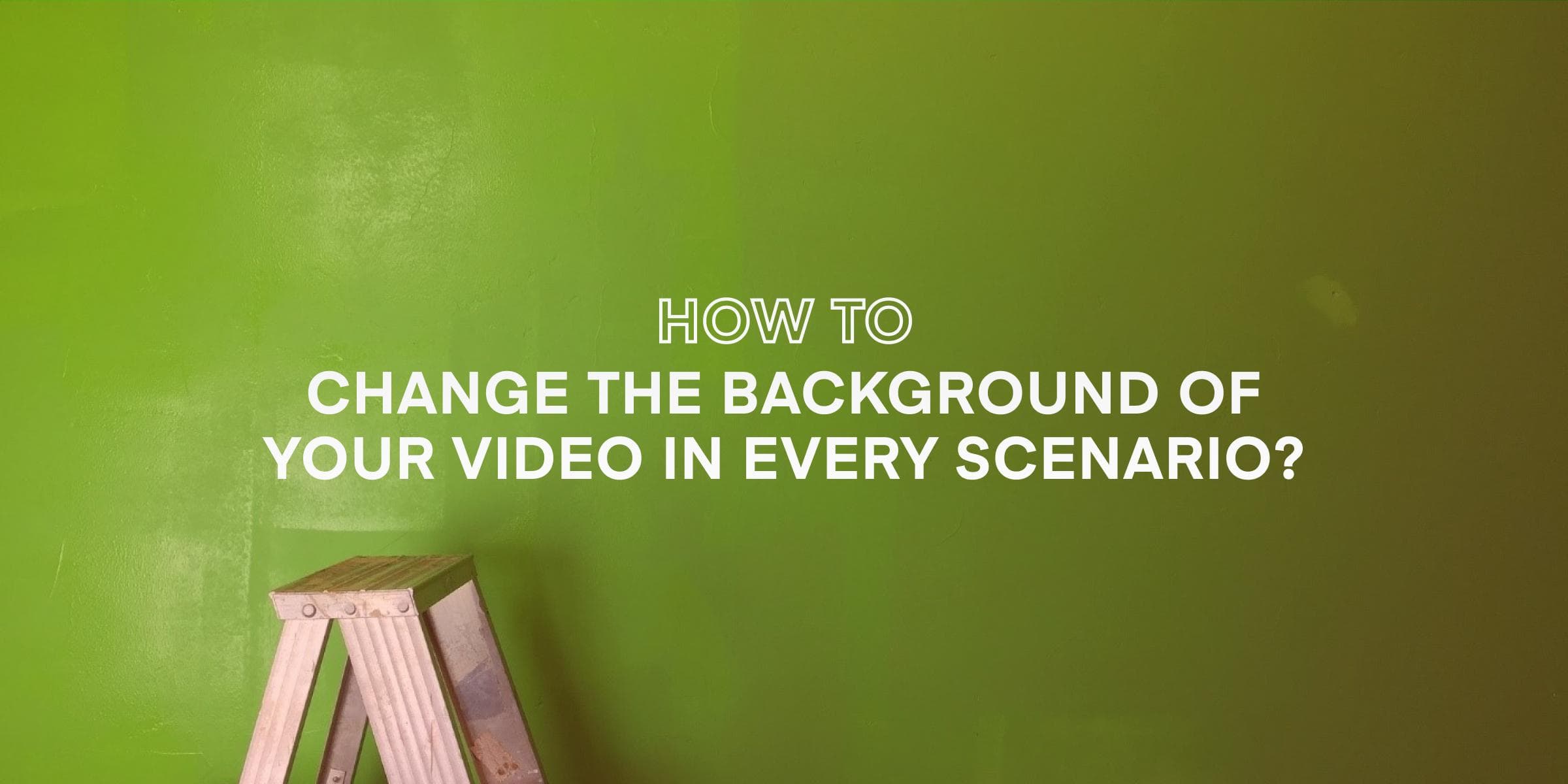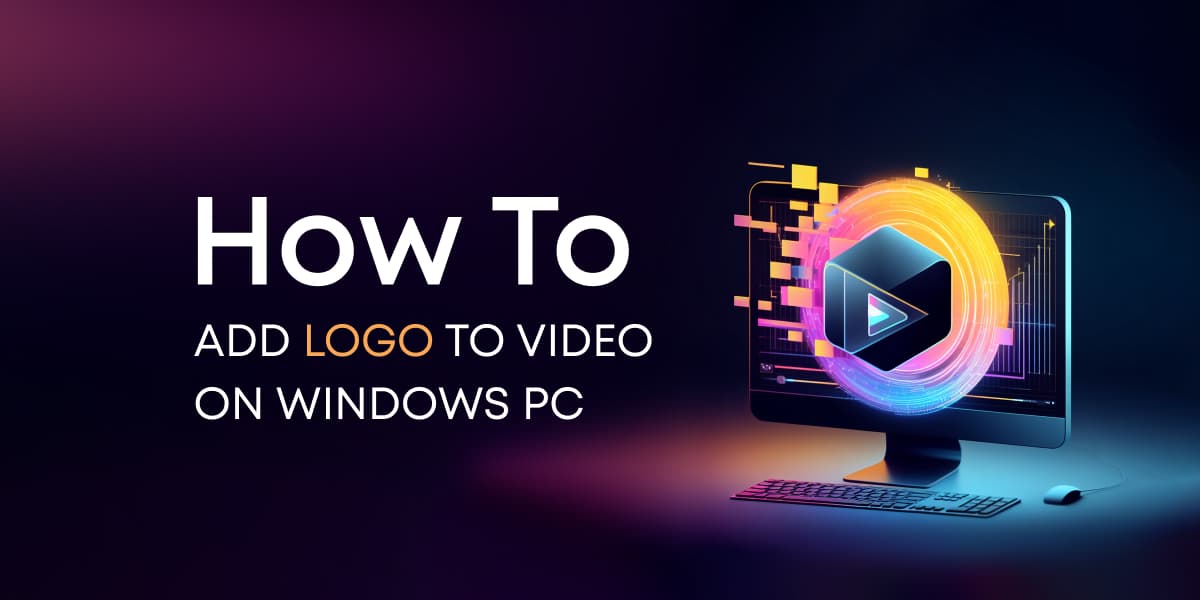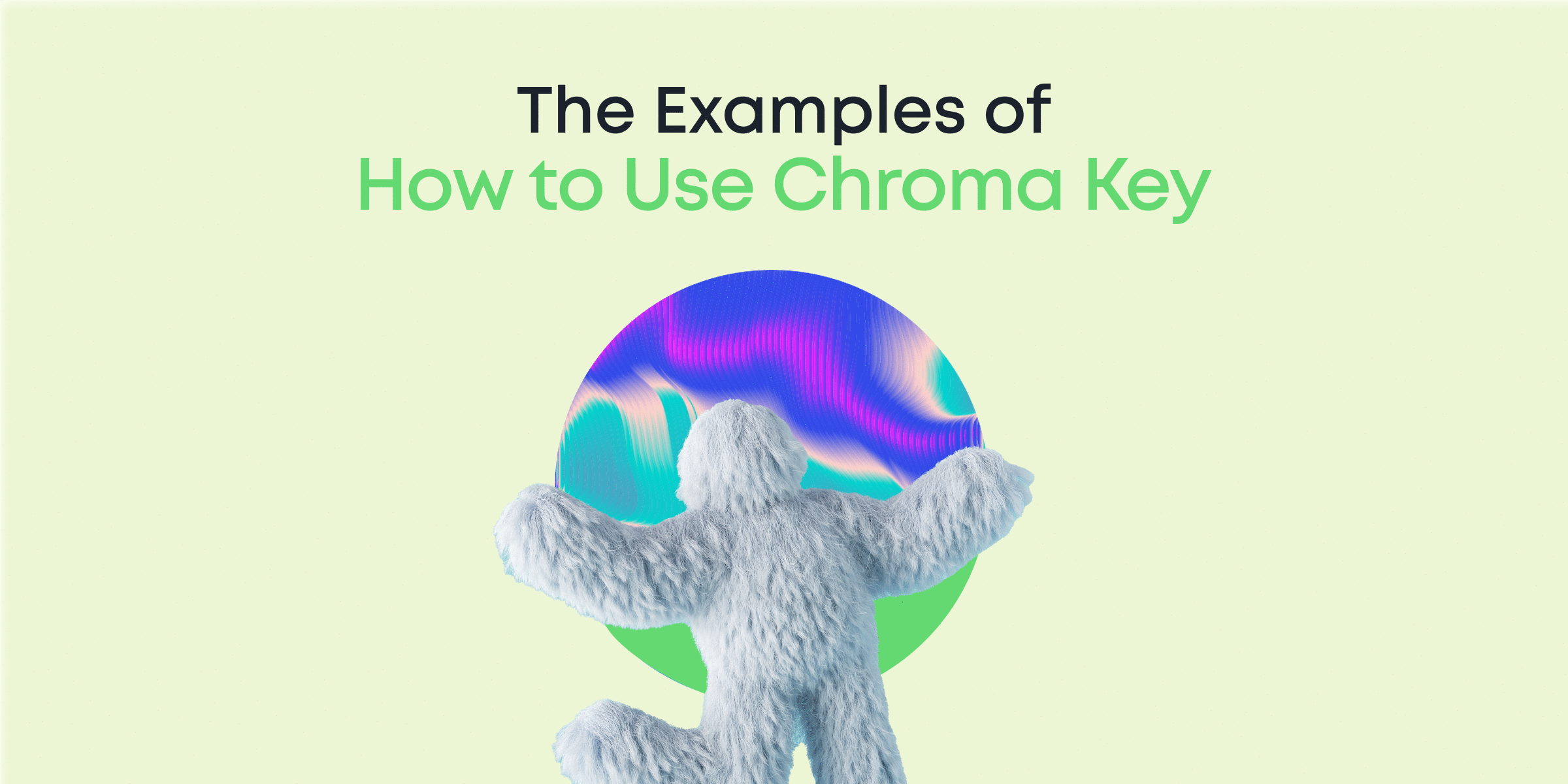Ever come across a YouTube video with an amazing soundtrack or a motivational speech you wish you could save as an audio file? You’re not alone! Extracting MP3 audio from YouTube videos is easier than you think, and we’re here to guide you every step of the way. This guide will show you how to convert YouTube videos into high-quality MP3 audio effortlessly.
Whether you’re a music enthusiast wanting to preserve a favorite track, a content creator looking to reshape audio for your projects, or just someone who loves collecting educational soundscapes, understanding how to legally and efficiently extract audio is key.
Ready to transform your YouTube experience?
Contents
Why Choose Animotica for MP3 Extraction?

Animotica is more than just a video editor—it’s a versatile tool that simplifies the process of extracting MP3 audio from YouTube videos while delivering unmatched quality and ease of use. Whether you’re a beginner or a seasoned content creator, Animotica provides everything you need to get the job done efficiently. Here’s why Animotica stands out as the ideal choice for MP3 extraction:
- User-Friendly Interface: Animotica is designed with simplicity in mind, making it perfect for users of all experience levels. Its intuitive interface ensures that even beginners can extract MP3 audio in just a few clicks, without the need for technical knowledge or prior experience.
- High-Quality Audio Preservation: Unlike many free online converters that compress audio, Animotica ensures that the extracted MP3 file maintains the original quality of the video’s audio. This makes it an excellent choice for music enthusiasts, podcasters, and content creators who need top-tier sound quality.
- No File Size Limits: Animotica allows you to work with large video files without the restrictions often imposed by online tools. This makes it ideal for extracting MP3 audio from long YouTube videos, such as lectures, podcasts, or full-length soundtracks.
- Built-In Audio Editing Features: In addition to extracting MP3s, Animotica lets you edit your audio files directly within the software. You can trim unwanted sections, adjust volume levels, or even enhance the sound to suit your needs—all without requiring separate software.
- Ad-Free and Secure Experience: Unlike many online tools that bombard users with ads or pose privacy risks, Animotica provides a completely ad-free and secure environment. Your files are processed locally on your device, ensuring your data remains private and safe.
- Multi-Functional Tool: Animotica isn’t just for MP3 extraction. It’s a comprehensive video and audio editing suite that allows you to create, edit, and enhance video content for personal or professional use. This all-in-one functionality makes it a valuable investment for creators.
Animotica is the ultimate tool for extracting MP3 audio from YouTube videos. With its high-quality results, user-friendly design, built-in editing tools, and secure offline environment, Animotica offers unparalleled value for anyone looking to convert video to audio efficiently and ethically.
Ready to give Animotica a try? Download it today and discover how simple and enjoyable MP3 extraction can be!

How to Extract Audio from YouTube
Before we jump into the exciting steps of audio extraction, let’s make a brief pit stop. If you haven’t already installed Animotica, now’s the perfect time to do so! This tool is like the ultimate Swiss Army knife for your digital tasks – it does everything but brew your morning coffee. Go ahead and download it, because you’re about to experience the magic of MP3 extraction.

Step 1: Launch Animotica and Select the Extract MP3 Option
Once you’ve installed the app, open it to start extracting audio. The interface is easy to use, even for beginners. Scroll to the Quick Tools section to find the Extract MP3 option. This is where you can convert YouTube videos into high-quality MP3s easily.

Step 2: Select the Video File to Extract MP3
Open Animotica and pick ‘Extract MP3‘ from Quick Tools. Next, you have to pick the video you want to change into an audio file. Before you proceed, ensure you have downloaded the YouTube video you’d like to extract the MP3 from. For guidance, check out our detailed blog post on how to download YouTube videos on PC.

A message will show up to help you. Click it to continue. Go through your folders and find the YouTube video with the audio you want. Once you’ve found it, click on the video file to select it and get ready for the next step.
Step 3: Save Your Extracted MP3
After selecting your video file, Animotica will ask you to name your MP3 file. Choose a name that helps you find it easily later.
Then, decide where to save it on your device. You can save it in a music folder, an external drive, or cloud storage. Just find your preferred spot and select it.
With the name and location set, click the Save button. Animotica will quickly extract the audio. In a few seconds, your high-quality MP3 will be ready!

8 Tips for Extracting MP3 from YouTube Videos
Extracting MP3s from YouTube videos sounds simple enough, right? But before you dive in, there are a few things you should keep in mind to ensure the process goes smoothly, legally, and with the best results. Whether you’re grabbing a favorite song, saving a podcast, or working on a creative project, these tips will help you get the most out of the process:
- Respect Copyright Laws: YouTube’s rules don’t allow downloading or extracting content unless you have permission from the creator or the video is royalty-free. If you’re just saving the audio for personal use, you’re generally in the clear. But selling or distributing the audio without a license? That’s a big no-no. Play it safe and stick to content you have the right to use.
- Choose Trusted Tools: The internet is full of sketchy MP3 converters that bombard you with ads or, worse, malware. Don’t risk your privacy or device security. Use reliable software like Animotica, which is offline, ad-free, and keeps your data safe. There are no shady pop-ups or viruses—just clean, high-quality audio extraction.
- Prioritize Audio Quality: Not all tools are created equal. Many free online extractors compress audio files, leaving you with dull, low-quality sound. Animotica ensures the extracted MP3 keeps the original audio quality intact, giving you crisp, clear sound every time. If sound quality matters to you (and it should), Animotica is the way to go.
- Think About File Size and Format: Longer videos mean larger MP3 files. Whether you’re working with a two-hour podcast or a full-length concert, make sure your tool can handle it. Animotica has no size limits, so you’re covered. MP3 is the most universally accepted audio format, but if you need something else (like WAV or AAC), check if the tool supports conversions to those formats.
- Know Your Purpose: Why are you extracting the audio? Are you saving a song for offline listening, creating a playlist, or reusing audio for a creative project? Knowing your purpose helps you make better decisions, such as choosing the right tool or file format or even editing the audio later.
- Be Ready to Edit: Extracting audio is often just the beginning. You might need to trim it, adjust the volume, or add effects to fit your needs. Animotica comes with built-in editing tools so you can tweak the audio right there—no need to hop between different apps.
- Start with High-Quality Videos: Here’s the deal: your MP3’s audio quality is only as good as the YouTube video you’re pulling it from. If the video has background noise or low-quality audio, your MP3 will too. Always choose high-quality videos to get the best sound possible.
- Check Your Storage Space: Extracting MP3s from a couple of short videos is no problem. But if you’re working with multiple long videos, make sure you have enough room on your device. MP3 files are generally small, but high-quality and lengthy audio files can add up quickly.
Extracting MP3s from YouTube videos doesn’t have to be complicated or risky. By following these tips, you’ll ensure a smooth process with high-quality results. Just remember to stick to the rules, choose a trusted tool like Animotica, and always use your extracted audio responsibly. Ready to get started? Animotica is here to make it simple, safe, and hassle-free!
Conclusion: Extract MP3 Like a Pro with Animotica
Now, you know how easy it is to turn your favorite YouTube videos into high-quality MP3 files using Animotica. With its easy-to-use interface and powerful features, you have everything you need to extract audio like an expert. Whether you’re making playlists, enhancing your content, or enjoying an educational session offline, Animotica is the best choice.
Apart from audio extraction, Animotica also offers video editing features to boost your creativity, making it a must-have tool not only for this task but for many media editing needs.
Don’t miss out
We invite you to explore our related tutorials for even more ways to harness Animotica’s features:
- How to Add Vignette Effect to Videos on PC
- How to Blur Videos on PC: Beginner’s Guide
- How to Brighten Videos on PC: Quick & Easy Guide
- How to Add Music to a Video on PC
Thank you for choosing Animotica, your trusted ally in audio extraction and video editing. We look forward to seeing what you create!

FAQ on Extracting MP3s from YouTube Videos
Is it legal to convert YouTube videos to MP3?
The legality of converting YouTube videos to MP3 largely hinges on the intended use of the extracted audio. If you’re merely transforming videos for personal use—such as for offline listening or educational purposes—it might not raise legal issues. However, using converted files for commercial gain or distributing them without permission breaches copyright laws and YouTube’s terms of service.
YouTube’s terms are clear: content on its platform is meant to be streamed, not duplicated or downloaded unless explicitly stated. Therefore, always ensure you have the necessary permissions from the content creator to avoid legal repercussions.
How can I ensure high-quality audio when extracting MP3s?
Getting great audio quality when you extract MP3s from YouTube videos is important, especially if you need it for work or fun. Here are some easy tips to get the best sound:
- Pick High-Quality Videos: Try to extract audio from the best-quality videos you can find. Better video quality usually means better sound, thanks to higher-quality audio tracks.
- Use Good Tools: Opt for tools like Animotica that keep your audio quality intact. Many online converters might lower quality because they compress the files.
- Check the Settings: If you can, tweak the settings to make sure the sound quality stays high. Animotica lets you choose settings to keep or adjust the audio to your liking.
- Test the File: After extracting, play the MP3 on a trusted media player to see if it sounds right. Compare it to the original to make sure it’s consistent.
- Edit After Extraction: After saving your MP3, use audio editing software to make it even better. You can reduce noise or tweak equalizer settings for the best sound.
By using these tips, your MP3 files will sound as good as the original content.