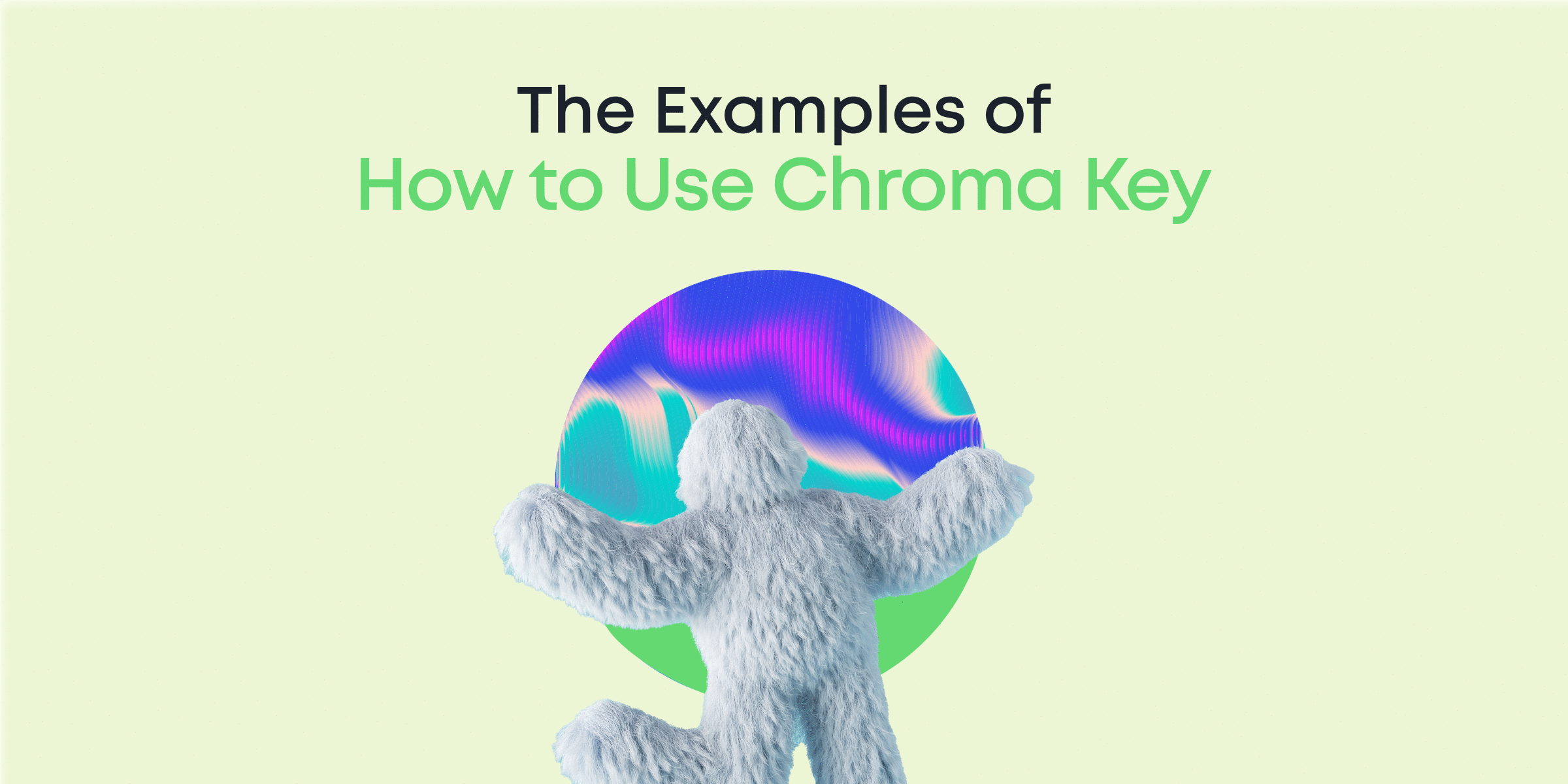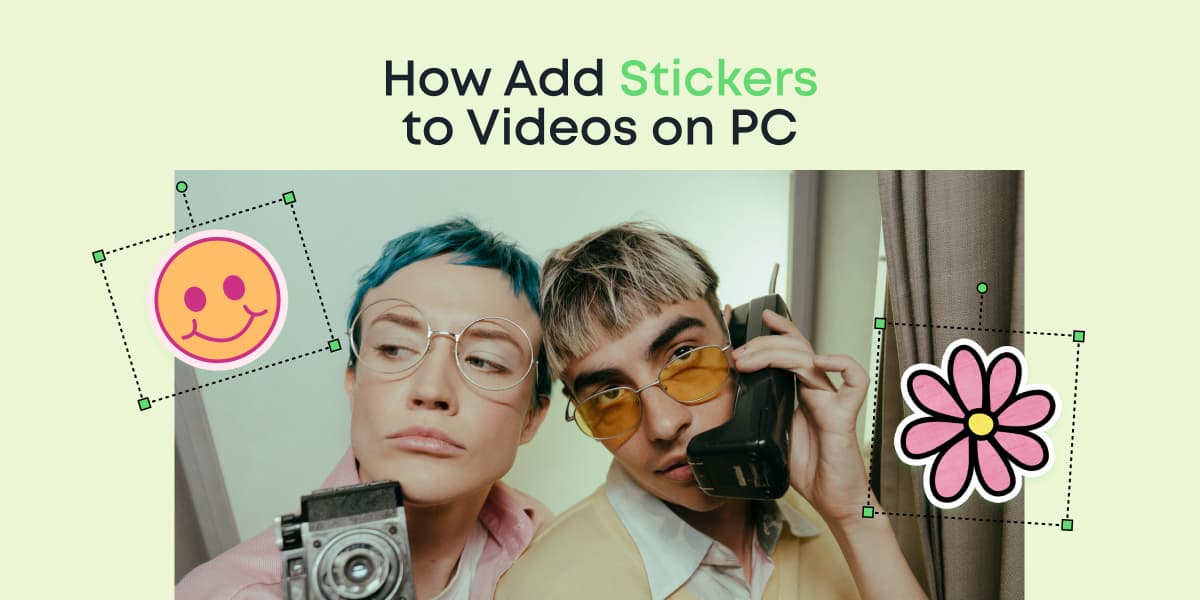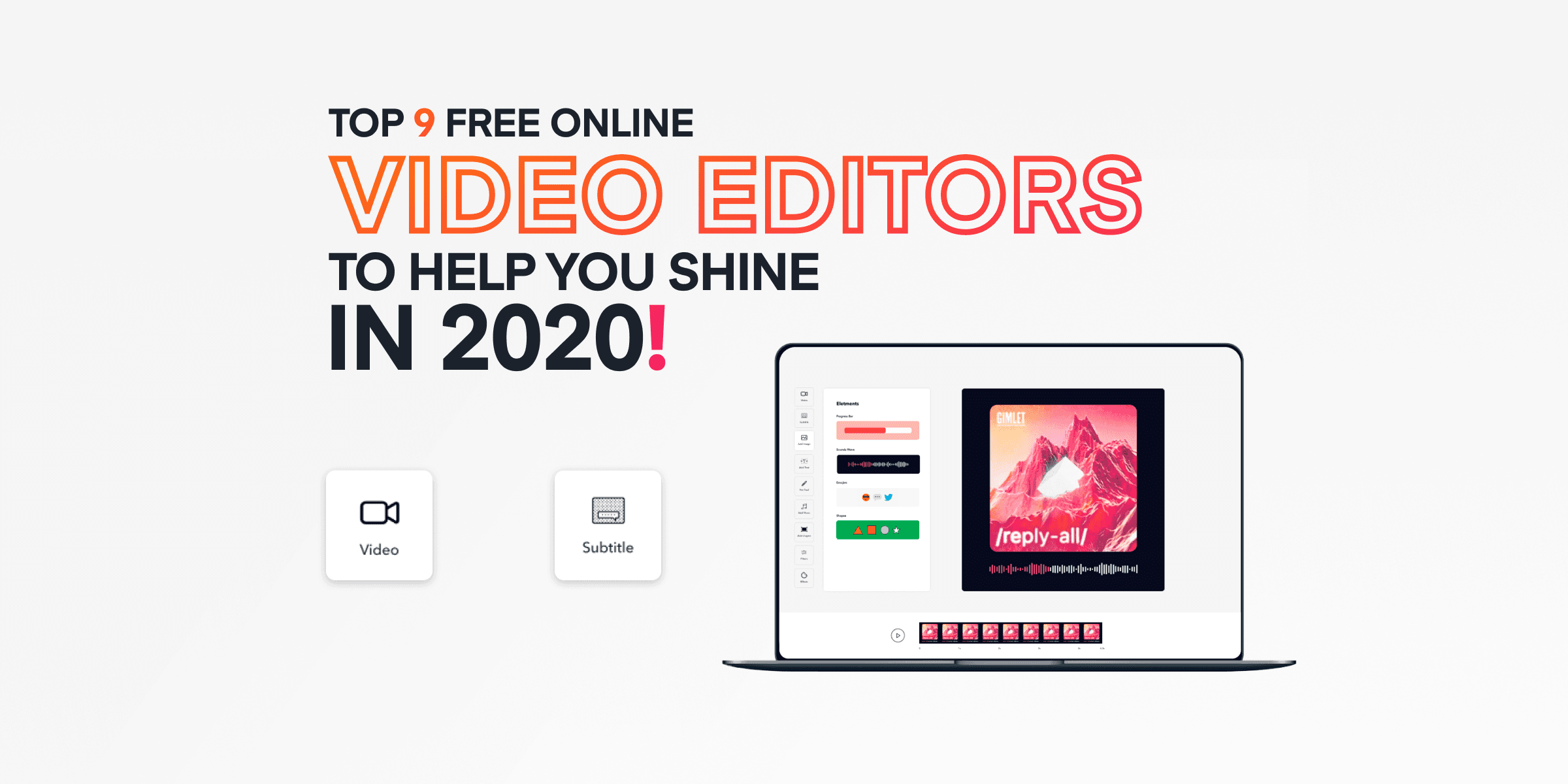Chroma Key (A.K.A Green Screen effect) is a game-changer in the filmmaking industry. It allows creators to build amazing futuristic scenes and introduce advanced elements into their videos without spending a ton of money on production equipment.
Blockbuster movies like The Matrix, Game of Thrones, and The Lord of the Rings all binged on the use of Chroma Key, producing mind-blowing scenes and action sequences.
The best part about Chroma Key is that it isn’t that hard to use! With Animotica, anybody can achieve superb visual effects with Chroma Key. This is aimed at spurring your creativity and inspiring you to craft fascinating effects. To take full advantage of the power of Chroma Key, consider using top-tier green screen software for your projects.
In a previous guide, we showed how you could change your video’s background using Chroma Key. But in today’s guide, we’ll be focusing on the creative side of things. So you will see some cool example applications of the Chroma Key feature. That way, you can be inspired to create fantastic effects yourself.
Contents
Awesome Chroma Key Ideas
We have a short demo on Instagram, showing some cool stuff you can do with Chroma Key. Please check it out below.
But here, we will expand to include some other cool ideas you can incorporate into your videos using Chroma Key to create more exciting projects.
Here you go!
The Glitch Effect
The glitch effect can be used for creating scenes with a dose of suspense. Incorporating this with your Chroma Key can take things to another level.
For example, if you’re creating an alien invasion scene with spaceships darting through the skies, the glitch effect can make the scene a lot more dramatic.
Animated Buttons
Animated buttons are popular among YouTubers, with the most popular one being the button that says “Like, subscribe, and turn on notifications.”
But it is mostly used in a boring way. With Chroma Key, you can spice things up to make your viewers feel more comfortable following your Call to Action.
Transitions
Transitions are used to make you jump from scene to scene without boring your viewers to death. When used with Chroma Key, the transition becomes a lot more exciting to watch.
Intros and Outros
Slapping on some intro and outro animations onto your video tends to give it a professional, sophisticated vibe.
Just like the rest of the entries above, using a green screen intro with your video background makes it a lot more pleasing to the eye.
Transparent Texts
This is an awesome way of making your texts more pleasing to the eye. To do this, you need to create the text separately using Microsoft 3D Paint or Canva. Upload it to Animotica over a background video and then turn on the Chroma Key feature.
Stacking Two Videos
This example is similar to the Glitch Effect entry, but this time around, we’re keeping things super plain. A great instance of stacking two videos together can be seen in an airplane scene. You can overlay a green screen clip of a flying airplane onto a base clip of moving clouds.
The resultant effect can be mind-blowing when you throw in special effects like explosions, meteors, etc.
Wrapping Up
We hope you’ve found some inspiration from the examples that we shared in this guide.
Indeed, Chroma Key might appear complex at first, but with constant practice, you will get to master the art of transforming a simple clip into a mind-blowing masterpiece!
Do let us know if you have any ideas of your own.
Cheers!