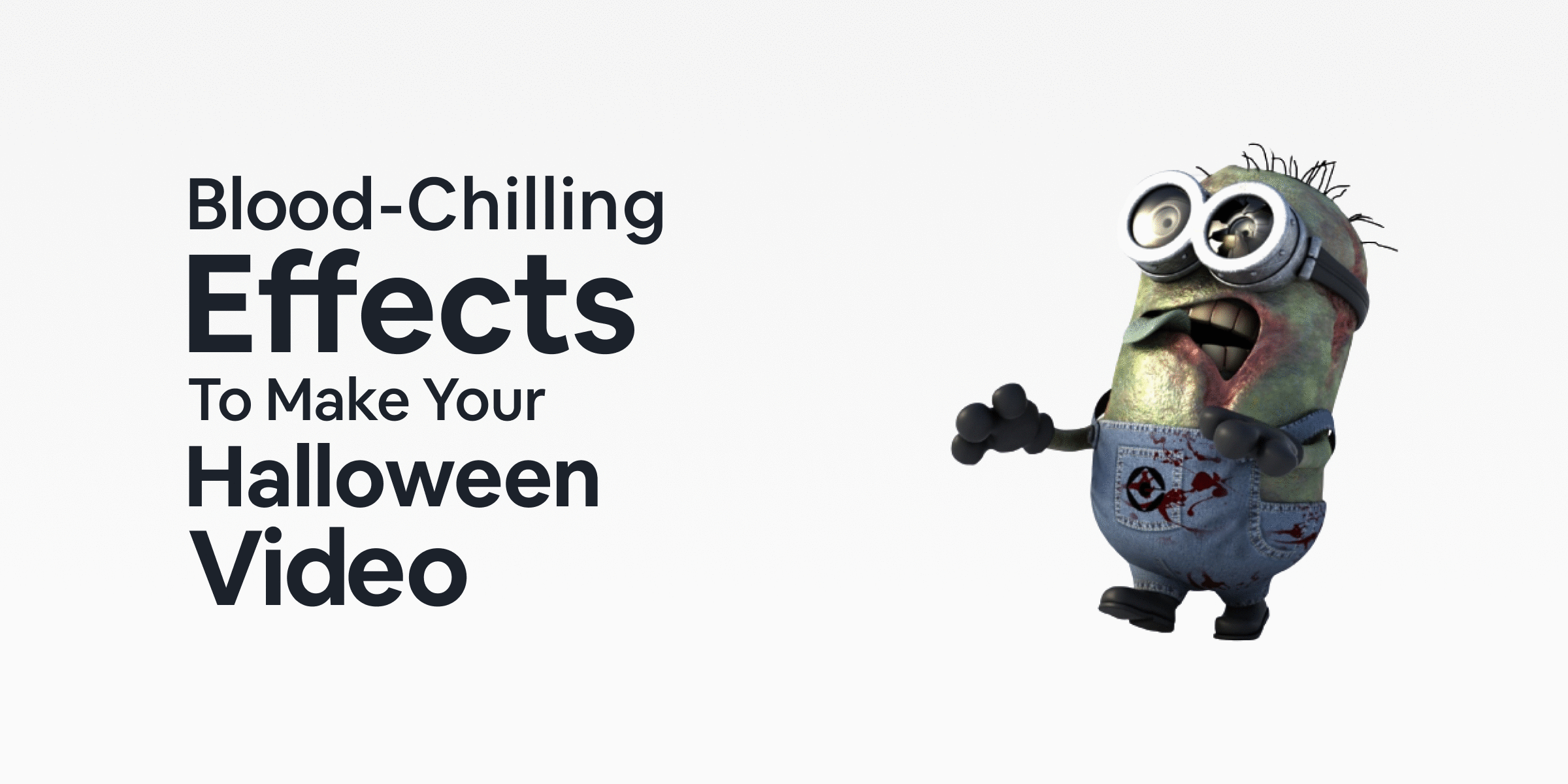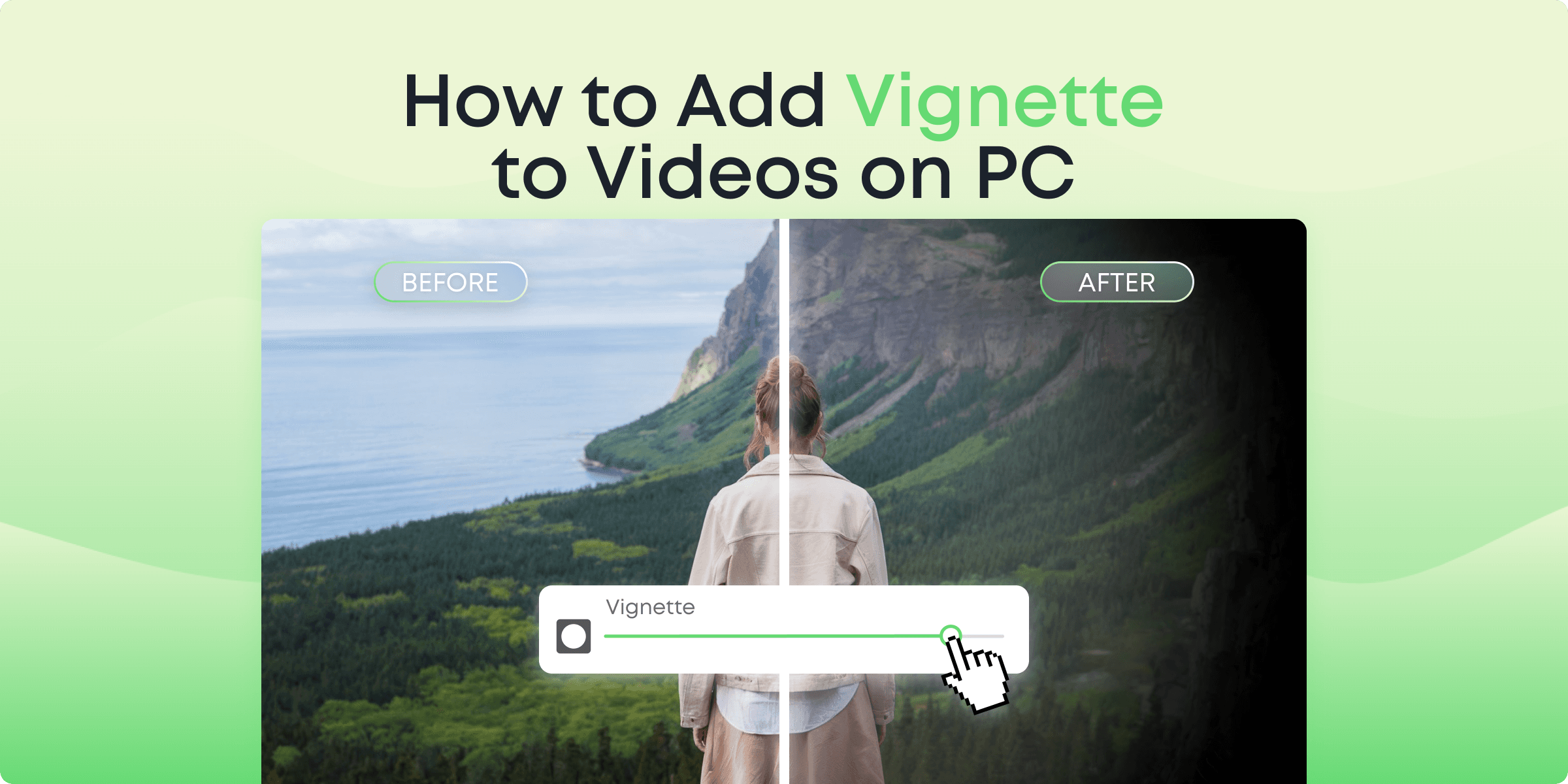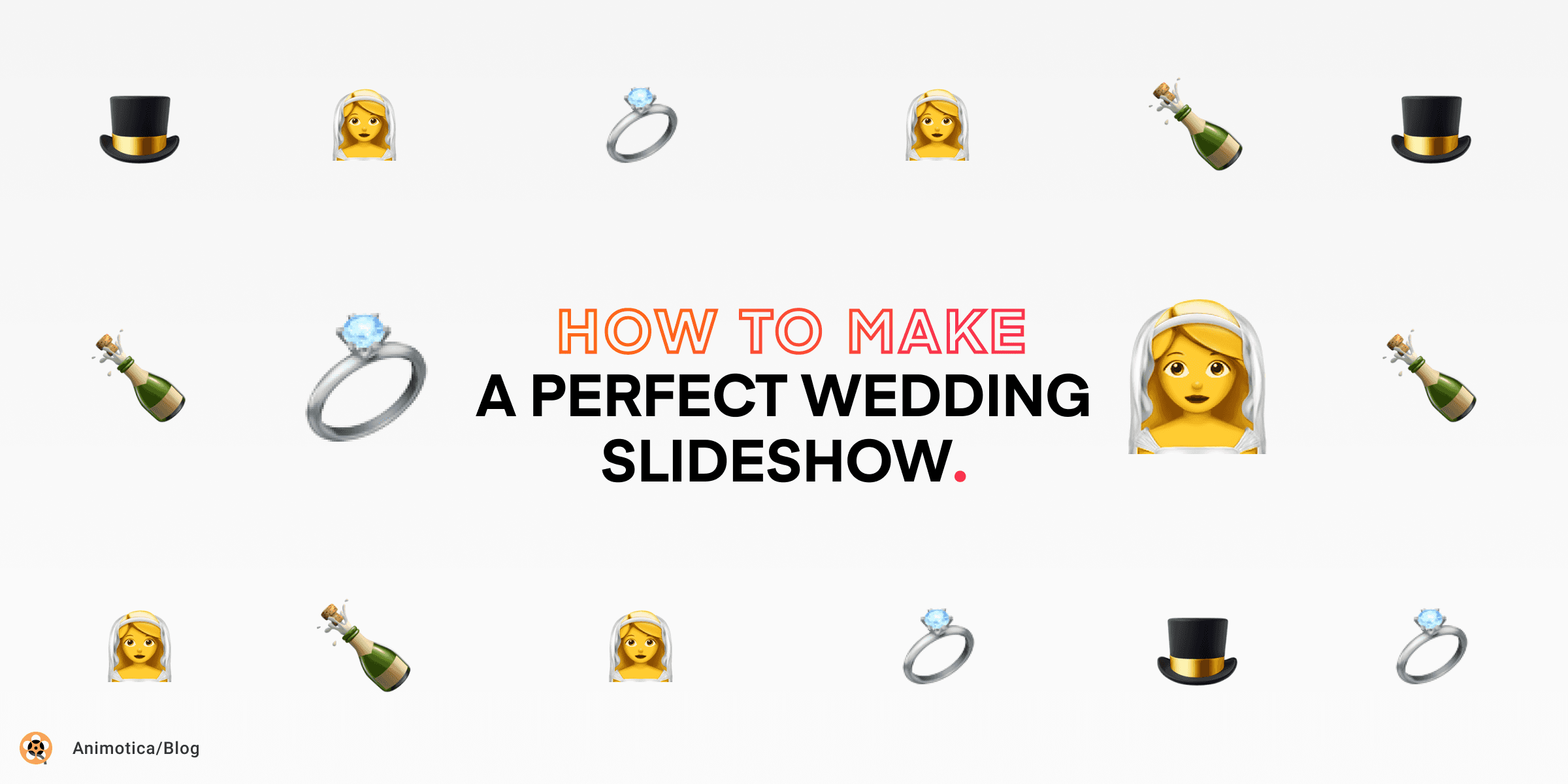Halloween is finally here. Yay!
Or is it Boo?
In either case, there’s no better time for the wicked than All Hollow’s Eve, and 2020 promises a barrage of mind-boggling events…well, mostly online this year, or probably you’re planning a small party at home.
Where there is a party, there’s always a camera. So it’s not really a question of whether you’re mare making a video on Halloween – either a professional clip or just a quick couple of shots to go down the memory lane in a couple of years – it is a question of how free your SD card or cloud storage is for the night.
So, if you are already at it – why not make your effort count, especially when Animotica makes it painstakingly simple to add amazing effects to your videos in but a couple of clicks.
Contents
Simple Start – How to add Halloween Effects to Your Video
Step #1. Download Animotica app for free.
If you’re not one of 4 million users of this app, you can download it for free from Microsoft Store by clicking this button. Then you need to install Animotica and click ‘Launch’. The whole process shouldn’t take more than a couple of minutes.
(If you’re current Animotica user, just proceed to the next step)
Step #2. Create a new project.
You have a few options here, but we recommend to start with ‘New Project’ button as it’s shown on the screenshot below.

Step #3. Upload your videos and/or photos.
Now you can upload videos, photos, or add a color clip, which Aimotica offers.

Step #4. Add effects to your Halloween video.
Now, it’s a time to add some special effects to your video along with a thematic mood. ?
Click on a video file to which you want to apply an effect and select ‘Effect‘ button.

Now, let’s jump into the world of the effects Animotica offers. There are a few groups of them, will check only a few ones.
Back in black – Black effects for your video

Good old black and white video effects let you dive into the retro atmosphere of the horror film classics that spooked you (or even your parents) when they were tiny bitsy believers in the supernatural.
How can you infuse your video with the retro vibe of Halloween Classics?
Why so negative? – Color filters for your video

Speaking of unforgettable color effects, saturated yellows and reds can make your video as spooky as the grim and dark tones black.
Pro tip: Invert the colors in your clip for a second or so to make the viewer question their sanity. Was what they just saw really on screen or was it a figment of their Halloween-fueled imagination?
Who knows?
Bloody Marry – Mirror effects for your video

If there’s something horror films have taught us, it is that the mirror on the wall doesn’t necessarily show Snow White’s beauty. Sometimes, on very special nights such as the 31st of October, a reflection – any reflection – holds the power over a portal to a realm you really don’t want to be in.
How about bringing that dimension “to the big screen”?
A spooky collage – Collage effects for your video

Collages are a boring means of showing vacation picks to a group of visibly uninterested friends you say?
Well, check what the right tool can do with the right visual row…
Let’s get glitched – ‘Old twist waves’ effects for your video
Add a little of mystical touch by using the recently added to Animotica trending effects.

Bonus treat
If you are looking for something a little bit more lighthearted and merry, but still filled with the spirit of the spooky holiday, check Animotica’s collection of ghoulish stickers.
You can find them by clicking the “Add Overlay” button and then selecting the “stickers” option. Check up the link below to learn how to do that.
Happy Halloween!
You might also like:
Here’s How You Add Jaw-Dropping Animated Overlay Into Your Videos