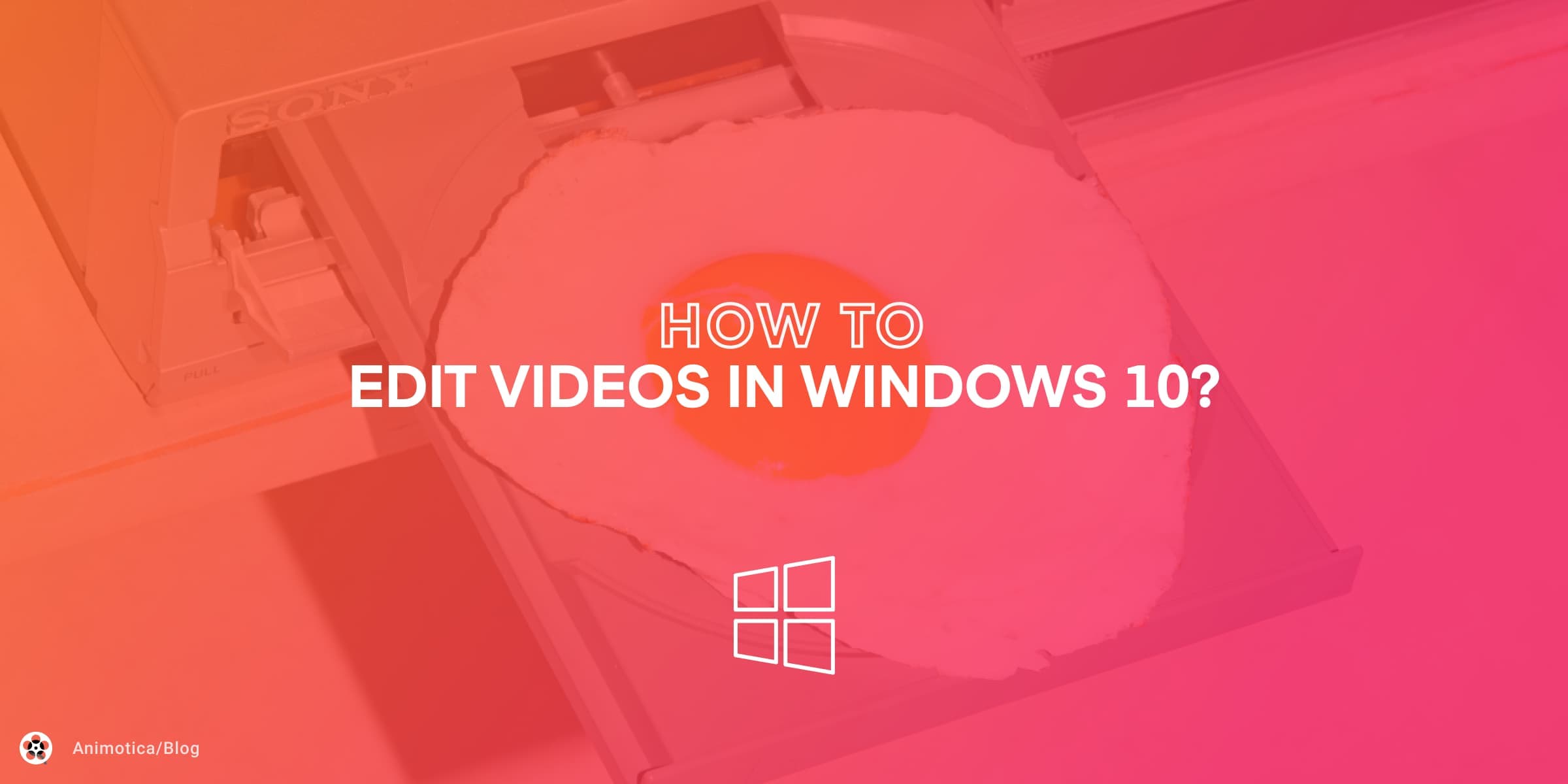When it comes to video editing, the right hardware can mean the difference between a smooth, efficient workflow and a frustrating one. Whether you’re a hobbyist trimming videos for fun, a YouTuber looking for quicker render times, or a professional editing high-resolution footage, choosing the right CPU and GPU is crucial. This guide aims to help you navigate those choices, ensuring you get the best performance within your budget.
In this comprehensive guide, we’ll explore the best CPUs and GPUs across three key segments:
- Budget Users: Affordable options that handle basic video editing tasks.
- Midrange Users: Balanced choices that offer great performance without breaking the bank.
- High-End Users: Cutting-edge components designed for intensive video editing projects such as 4K or 8K footage.
By the end of this post, you’ll know exactly which CPU and GPU are ideal for your video editing workload, based on your budget and performance needs. Let’s dive into the details and help you make the best choice for your next video editing upgrade.
Contents
Why Choosing the Right CPU and GPU Matters for Video Editing
When diving into video editing, it’s crucial to understand the roles that both the CPU (Central Processing Unit) and GPU (Graphics Processing Unit) play in the process. Each component is essential for different aspects of video production, impacting your workflow and the quality of the final output.
Role of the CPU in Video Editing
- Video Encoding and Decoding: Compressing and decompressing video files, affecting how quickly you can save or load projects.
- Rendering: Processing changes like effects and transitions; faster CPUs with multiple cores are more efficient.
- Multitasking: Ensures smooth operation when running multiple applications simultaneously.
Role of the GPU in Video Editing
- Real-Time Previewing: Accelerates playback of edited footage, reducing lag.
- Video Effects and Transitions: Speeds up the application and rendering of effects.
- Color Grading: Ensures smoother and more responsive performance in color grading tasks.
In simpler terms, while the CPU is vital for encoding, decoding, and general processing tasks, the GPU significantly boosts the speed and efficiency of rendering and applying effects.
What Makes a Good CPU and GPU Combination for Video Editing?
A good CPU and GPU combination is crucial for video editing, ensuring smooth performance during tasks like rendering, playback, and exporting.
CPU
- Core Count: The CPU’s core count determines how many tasks it can handle simultaneously. More cores lead to faster rendering and better multitasking. For basic 1080p editing, at least 6 cores are ideal, while 8 or more cores are recommended for 4K video editing.
- Clock Speed: This refers to how fast the CPU processes data. A higher clock speed, usually above 3.5 GHz, helps with tasks like scrubbing through the timeline or applying effects.
- Multithreading: CPUs with multithreading can handle more operations at once, speeding up tasks like rendering and exporting by processing multiple threads simultaneously.
GPU
- VRAM (Video RAM): VRAM is crucial for handling video files, especially high-resolution footage. For 1080p editing, 2 to 4 GB of VRAM is sufficient, but for 4K or higher, 6 to 12 GB is recommended to avoid slowdowns.
- GPU Acceleration: Modern video editing software uses GPU acceleration to speed up tasks like rendering, effects processing, and real-time playback. A good GPU reduces the load on the CPU, making editing faster and smoother.
A balanced combination of CPU and GPU is essential for optimal video editing performance. Here’s how to ensure your setup works efficiently:
Combining CPU and GPU
- Avoid Bottlenecks: The CPU and GPU should be well-matched in terms of performance to avoid bottlenecks. For example, pairing a high-end GPU with a weak CPU will cause delays during rendering, as the CPU won’t be able to keep up with the GPU’s processing power.
- Task Distribution: The CPU handles most of the core video editing tasks like rendering, encoding, and multitasking, while the GPU accelerates tasks such as effects processing, real-time playback, and color grading. To ensure smooth performance, both should be powerful enough to complement each other.
- Software Optimization: Hardware acceleration in video editors like Animotica enhances the editing process by utilizing your CPU and GPU to speed up rendering and playback, ensuring a smoother workflow. Additionally, using proxies allows you to edit lower-resolution versions of footage, reducing system strain. This makes handling high-resolution videos easier and faster. Discover our guide to learn more about proxy video editing.
By selecting a CPU with enough cores and clock speed, paired with a GPU that has sufficient VRAM, you can ensure that both components work together efficiently for faster editing, rendering, and exporting. This combination is key to avoiding slowdowns and ensuring smooth editing, whether working with 1080p or 4K footage.
Best Budget CPU and GPU Combinations for Video Editing
When diving into the world of video editing, starting with a budget-friendly setup can give you the tools to get your projects off the ground without a hefty initial investment. For those taking their first steps, we recommend pairing a solid mid-tier CPU and a capable GPU that won’t break the bank.
CPU: AMD Ryzen 5 3600

AMD Ryzen 5 3600 offers six cores and twelve threads, providing ample power for basic editing tasks. Ideal for beginner editors working on 1080p videos and light 4K edits, the Ryzen 5 3600 is perfect for tasks like cutting, trimming, and basic color correction. This CPU can handle software like Adobe Premiere Pro and DaVinci Resolve efficiently.
- Pricing: Approximately $199
- Release Date: July 7, 2019
- Core Count: 6 cores / 12 threads
- Base Clock Speed: 3.6 GHz
- Boost Clock Speed: 4.2 GHz
| Pros | Cons |
| Good performance for 1080p and small 4K edits | May struggle with heavy 4K or multitasking workloads |
| Efficient architecture with low heat generation | No integrated graphics |
| Competitive pricing | |
GPU: NVIDIA GTX 1650

An optimal partner for the Ryzen 5 3600 is the NVIDIA GTX 1650. This GPU delivers reliable performance for editing software like Adobe Premiere Pro and DaVinci Resolve without demanding a premium price. With 4GB of GDDR5 memory, it efficiently handles tasks like timeline playback, basic color correction, and rendering for HD videos. While it may struggle with heavy 4K workloads, it’s more than sufficient for hobbyists and beginner editors.
- Pricing: Around $150
- Release Date: April 23, 2019
- VRAM: 4 GB GDDR5
- Base Clock Speed: 1,485 MHz
- Boost Clock Speed: 1,665 MHz
| Pros | Cons |
| Affordable | Limited performance for heavy 4K editing |
| Efficient for basic video editing tasks | Only 4 GB of memory |
| Low-power consumption |
Together, the Ryzen 5 3600 and NVIDIA GTX 1650 strike a perfect balance between cost and performance, making your entry into video editing smooth and affordable.
CPU: Intel Core i5-10400

Another excellent budget CPU is the Intel Core i5-10400. With six cores and twelve threads, this processor is on par with the Ryzen 5 3600, offering great performance for everyday editing tasks. The Intel Core i5-10400 is best suited for beginner editors who are looking to work on 1080p projects, basic video edits, and light 4K rendering tasks. The integrated graphics make it versatile for those not immediately investing in a GPU.
- Pricing: Around $180
- Release Date: April 30, 2020
- Core Count: 6 cores / 12 threads
- Base Clock Speed: 2.9 GHz
- Boost Clock Speed: 4.3 GHz
| Pros | Cons |
| Integrated graphics for initial editing setup | Limited performance without a dedicated GPU |
| Good performance in basic video editing tasks | |
| Competitive price |
GPU: AMD RX 570

For those opting for the Intel setup, pairing it with AMD RX 570 makes for a reliable combination. Although slightly older, the RX 570 features 8GB of GDDR5 memory, outperforming the GTX 1650 in memory-intensive tasks. It’s well-suited for 1080p editing and can tackle light 4K workloads efficiently. Its strong performance in OpenCL applications makes it a great choice for software like Adobe Premiere Pro.
- Pricing: Approximately $170
- Release Date: April 18, 2017
- VRAM: 4 GB / 8 GB GDDR5
- Base Clock Speed: 1,168 MHz
- Boost Clock Speed: 1,244 MHz
| Pros | Cons |
| 8GB of GDDR5 memory | Older architecture |
| Good performance in OpenCL applications | Higher-power consumption |
| Affordable |
By combining the Intel Core i5-10400 with the AMD RX 570, editors can enjoy a smooth workflow with solid performance across a range of video editing applications, all while keeping costs manageable.
Both the AMD and Intel budget combinations we’ve discussed here are perfect for newcomers to video editing. These setups provide the essential performance needed to get started, making entry-level editing both accessible and enjoyable. Whether you’re editing home videos, creating content for social media, or working on your first YouTube project, these combinations offer a solid foundation without requiring a substantial investment.
Best Midrange CPU and GPU Combinations for Video Editing
For video editors who demand more from their systems but aren’t ready to invest in high-end workstations, midrange CPU and GPU combinations strike a perfect balance between performance and cost. These setups are ideal for those working with 4K footage, multi-track timelines, and performing basic color grading or effects without suffering from sluggish performance.
CPU: AMD Ryzen 7 5800X

AMD Ryzen 7 5800X stands out for its remarkable multi-threaded performance. With 8 cores and 16 threads, it effortlessly handles demanding video editing tasks. The Ryzen 7 5800X is perfect for intermediate users working on 4K videos, multi-track editing, and some color grading. Its impressive processing power also makes it ideal for creators who want to balance between gaming and video editing.
- Pricing: Approximately $320
- Release Date: November 5, 2020
- Core Count: 8 cores / 16 threads
- Base Clock Speed: 3.8 GHz
- Boost Clock Speed: 4.7 GHz
| Pros | Cons |
| Exceptional multi-threaded performance | Tends to run hot; requires robust cooling |
| High clock speeds for smooth video editing | Higher-power consumption |
| Good balance for gaming and video editing |
GPU: NVIDIA RTX 3060

Pairing AMD Ryzen 7 5800X with NVIDIA RTX 3060 creates a powerhouse for midrange video editing. The RTX 3060 delivers excellent rendering performance, making it suitable for smooth playback and quick export times. NVIDIA’s CUDA cores significantly enhance rendering speeds in popular editing software like Adobe Premiere Pro and DaVinci Resolve.
- Pricing: Around $400
- Release Date: February 25, 2021
- VRAM: 12 GB GDDR6
- Base Clock Speed: 1,320 MHz
- Boost Clock Speed: 1,777 MHz
| Pros | Cons |
| Great price-to-performance ratio | Limited future-proofing for higher-resolution outputs |
| CUDA cores enhance rendering speeds | Comparatively more expensive than AMD alternatives |
| Excellent for 4K playback and rendering | |
CPU: Intel Core i7-11700K

Another strong contender in the midrange category is Intel Core i7-11700K. Offering 8 cores and 16 threads, this CPU boasts high single-core performance, which is crucial for tasks that rely on real-time playback and rendering. Its integrated graphics can also serve as a fallback, providing added flexibility for diverse editing environments.
- Pricing: Estimated at $340
- Release Date: March 30, 2021
- Core Count: 8 cores / 16 threads
- Base Clock Speed: 3.6 GHz
- Boost Clock Speed: 5.0 GHz
| Pros | Cons |
| High single-core performance | Requires a separate cooler (not included) |
| Integrated graphics for added flexibility | Higher power draw compared to some AMD alternatives |
| Reliable for real-time rendering and playback | |
GPU: AMD RX 6700 XT

Combining Intel Core i7-11700K with AMD RX 6700 XT results in a well-rounded midrange editing rig. The RX 6700 XT is equipped with RDNA 2 architecture, offering robust performance for real-time playback and rendering. It excels in tasks requiring high bandwidth, such as multi-track editing and intensive effects.
- Pricing: Approximately $480
- Release Date: March 18, 2021
- VRAM: 12 GB GDDR6
- Base Clock Speed: 2,321 MHz
- Boost Clock Speed: 2,581 MHz
| Pros | Cons |
| Excellent performance for real-time playback | Priced higher than some other midrange options |
| Great for bandwidth-intensive tasks | Tends to generate more heat |
| RDNA 2 architecture enhances efficiency | |
These midrange combinations ensure that you can work on intricate 4K projects without the headache of system slowdowns or long render times. Whether you’re an intermediate user enhancing YouTube content or tackling more substantial projects, these setups provide the performance needed to keep your workflow efficient and productive.
Best High-End CPU and GPU Combinations for Video Editing
If you’re aiming for top-tier performance in your video editing rig, the high-end CPU and GPU combinations are your go-to choices. These setups are crafted for industry professionals and enthusiasts who need nothing less than stellar performance for their intensive workflows.
CPU: AMD Ryzen 9 7950X

AMD Ryzen 9 7950X stands out with 16 cores and 32 threads, boasting extraordinary multitasking capabilities. It’s designed for those heavy-duty tasks like 8K video editing, rendering, and VFX. With a boost clock of up to 5.7 GHz and support for PCIe 4.0, it ensures rapid data throughput, cutting down your rendering times significantly.
- Pricing: Approximately $699
- Release Date: September 27, 2022
- Core Count: 16 cores / 32 threads
- Base Clock Speed: 4.5 GHz
- Boost Clock Speed: 5.7 GHz
| Pros | Cons |
| Exceptional multi-threading performance | High power consumption |
| Advanced PCIe 4.0 support for faster data transfer | Premium price point |
| High boost clock speeds | |
GPU: NVIDIA RTX 4090

When it comes to GPUs, NVIDIA RTX 4090 is a powerhouse. Packed with 24 GB of GDDR6X VRAM, it tackles 8K video playback and complex 3D rendering with ease. Furthermore, its ray-tracing capabilities and AI-based tools accelerate demanding editing tasks, providing a smooth and efficient workflow even under intensive use.
- Pricing: Around $1,599
- Release Date: October 12, 2022
- VRAM: 24 GB GDDR6X
- Base Clock Speed: 2,235 MHz
- Boost Clock Speed: 2,520 MHz
| Pros | Cons |
| Tremendous VRAM capacity for handling large video files. | Very high cost |
| Superior ray-tracing and AI-powered enhancements | Requires substantial power supply and cooling |
| Top-tier rendering speeds | |
CPU: Intel Core i9-12900K

Another exceptional choice, the Intel Core i9-12900K, features 16 cores split between performance and efficiency cores. This structure maximizes both single-threaded tasks and multi-threading performance, perfect for comprehensive editing environments. Its compatibility with DDR5 RAM and PCIe 5.0 ensures you’re future-proofing your setup with cutting-edge technology.
- Pricing: Approximately $649
- Release Date: November 4, 2021
- Core Count: 16 cores (8 performance cores + 8 efficiency cores) / 24 threads
- Base Clock Speed: 3.2 GHz (performance core)
- Boost Clock Speed: 5.2 GHz
| Pros | Cons |
| Innovative core structure for optimized performance | Requires a compatible motherboard |
| Support for next-gen technology (DDR5 and PCIe 5.0) | Higher power draw |
| Great balance of single-thread and multi-thread performance | |
GPU: AMD RX 7900 XTX

AMD RX 7900 XTX is no slouch either, equipped with 24 GB of GDDR6 VRAM. It’s engineered for high-resolution editing, supporting up to 8K resolution. With its robust architecture, it delivers impressive rendering speeds and real-time playback, facilitating seamless editing experiences for the most complex projects.
- Pricing: Around $999
- Release Date: December 13, 2022
- VRAM: 24 GB GDDR6
- Base Clock Speed: 1,900 MHz
- Boost Clock Speed: 2,500 MHz
| Pros | Cons |
| Significant VRAM for high-resolution editing | High price tag |
| Efficient rendering capabilities | Less efficient than NVIDIA counterparts in ray-tracing |
| Robust architecture for stable performance | |
These high-end CPU and GPU combinations are specifically tuned for professionals tackling intricate video editing projects. They promise superior performance, reliability, and speed, making sure you can focus on creativity without any hardware bottlenecks.
Experience Hassle-Free Video Editing with Animotica
Animotica is the go-to choice for anyone seeking user-friendly video editing software that works efficiently across a range of systems, especially for Windows users. Whether you’re new to video editing or have some experience under your belt, Animotica provides a versatile toolkit to ensure a seamless editing experience.
Notably, Animotica performs smoothly, even on budget-friendly or midrange setups. It’s an excellent option for users without the most powerful CPU and GPU combinations, looking to produce high-quality content effortlessly.
- Basic Editing Tasks: Effortlessly cut, trim, and merge videos with Animotica. The intuitive interface makes these processes straightforward, so you can concentrate on your creative vision.
- Creative Enhancements: Enrich your videos by adding transitions, text overlays, and audio tracks that captivate your audience’s attention.
- Smooth Rendering: Even when using lower-end systems, Animotica ensures that rendering your final project is fast and smooth, saving you time without compromising quality.
Designed for versatility, Animotica handles everything from simple edits to more complex transformations while maintaining excellent performance. Whether you’re creating social media clips, YouTube content, or professional presentations, Animotica adapts to your needs and is the go-to tool for creators at all levels.
If you’re searching for reliable video editing software that runs efficiently on various hardware setups, Animotica is the perfect choice. Enjoy hassle-free video editing and discover how Animotica can bring your projects to life!

Making the Right Choice for Your Video Editing Needs
Now that you’ve explored the importance of choosing the right CPU and GPU for video editing, you have a clearer understanding of how each component affects your workflow. Whether you’re just getting started or working on high-end projects, matching your hardware to your editing needs is crucial for achieving smooth, efficient performance. Here’s a recap of what you need to do after reading this guide:
- Assess Your Needs: Think about the type of editing you do—are you working with 1080p or 4K footage? Do you need to handle complex effects or multi-track timelines? Understanding your workload will help you determine the best CPU and GPU for your setup.
- Set Your Budget: Once you know your editing requirements, choose a hardware combination that fits your budget. We’ve highlighted options for budget, midrange, and high-end users, so you can make an informed choice without overspending.
- Plan for the Future: Consider your long-term goals. If you’re starting with basic projects but plan to scale up to 4K or even 8K editing, investing in slightly higher-end components now will save you money and time down the line.
- Optimize Your Software: After choosing your hardware, ensure your editing software is optimized to fully leverage your CPU and GPU. Software like Animotica is designed to work seamlessly on a range of setups, helping you get the most out of your system, whether you’re using budget-friendly components or top-tier hardware.
If you’re also considering laptops for video editing, check out this guide to the best laptops for video editing for more insights.
Now that you know what to look for in your CPU and GPU, it’s time to put that knowledge into action! Download Animotica and start creating amazing videos with ease. Whether you’re working with basic or advanced hardware, Animotica is optimized to make video editing smooth, fast, and accessible for all.

FAQ on Video Editing Hardware
What is the most cost-effective hardware for video editing?
Finding cost-effective hardware for video editing means balancing performance and affordability. For a budget setup, consider the AMD Ryzen 5 3600 or Intel Core i5-10400. Both CPUs offer 6 cores and 12 threads, providing good multitasking capabilities for basic video editing tasks. Pair them with an affordable GPU like the NVIDIA GTX 1650 or AMD RX 570, which can handle 1080p and light 4K projects. This combination ensures reliable performance for essential editing tasks without a high cost.
Is it worth investing in high-end video editing hardware?
Absolutely, investing in high-end video editing hardware can be transformative for professionals and serious enthusiasts. When handling complex 4K or 8K projects, multi-cam setups, and VFX, high-performance CPUs and GPUs like the AMD Ryzen 9 7950X paired with the NVIDIA RTX 4090 significantly boost workflow efficiency.
Here’s why it’s worth it:
- Faster Render Times: High-end CPUs reduce render times, enabling quicker project turnaround.
- Seamless Playback: Advanced GPUs ensure smooth playback of high-resolution footage.
- Advanced Effects: Handle intricate effects and transitions without lag.
- Future-Proofing: Stay relevant with future updates and higher resolution formats.
While high-end hardware is pricier, the increased efficiency and smoother editing experience make it a valuable investment for serious projects.
Can I edit 4K videos on a budget CPU and GPU combo?
Yes, editing 4K videos on a budget CPU and GPU combo is possible but comes with limitations. Hardware like the AMD Ryzen 5 3600 CPU with NVIDIA GTX 1650 GPU or Intel Core i5-10400 CPU with AMD RX 570 GPU can handle 4K to some extent.
Considerations:
- Processing Power: Slower rendering and potential lag during editing.
- GPU Capabilities: May struggle with real-time playback and graphic-intensive effects.
- RAM and Storage: Requires at least 16GB of RAM and SSDs.
Optimization Tips:
- Use Proxies: Create lower-resolution proxy files.
- Edit in Sections: Break down projects to manage the timeline.
- Minimal Effects: Apply intensive effects sparingly.
While feasible for less intensive projects or hobbyists, expect to optimize your workflow and manage expectations.
Is the NVIDIA RTX 4090 worth the investment for professional video editing?
When considering the NVIDIA RTX 4090 for professional video editing, several factors must be examined: performance, cost, and editor-specific needs.
- Performance: The RTX 4090 features real-time ray tracing, AI enhancements, and a high CUDA core count, enabling fast rendering, smooth playback, and efficient handling of complex effects and high-resolution footage, including 8K.
- Cost: While the RTX 4090 is expensive, its ability to minimize bottlenecks can justify the investment through time savings and productivity boosts for professionals.
- Future-Proofing: This GPU ensures your workstation can handle growing software and resolution demands, maintaining its viability for years.
Use Cases:
- 8K Editing: Smoothly handles 8K files.
- VFX/3D Rendering: Ideal for complex graphics tasks.
- Multicam Setups: Seamlessly edits multiple camera angles.
For serious professionals needing top-tier performance, the NVIDIA RTX 4090 is a worthwhile investment.
How does power consumption vary between different CPU and GPU combinations for video editing?
Power consumption is crucial in video editing setups. Here’s a brief breakdown:
Budget-Friendly Combos
- AMD Ryzen 5 3600: 65W TDP – Efficient for 1080p and light 4K editing.
- NVIDIA GTX 1650: 75W TDP – Low power draw, ideal for budget setups.
- Intel Core i5-10400: 65W TDP – Balanced performance and consumption.
- AMD RX 570: 120W TDP – Higher power, manageable for budget builds.
Midrange Combos
- AMD Ryzen 7 5800X: 105W TDP – Higher power for 4K editing.
- NVIDIA RTX 3060: 170W TDP – Substantial performance, efficient use.
- Intel Core i7-11700K: 125W TDP – Increased capabilities, higher power.
- AMD RX 6700 XT: 230W TDP – Power-intensive, strong 4K performance.
High-End Combos
- AMD Ryzen 9 7950X: 170W TDP – Significant energy for top performance.
- NVIDIA RTX 4090: 450W TDP – Maximum capability for demanding tasks.
- Intel Core i9-12900K: 125W-241W TDP – Powerful with flexible energy needs.
- AMD RX 7900 XTX: 355W TDP – High power for advanced editing and rendering.
Choosing the right power-efficient combination ensures optimal performance and manageable energy costs.