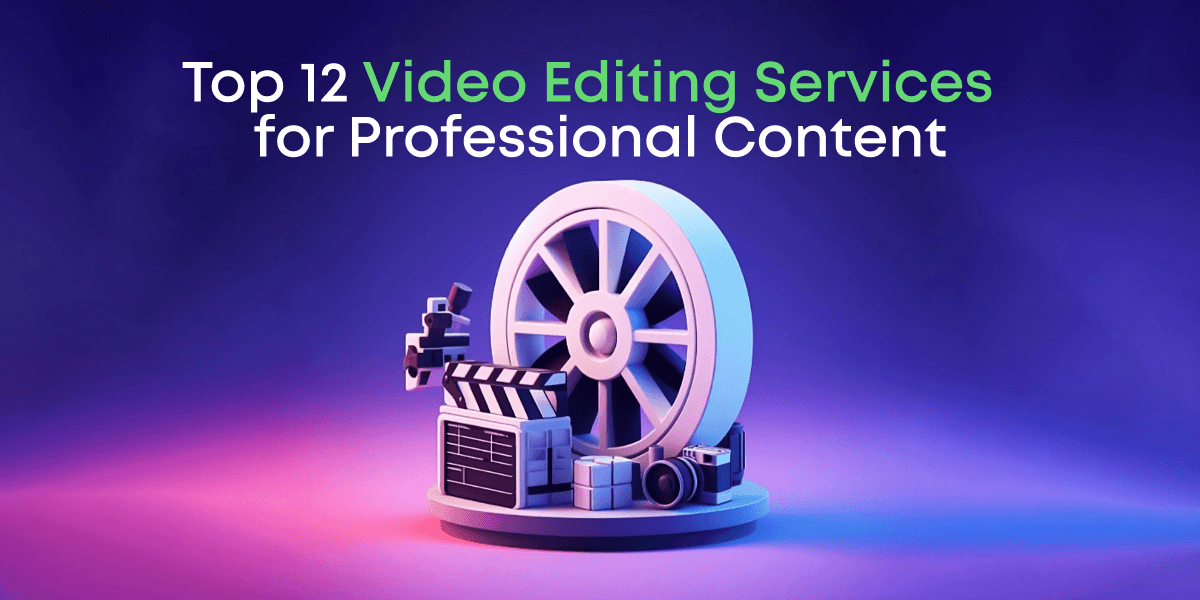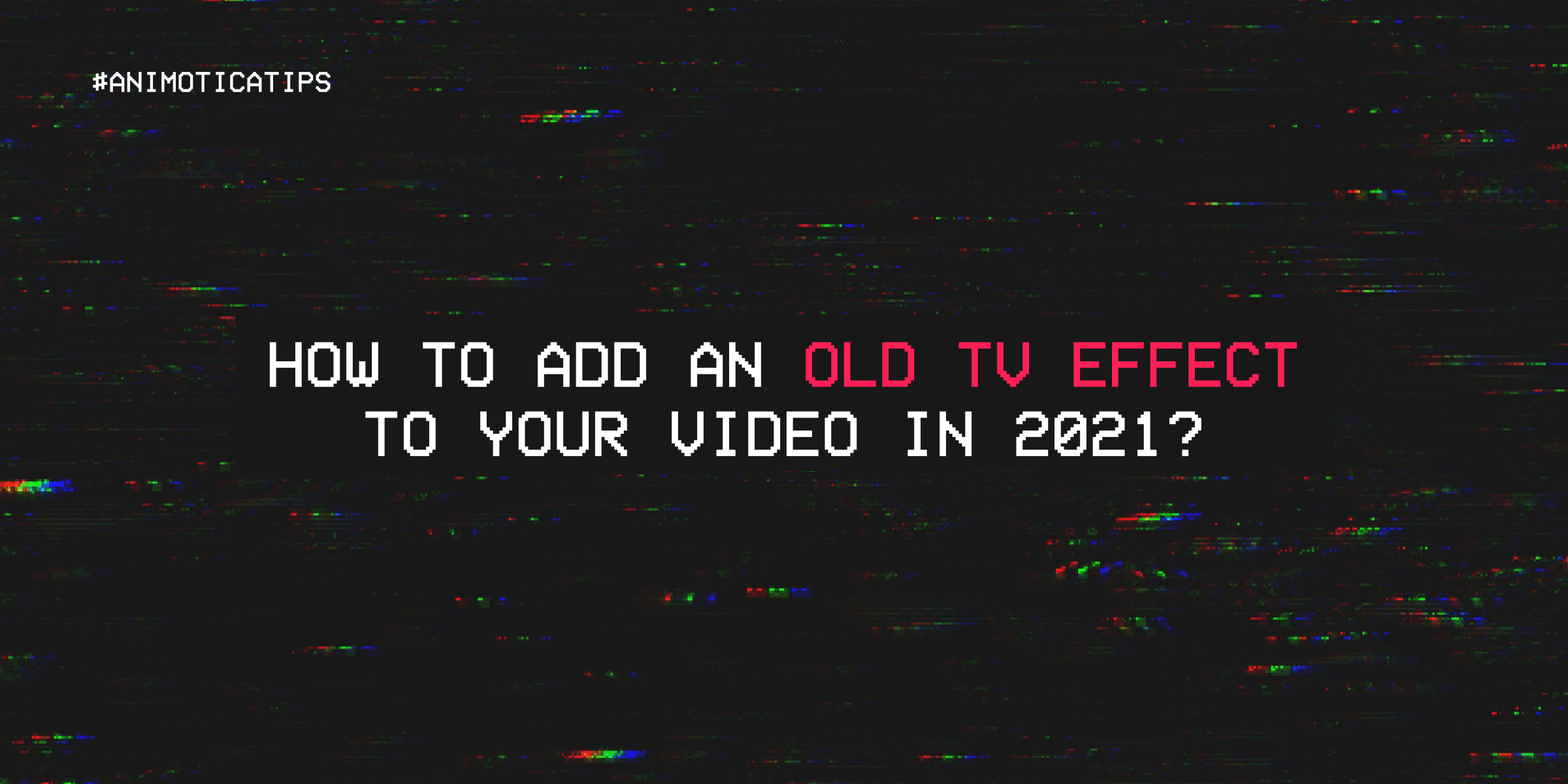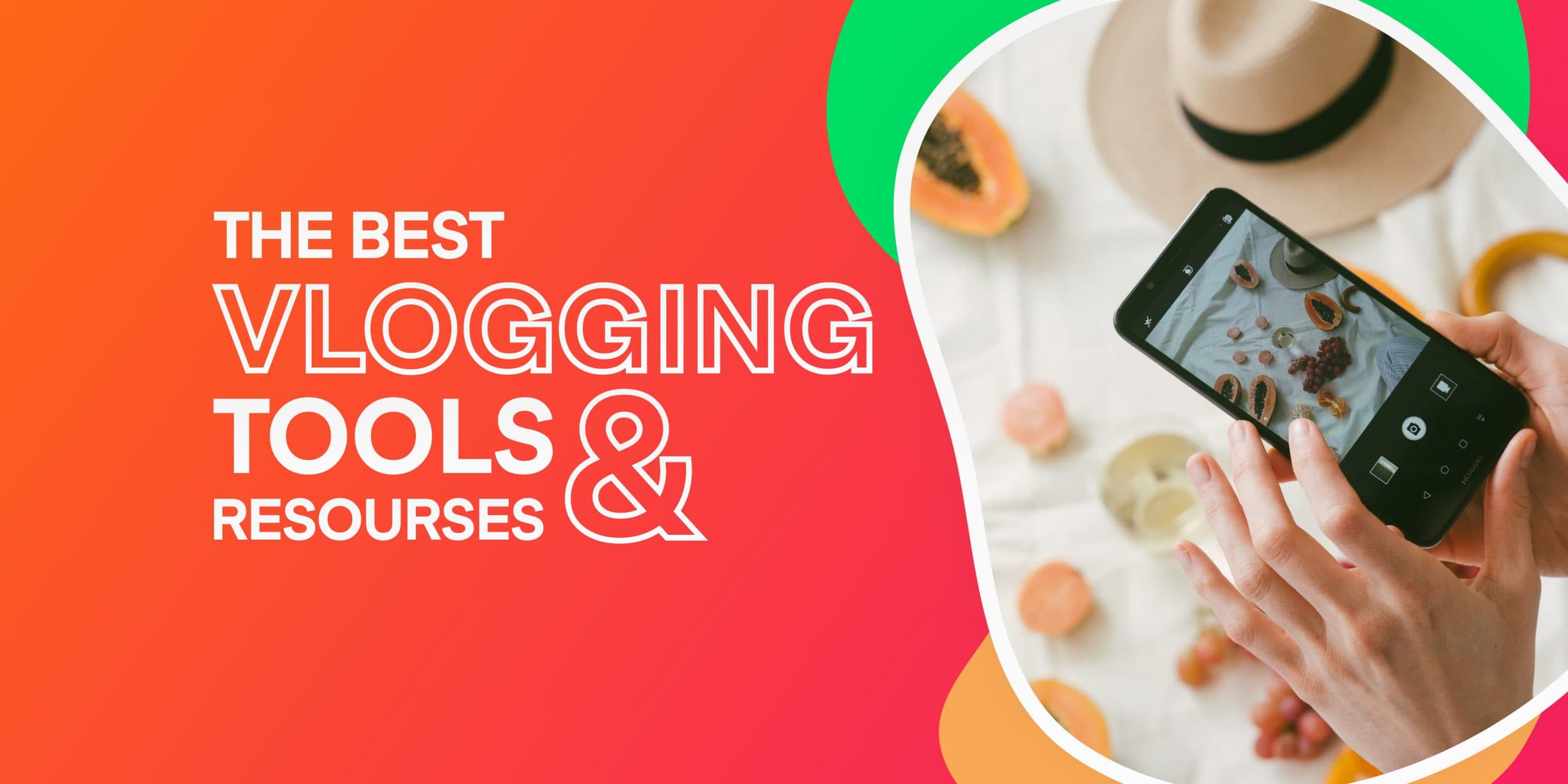Vertical videos, tailored for portrait mode viewing, have become popular in recent years. This format, frequently captured on mobile devices, offers a unique perspective and has become an advertising staple on mobile-centric platforms like Instagram Reels, TikTok, and Snapchat.
In response to this trend, YouTube has adapted its platform to cater to vertical video content, ending the intrusive black bars on the desktop version. But considering YouTube’s prevailing 16:9 widescreen format, uploading vertical 9:16 videos might seem a bit daunting, especially with the majority of YouTube’s audience still accustomed to landscape viewing.
Are you considering starting a YouTube channel but are uncertain how to share your vertical videos? Don’t fret. We’ve got you covered.
This guide will walk you, step by step, through the process of uploading vertical videos to YouTube, starting you on your vlogging journey with confidence.
Here are the key takeaways you can look forward to in this article:
- Understanding the basics of vertical videos and their rise to popularity.
- How YouTube has accommodated the vertical video trend.
- Mastering the process of uploading vertical videos to your YouTube channel.
- Essential tips for first-time YouTube uploaders.
Contents
Understanding Vertical Video Format
Vertical videos are made for viewing on mobile devices. In these videos, the height is greater than the width, often with a 9:16 aspect ratio, unlike the normal 16:9 used for widescreen T.V.s and YouTube’s default player.
Perhaps you have a portrait mode video from your phone that’s perfect for Instagram or Snapchat. But it’s a bit challenging for YouTube, the most popular video-sharing platform. That’s because if you view vertical videos on a desktop, you typically see black bars on the sides.
However, you can upload vertical videos directly to YouTube without making any changes, just like any other video. It might not be perfect for desktop viewing, but it’s okay for mobile viewers.
Plus, vertical videos are becoming more common thanks to YouTube Shorts. This YouTube feature is designed for short, vertical videos like Instagram Stories or TikTok. It allows creators to connect with their viewers, especially those on mobile devices.
In the following sections, we’ll walk you through upload, support, and settings adjustments needed for your vertical video on YouTube, ensuring an easy transition from recording to upload.
How to Convert Your Vertical Video to a Horizontal
Ready to take your vertical video and give it a new horizontal spin? Perfect for those instances when you’ve shot a portrait video but need it in landscape mode for your YouTube channel. No expertise required, promise. Let’s dive into the step-by-step process to effortlessly transform your vertical videos into a horizontal format. Get ready to roll!
Step 1: Download a Video Editor
Before starting as a YouTuber, you must take video editing (A.K.A. post-production) seriously.
You need to edit your raw footage to make it more fascinating while giving it an overall professional flair. Fortunately, you don’t have to go through a sophisticated video editing course to become an expert. This is because there are several easy-to-use video editing software that you can use to take your videos to another level.
One of the best video editors in this category is Animotica. Animotica’s fantastic features can help you turn your regular footage into a masterpiece in just a few minutes! Get it for free here.
Once downloaded, open the software and hit Edit Video.

Step 2: Upload Your Video
On the pop-up window, click on Select a Video File. Navigate to where you’ve stored your video, select the file, and you’ll be taken to the project window.

Usually, you’ll notice that your video is shown in the YouTube format within the project window. This might make your video look awkward because some parts will become invisible.
Don’t worry; you only have to change your aspect ratio to 9:16 since the default aspect ratio is 16:9 (YouTube). Click on the Aspect Ratio button and select IGTV. Easy!

However, the point of this tutorial is to help you tweak your video to fit YouTube’s 16:9 ratio without hurting your video’s quality. So, the first step is to set your video’s aspect ratio back to YouTube (16:9).
If you want to reveal specific parts within the video, click Transform, then adjust the vertical offset.

If you want to make the entire picture visible, click the Fit/Fill button. In this case, you’re selecting Fit.
Fit allows the entire picture to fit into the viewing area, usually filling the remaining space with a black or blurry background. Fill expands the image to fill up the viewing area; this usually results in some parts of your picture being ‘hidden.’ Play around with these to see what I mean.

You can also choose what style of blurry background you want. Click on Background, and you’ll find many options you’ll like!

Step 3: Edit Your Video (Optional)
Here, there’s a ton of things you can do to make your video more presentable. If you click on the video clip, you will reveal many editing options you can use. You can trim, speed up/down, add effects, overlays, and more!

Check out our blog for some cool videos you can make. You’ll be surprised how easy it is.
Step 4: Export
After tweaking your videos, it is time to export and upload them to YouTube. Click on Save.

On the new window, you can adjust your video resolution. Animotica is designed to give hints about each resolution; play along with the slider and see what works for you.

You can also adjust the bitrate to set the video quality.
After that, go on and hit Save As. Choose your desired filename and hit Enter.
You can now relax while Animotica finishes it up.
Step 5: Upload to YouTube
Once the video is rendered, you can upload it to your YouTube channel. Uploading to YouTube is pretty straightforward. If you already have a YouTube account, click Upload to YouTube within Animotica.

The next page will require you to sign in to YouTube and allow Animotica access to your YouTube channel.
After that, you should see a page like the one below. That is your upload page.

Fill in your title, description, and tags. You can also set your privacy and category to public or private. Hit upload when you’re done, and Animotica will take over the rest.

If you see this page, congratulations! You can now share with your friends!
How to Create a YouTube Account and Upload videos in 9 steps
If you don’t have a YouTube account, here’s how to create and upload your first video.
- Sign in to your regular YouTube account. If you have a Google account (a Gmail address), you already own a YouTube account. If not, then you should create one here.
- Once you’ve signed in, click on the upload button. Select Upload Video. Since you don’t have a channel yet, you will be prompted to create one using your default name or a custom name. YouTube makes this pretty straightforward forward, so you can be done creating a channel in an instant. Once you’re done, click the Upload Video button again.
- Hit Select File and move to where your video is stored, select the video, and hit enter.
- On the next page, enter the video’s title and a brief description. Adding keywords here is beneficial to your video’s visibility.
- Set the age restriction and check the boxes under paid promotion if applicable.
- Input appropriate tags concerning the type of video you’re posting.
- Set subtitles if you want. Also, go ahead and set the category. Hit Next until you’re at Visibility.
- Under Save or Publish, select Public if you can share it with everyone. You can choose a schedule if you want to publish it later.
- You can now hit Publish!
5 Tips for First-Time YouTube Uploaders
You might feel a bit overwhelmed if it’s your first time uploading a video to YouTube. But don’t worry – it’s a reasonably straightforward process after you’ve tried it once or twice. Here are a few helpful tips and reminders to get you started.
Tip 1: Read YouTube’s guidelines/current policies
Before you start uploading your first vertical video on YouTube, it’s essential to understand YouTube’s policies and guidelines. As a YouTube uploader, knowing and respecting these rules will help you avoid unintentional violations that could delay your video’s release or even yield a strike against your account.
The guidelines cover many factors, such as using accurate captions, respecting copyrights, creating ethical content, and avoiding explicit or dangerous content. This helps maintain a respectful online environment that fosters diversity while safeguarding all users.
YouTube has conveniently provided these guidelines on its support page, regularly updated to keep up with the ever-evolving digital landscape. It’s good to periodically check this page to keep up with any new rules or changes in platform policies.
Tip 2: Use High-Quality Videos
Uploading high-definition videos can significantly benefit your viewers. These clear and detailed videos can help keep your audience engaged, encouraging them to watch for extended periods. Plus, high-quality videos are often shared more frequently, meaning your content can reach more people.
It’s important to remember that we now watch videos on various devices, from small mobile screens to large smart TVs. A fuzzy or poor-quality video can look even worse on a big screen, potentially turning viewers off. To make sure your videos look good on all devices, it’s essential to prioritize video quality.
So, how can you achieve high-quality videos? Your video’s settings are essential. Please look at our comprehensive guide to understand the best settings for YouTube videos.
Tip 3: Optimize Your Video Metadata
Metadata is critical when uploading videos on YouTube. It helps your videos get seen by more people. This includes the video title, description, tags, and keywords. They help the YouTube algorithm sort your video correctly from the millions of others on the platform.
Your video title is crucial. It is the first bit of information about your video for the algorithm and viewers. So, make sure it accurately reflects your video’s content.
In the description, you can give more in-depth details about your video. You can write an outline, note essential points, add links to your social media or other sources, and include a call-to-action.
Tags act as labels for the content of your video. Using precise and relevant tags helps the YouTube algorithm understand your video’s content and who might be interested.
Remember that though metadata helps your video get found, it needs to be accurate. Misleading or unrelated metadata can lead to penalties from YouTube. So, ensure your metadata is rich in keywords and accurately represents your video’s content.
Tip 4: Consider Your Video’s Thumbnail
The thumbnail of your video is the very first point of visual contact potential viewers have with your content. It’s little wonder, then, why it’s one of the most crucial aspects of your video to get right. A well-designed, intriguing, and accurate thumbnail attracts more viewers and sets the expectation for what will be unveiled in the video. It’s your best chance to pique viewer interest and convince them to click and watch.
But how do you go about creating compelling thumbnails? Thankfully, there’s no shortage of tools to make this process a breeze. We’ve examined the landscape and compiled a list of the top 5 thumbnail makers, each with its strengths and unique features, to help you make the best choice for your videos.
Tip 5: Engage with Your Audience
Using YouTube might seem challenging initially, with many things to remember as you make and share your work. Indeed, one key thing many YouTube newcomers miss is engaging with viewers after the video goes live.
This engagement goes beyond a simple one-way interaction. It’s about making a space where people who watch your content feel recognized and influential. Building this community leads to more views, likes, shares, and a broader reach for your videos.
Replying to comments is one great way to build community. Respond to questions, thank viewers, and note what they’re saying. But remember, it’s essential to be sincere. Show genuine interest in what your spectators share and take their feedback seriously. This method shows that you value their thoughts, appreciate their participation, and care about their engagement. By doing these, you’ll not only develop a strong community around your channel, but it’s also a crucial step towards achieving success on YouTube.
With these tips in mind, approach this new venture with confidence! You’re ready to become a successful first-time uploader on YouTube.
Conclusion
As we wrap up, it’s clear that vertical videos are rising, but they can be tricky to handle on platforms like YouTube. Knowing the video format requirements and making necessary edits before uploading helps greatly. Video editors like Animotica could be beneficial, especially if you’re trying to fit vertical videos into YouTube’s widescreen format.
This guide stresses the need to understand YouTube’s rules and the importance of optimizing your video details for better visibility. It’s also always a good idea to ensure your videos are high quality and that you’ve chosen a good thumbnail. Each step makes the whole video-sharing experience much easier and more successful.
We hope these tips will help you as you start your YouTuber journey. And remember, the more you try, the better you’ll get! Don’t be afraid to experiment and learn as you go. Animotica is a simple, powerful video editor that’s there to help with all your video needs on Windows. So start making unique content today!
F.A.Q.
What are the Optimal Settings for Uploading a Vertical Video to YouTube?
YouTube has made strides to accommodate different video formats, including vertical videos. Typically, a vertical video has an aspect ratio of 9:16, similar to most smartphones. But how do you ensure the perfect rendering of your vertical video on the platform? Follow these optimal settings:
Video Codec: H.264 — this is currently the best video codec to use, offering excellent quality and compatibility. Make sure to select “Progressive Scan,” not “Interlaced”.
Frame rate: Use the same frame rate in which you recorded your video. YouTube supports frame rates from 24 to 60 F.P.S. (frames per second), but 30 F.P.S. is usually a safe choice.
Bitrate: This impacts your video’s quality and size. For H.D. vertical videos (1080×1920), the recommended bitrate ranges between 8 Mbps to 10 Mbps.
Audio Codec: AAC-LC — The Advanced Audio Codec is optimal for YouTube, with a bitrate of 384 kbps.
Format: MP4 — this is the most compatible video format for YouTube.
Finally, ensuring your video’s resolution is set to 1080p is essential. The 1080p resolution guarantees all devices’ vertical portrait-oriented video displays are correct. Now set these as your defaults for the best viewing experience!
What are the Common Mistakes to Avoid When Uploading a Vertical Video to YouTube for the First Time?
Whether you’re a novice or a seasoned uploader, avoiding common mistakes can go a long way in ensuring that your vertical video is viewed and enjoyed by many. Here are some common pitfalls to be on the lookout for:
Mistake 1: Incorrect Video Orientation
It’s common to accidentally film a video in the wrong direction, especially when using familiar devices like smartphones. But if you’re planning to upload a vertical video to YouTube, it’s crucial to pay attention to the orientation of your device.
Before you start recording, always double-check that your device is positioned vertically. You can usually tell by how your screen content reorients itself or by using built-in levels on most smartphones. Being mindful of this can save you time editing the orientation of your video later on with video editing tools.
Ultimately, the aim is to get the original footage right – from orientation to frame composition. Although technology provides ways to adjust and fix your footage after recording, getting it right from the start leads to better results and a more straightforward uploading process.
Mistake 2: Ignoring Video Quality
Quality is crucial in video content, especially for platforms like YouTube. Losing video quality can lead to a poor viewer experience, decreasing viewer engagement and the likelihood of them returning to your channel.
Ensure that you upload high-quality videos. If you’re recording through an H.D. device, adjust your settings to match it. In the current digital era, H.D. videos are almost a requirement due to viewers commonly using high-resolution devices. Ignoring video quality can negatively affect your video’s reach and impact.
Remember, a high resolution and frame rate provide a better viewing experience. High resolution offers clear visuals, and a high frame rate ensures smooth playbacks with fewer interruptions and reduced buffering. These elements can lead to a more pleasant digital journey for your audience.
Investing in video quality can make your content unique among countless YouTube videos, leading to increased visibility and user engagement and overall creating more successful content. Aim for the highest quality possible to give your audience an optimal viewing experience.
Mistake 3: Overlooking Video Editing
Editing can transform simple footage into a powerful video. As a content creator, it allows you to guide viewer attention, enhance storytelling, and give your video a unique touch. A handy tool to start this journey is Animotica. Its user-friendly nature and range of features make it an excellent choice for YouTube video editing.
When you remove unnecessary parts from your video, you create a smoother viewing experience. It helps highlight the main points of your content, making your video engaging and impactful. Animotica’s design makes these edits straightforward.
Adding effects or captions to your video can enhance its aesthetics and storytelling potential. Effects can include basic transitions or complex digital additions, while captions can emphasize key points or interact with viewers.
While visuals are essential, audio quality matters too. Transparent, balanced audio enhances the viewer’s experience, especially for those who rely on sound while watching videos. Animotica’s editing tools ensure your audio is sharp and well-balanced, adding to the viewer’s enjoyment.
Remember, with the right balance of visuals, audio, effects, and concise content, you can turn ordinary footage into compelling video content. Whether for personal or professional use or your YouTube channel, mastering the art of editing with tools like Animotica can significantly enhance your video’s impact and appeal. Every edit brings you closer to creating the high-quality content your viewers love.
Mistake 4: Neglecting SEO Practices
Metadata is super important when you’re uploading a video to YouTube. This info, like the title, the description, and the tags, helps viewers find your video. When you first start to upload your videos, you might not get why this is so crucial, but trust me, it is!
Let’s talk about titles first. The title of your video is your first chance to grab the viewer’s attention. It has to tell people what the video is about and make them want to click on it. Spend some time thinking of a title that’s interesting and full of relevant keywords. Remember, uploading the video is just the start; you want people to watch it, too!
Then there are tags – keywords that tell YouTube what your video is about. Tags help YouTube link your video with other similar videos. This affects where your video appears when people search and can boost your views.
And finally, don’t forget about thumbnails. You might think of thumbnails as a small detail, but they can pack a punch. These are the cover images for your video and give a preview of your content. A great thumbnail can increase your click-through rates, mainly if it provides a good idea of your video’s content.
So, don’t underestimate the importance of good SEO practices when you upload your vertical videos on YouTube. These might feel like small steps, but they’ll make a big difference in getting more views.
Mistake 5: Disregarding YouTube’s Guidelines
Before you start uploading on YouTube, it’s essential to understand the platform’s rules. These are in place not to limit but to ensure fairness and safety for all users. Knowing these policies can prevent issues ranging from video removal to account suspension. Keep yourself updated and adhere to these guidelines.
Awareness of common mistakes gives you an advantage, mainly if it’s your first time uploading a vertical video. You’re now better positioned to avoid errors and successfully share your content on YouTube. The goal, after all, is to share your unique viewpoint and creativity with all.
Each video you publish lets you express your individuality and offerings. Lean into the user-friendly, vertical format to connect with global viewers. So, start sharing, and let the world be part of your creative journey!
What are the Benefits of Uploading Vertical Videos to YouTube?
Perhaps you’re wondering why all the emphasis is on vertical videos. Well, there are several reasons why you might choose this format over more traditional videos. Let’s delve into these benefits, and you’ll soon understand why many content creators are gravitating toward this unique format.
Mobile Optimization: First and foremost, vertical videos are optimized for mobile use. Considering that over half of YouTube’s user base accesses the platform through mobile devices, this is a considerable advantage. Vertical videos take up the entire screen on most smartphones, making for an immersive and engaging viewing experience.
Better Engagement: Vertical videos garner more engagement than their horizontal counterparts. Vertical videos can reduce distractions since they take up the entire screen on mobile devices. As a result, viewers are more likely to watch your video until the end, increasing chances for engagement, comments, and likes. Remember, the more engagement you generate, the more YouTube’s algorithm favors your content.
Differentiation: Vertical videos stand out in a sea of horizontally oriented videos. This can help capture viewers’ attention and make your videos more memorable. Plus, it shows that you’re keeping up with the latest trends in digital media, which can enhance your reputation as a trendsetting content creator.
Optimized for Social Media: Besides YouTube, vertical videos perform well on social media platforms like Instagram and Snapchat. By creating videos in this format, you can reach more significant audiences across different platforms with minimal editing required for each platform.
Remember, the ultimate goal is to provide a better viewing experience for your audience. As you explore the world of vertical videos, always keep your viewers’ needs and preferences in mind. Happy creating!