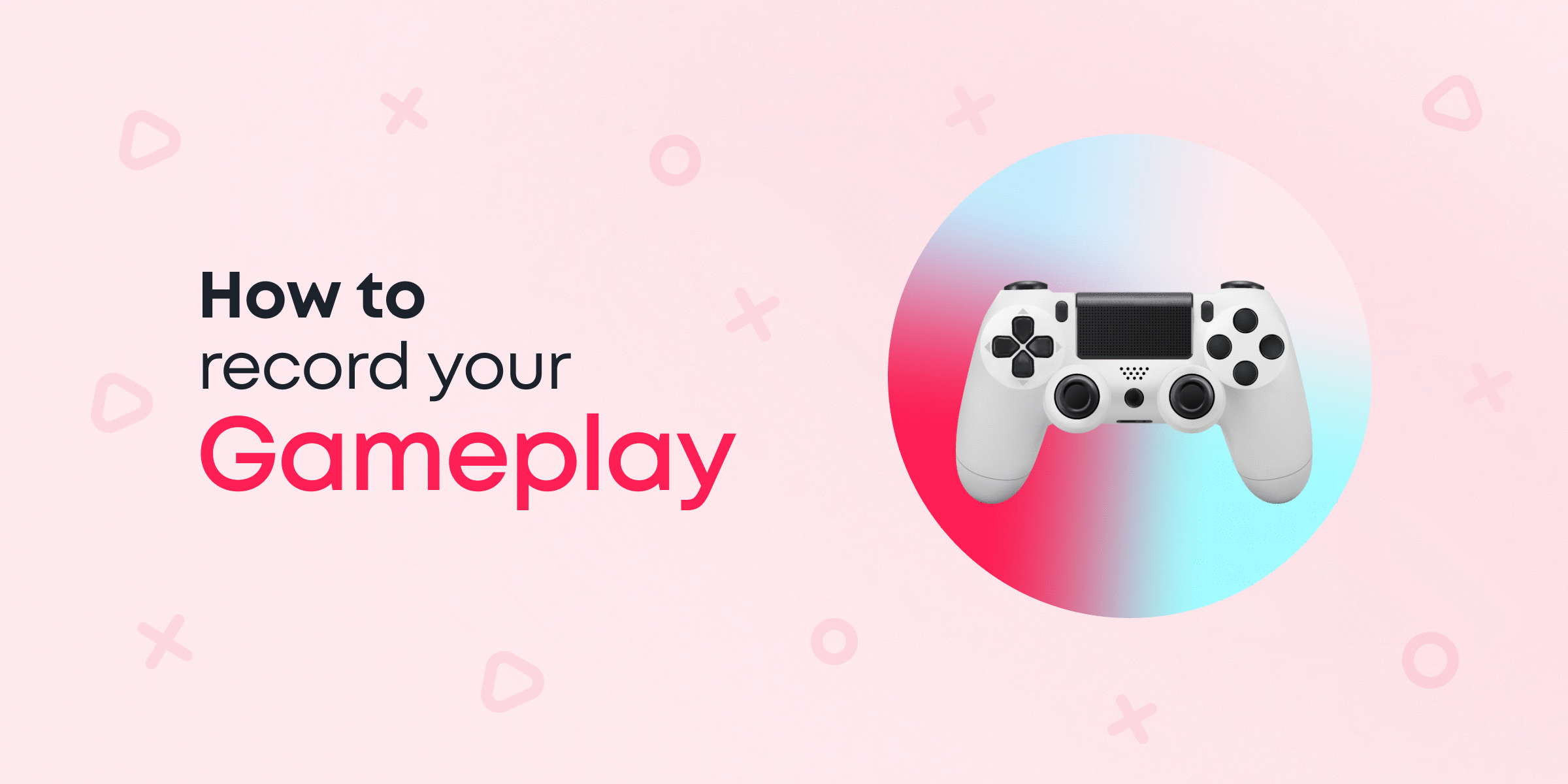Hi there, we are happy to introduce a new update of ‘Screen Recorder by Animotica’ with a new name, ‘ScreenMix’, tons of new features, and a new Free version, ‘ScreenMix Light‘.
Over the past year, we have collected hundreds of wishes and feedback from our customers and tried to take into account all your wishes in the new version. You asked for it! We added!
Contents
What’s new in this version
- The new product name ‘ScreenMix’

- Preview of what you are recording ?

- Record video from Webcam or Video Capture Card (Now you can record a video from your Video game console ?)

- The new minimal window

- Exclude the ScreenMix app from the recording (The app doesn’t appear on your recording, but you can see it on your screen)

- The new mode for recording selected window/application (You see only the selected window/application on your recording and nothing else)

- The new pointer animation and color settings

- Opacity and Flip settings for Webcam overlay

- Highlighting the recording area in the Screen area capture mode (Now you can see what region you are recording)

- Renaming your video records in the ‘My Records’ window

- Localizations for 10 languages: ?? ?? ?? ?? ?? ?? ?? ?? ?? ??

- Tons of fixes and improvements inside ??
A new Free version of Screen Recorder – ‘ScreenMix Light’
We have also released a new Free version of Screen Recorder with some feature limitations called ScreenMix Light.
We know how important it is to have screen recording software for all of our customers, and we have released a limited functionality version that covers 95% of daily tasks. No watermarks, no trial periods; it’s completely free. Try this free version by the link.

How to update to the latest version
- Go to the Microsoft Store app and type ‘ScreenMix’ or open the link;
- Click the ‘Update’ button in the Microsoft Store app.
How to install the ScreenMix Light version for Free
- Go to the Microsoft Store app and type ‘ScreenMix Light’ or open the link;
- Click on the ‘Get in store app’ button;
- Click the ‘Install’ button in the Microsoft Store app.
How to leave a feedback
We were hoping you could make your mark on the future of this product. Please try this version and give us feedback on it or what we can change or improve.
Find the heart button at the top of the app and click to review and leave feedback to us. Also, you can use the email address to send your wishes: contact@mixilab.com
Thank you for using our products ?♂️,
Mixilab team.
Made in Ukraine ?? with ❤️, under russian artillery shelling
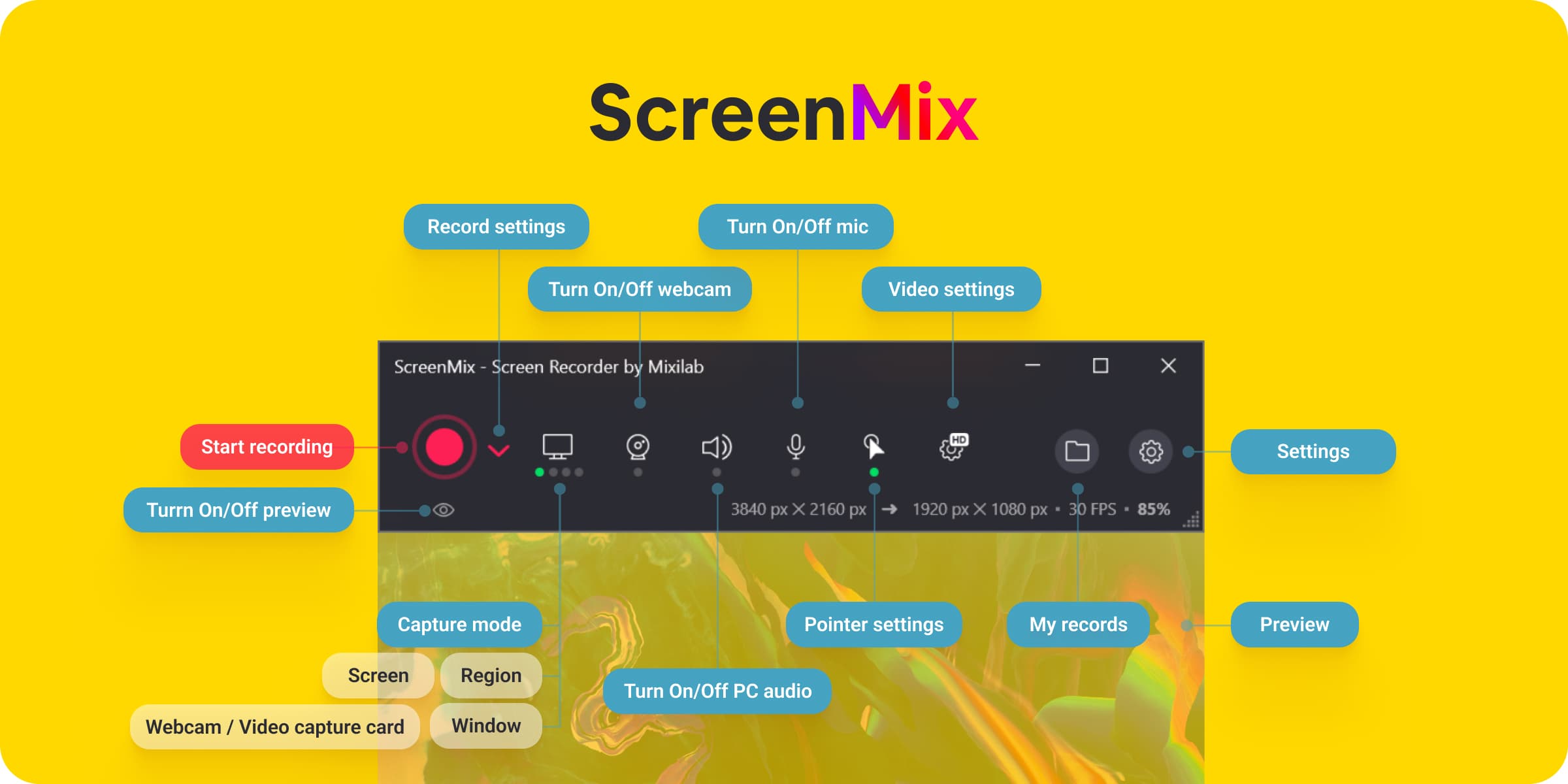

![4 Million Users in the 3rd Year of Life! Animotica Hits a New Record [Updated]](/_next/image?url=https%3A%2F%2Fanimotica-blog.azurewebsites.net%2Fwp-content%2Fuploads%2F2020%2F08%2Foutput.gif&w=3840&q=75)