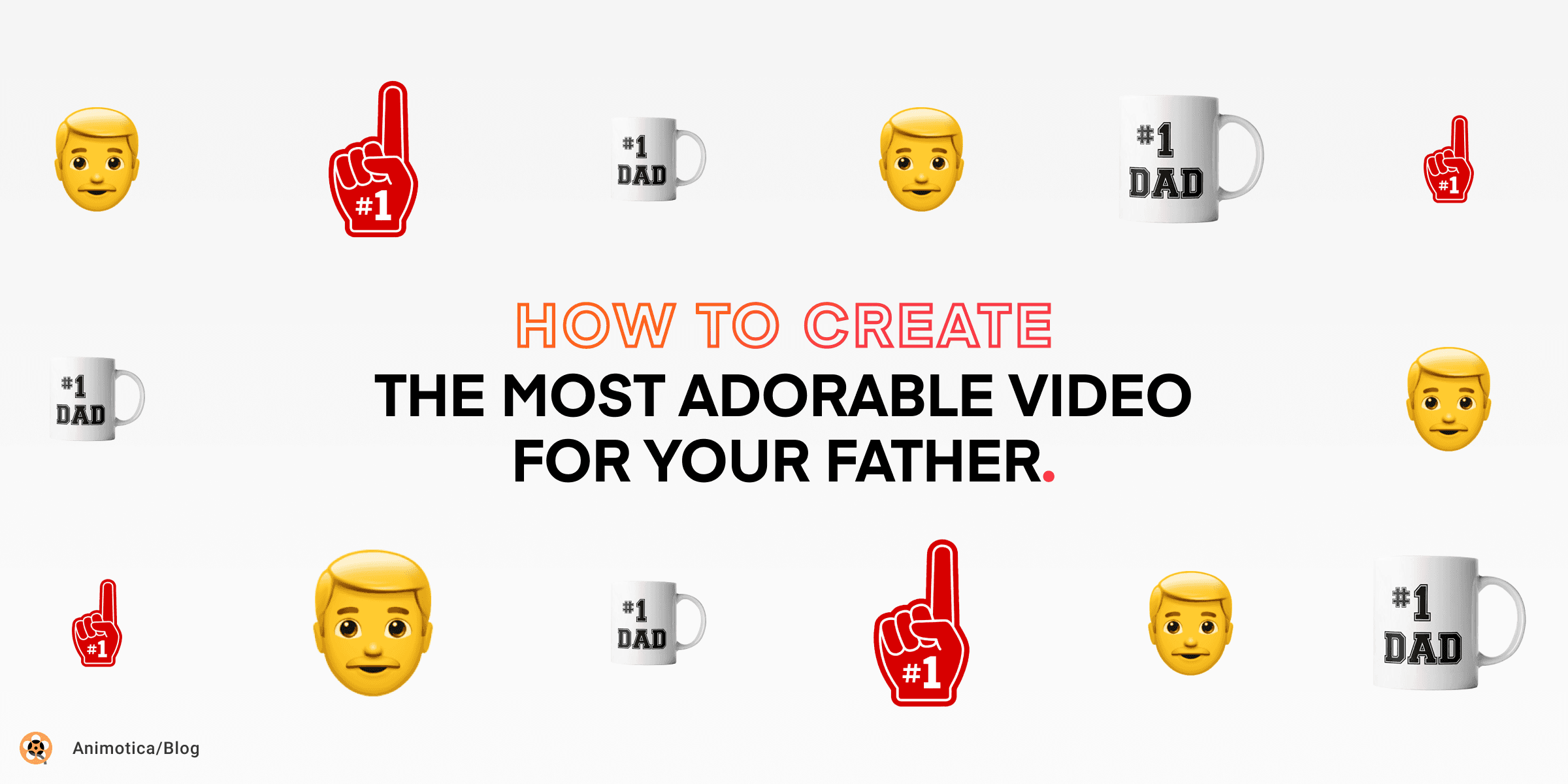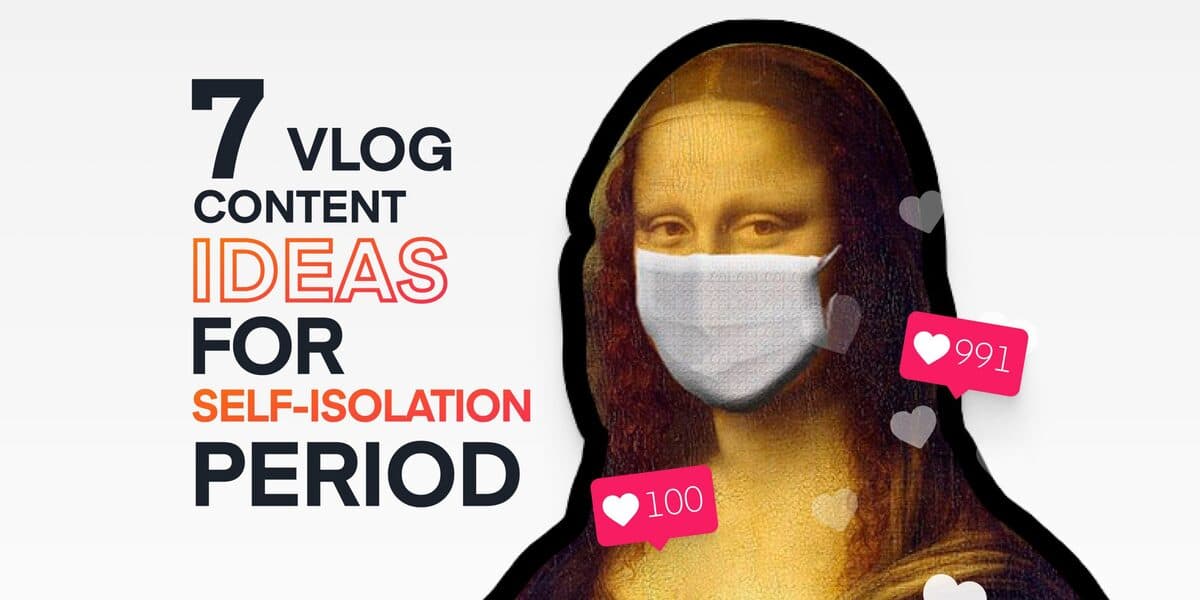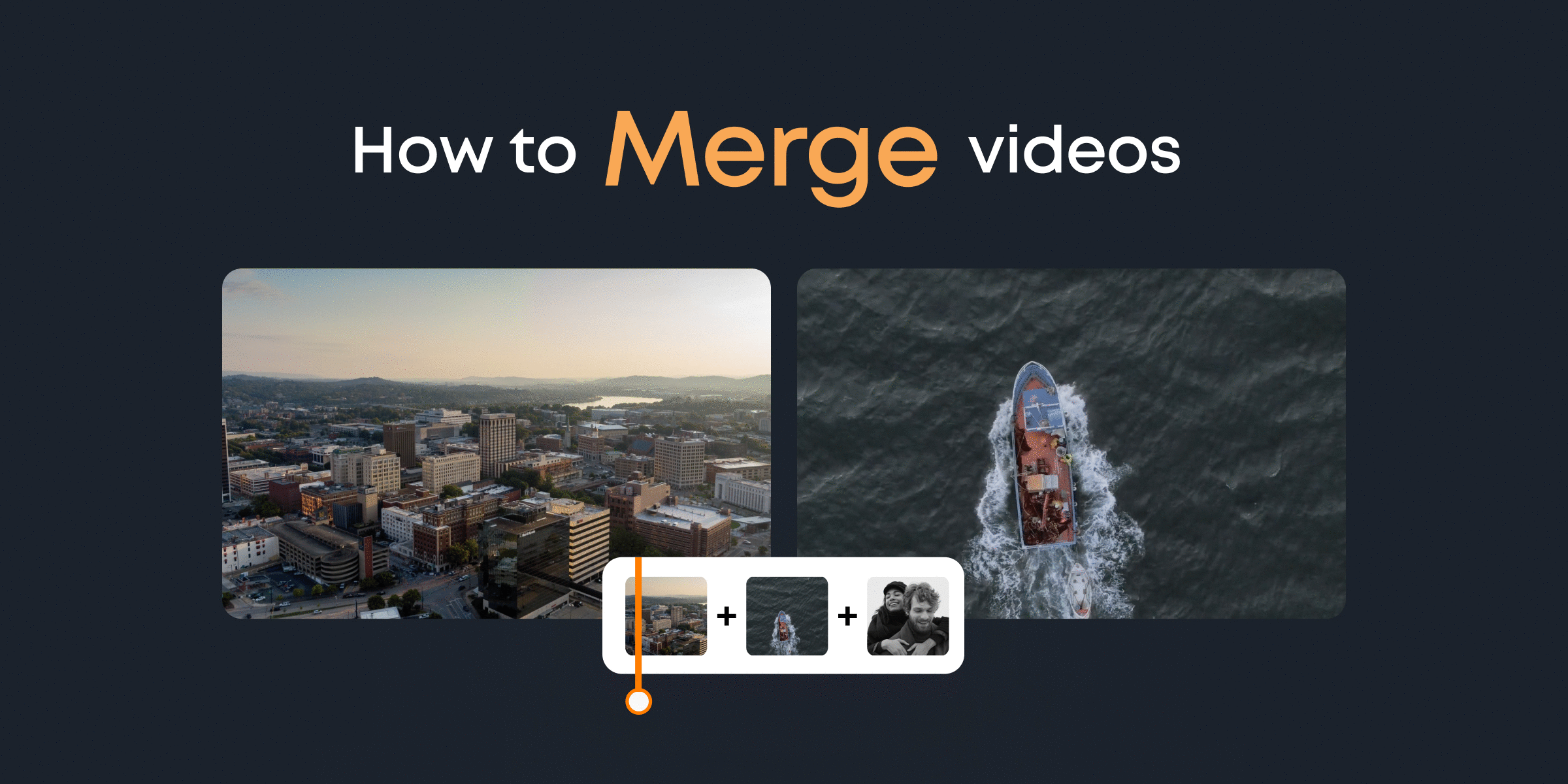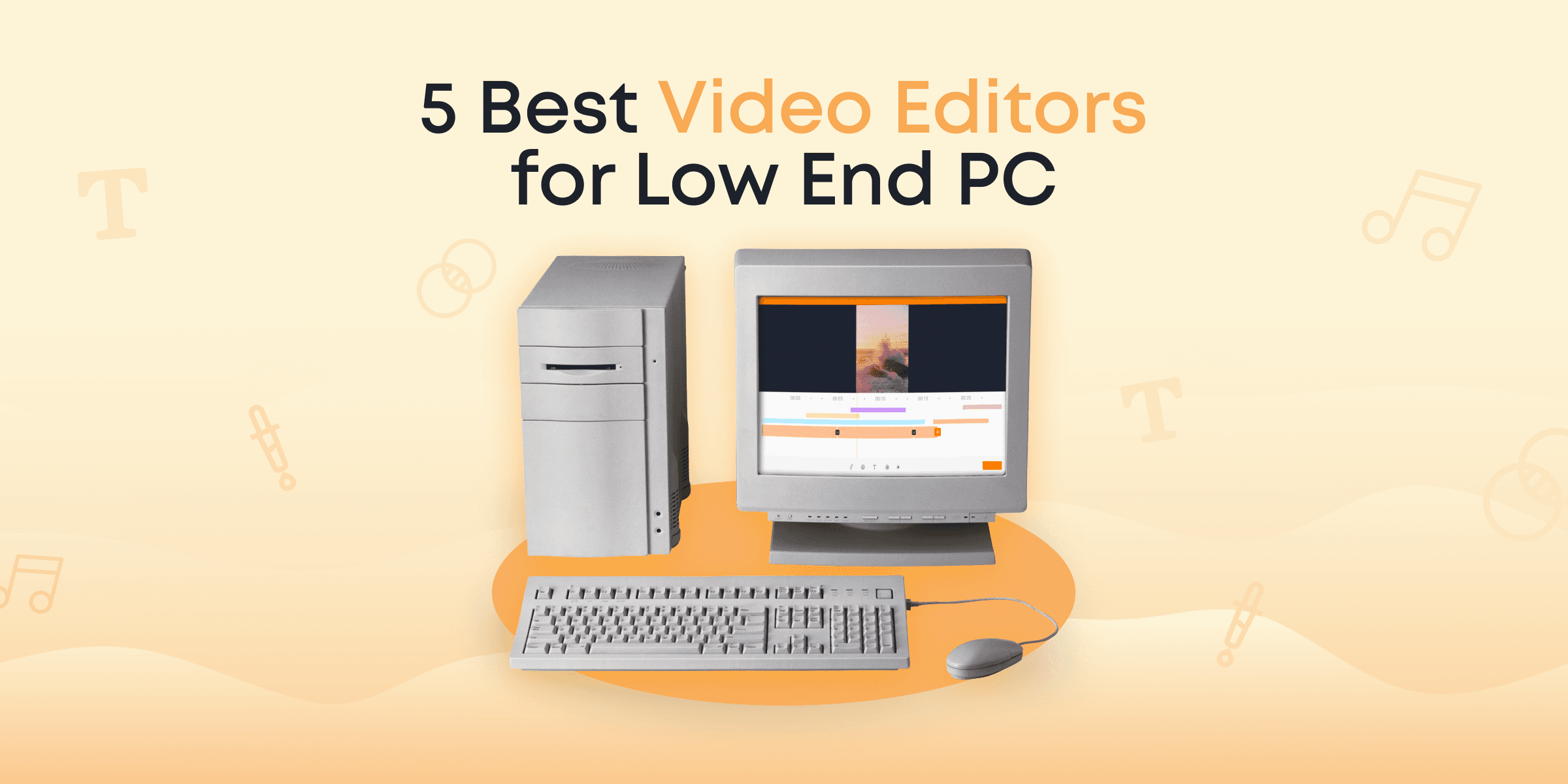Fathers are among the strongest humans that walk the face of the earth. They watch over their children, holding them up and guiding them through the toughest phases of life while barely thinking about their own wellbeing.
They’re the unsung heroes of the family.
There are special days when you want to celebrate your father and remind him of how eternally grateful you are. Let’s say it’s your father’s birthday. You’d want to make sure he remembers that day for a very long time. Or perhaps, Father’s Day is around the corner. You’d want to think outside the box to create something that stands out, to make him stay on cloud nine for days.
Making an adorable video is a great way to celebrate your dad on Father’s Day. The same thing works for his birthday as well.
In this article, we will show you how to make a video for Father’s Day or his birthday. We also have some of the best Father’s Day video ideas to help you get started easily.
So let’s get cracking!
Contents
When Is the Father’s Day in Your Countries?
If you’re going to create a video to congratulate your dad with the Father’s Day, you should be prepared in advance. So here are the dates when people celebrate Father’s Day in different countries.
| The Date | Countries |
| 3rd Sunday of June | Argentina, Canada, Chile, France, India, Japan, Netherlands, United Kingdom, United States |
| The 1st Sunday of June | Lithuania |
| June 20 | Bulgaria |
| August 8 | Taiwan |
| 2nd Sunday of August | Brazil |
| 1st Sunday of September | Australia, New Zealand, Sweden |
| October 6 | Luxemburg |
| 2nd Sunday in November | Denmark, Finland |
| March 19 (St. Joseph’s Day) | Portugal, Spain |
| Ascension Thursday (40 days after Easter) | Germany |
| St. Joseph’s Day & 2nd Sunday in June | Belgium |
| December 5 | Thailand |
Didn’t find your country? Check up this complete list.
Top Five Creative and Unique Video Ideas to Celebrate your Father
A great video is good enough to make your father melt with happiness. In case you’re having a hard time coming up with video ideas, we’ve got you covered.
The good thing about these ideas is that you can combine them. You can easily throw in different concepts in your video to give it a rich sophistication.
Here you go!
#1 Get Your Close Social Media Friends to Make Shout Outs
This is a very creative move because it makes your dad feel like he’s trending on the internet.
Get a few of your close friends on social media. Get them to make shout outs to your father, wishing him well on his special day. Screenshot these posts and use them in making a great slideshow for your father. Ensure you have suitable background music. The best background music should be a soothing song that your father enjoys a lot.
Your screenshots may look like these ones below.


#2 Go Timeline Style
You can make a great video by pulling up as many throwback pictures as you can find about your father.
Consult your grandparents or other older family members if you have to. If you can get any old video clips, that would be even better.
When you’ve gotten these throwbacks down, you can make a great video with them showing how far your father has gone in life. It will warm his heart.
Here’s an example of such video.
#3 Become a Journalist
No, I’m not saying you should go get a degree or something, hehe. You just need to get a few family members as well as some family friends to talk on camera.
Get them to share some thoughts about your father, wishing him well.
You can spice it up by running a fun Q and A session. For example, you can ask them what your father’s favorite food is, or his favorite color, his favorite football team, movie, music, or anything fun.
This will make your father feel loved! It works!
Here’s an example:
#4 Dad Jokes
Yea. They’re called “Dad Jokes” a reason. They’re some short hilarious comments fathers usually make about random occasions. Every father has a favorite Dad Joke. If you don’t know his favorite Dad Jokes, there are several popular ones online. A few of those would surely be his favorite.
So here’s how it’ll work: Get a collection of your father’s favorite Dad Jokes, if you have some Dad Jokes he made himself, that’d be perfect! Also get a few pictures of him laughing, smiling, or making some funny faces.
These kinds of videos are rare, and will definitely be new and exciting for him. Reminding him of his favorite Dad Jokes will surely tickle his funny bone and warm his heart.
With that said, you can either get screenshots of his favorite Dad Jokes just like the social media video idea discussed above, or perhaps you can make a video just like this one below.
#5 Film Yourself
This is pretty basic, yet it is one of the most effective ways to make you feel loved. Seeing you personally express how you feel about him has a special way of warming his heart.
But you can always spice things up! One of the ways you can do this is by having your friends come in on the video. You can play around by putting on one of his clothes. It will definitely look awkward on you, but it will be the cutest thing he’s ever seen all year long.
Record yourself wishing him well and expressing your honest, eternal gratitude.
Afterwards, you can work the clip into a masterpiece using a great video editor such as Animotica.
Here’s one nice example of such video.
The Masterpiece: How to Make a Perfect Video for your Father
With all these ideas already available for you to choose from, it is very easy for you to get down to business.
We will be showing you how to make a perfect video for your father using Animotica.
This is just an example of the video you can create and below you will see how exactly you can do something like this using Animotica.
Animotica is an excellent choice if you’re using Windows 10. You can get a suitable video editor if you’re using Mac.
So, let’s get down to brass tacks!
First things first.
Before you begin editing your videos, you need to ensure you have everything ready. Most essential things you’ll find useful include:
- A collection of suitable pictures or video clips
- A soothing background music
- An updated video editor
1. Create a New Project
This is the easiest part. Now when you click on Create New Project, you’ll see a list of things you can do. There are two options you’ll find most useful: There’s Empty Project, and there’s Slideshow.
If you want to work with pictures alone, you might want to use the slideshow option to make things a lot quicker. However, if you’re feeling all jacked and eager to create something from scratch, you can just hit the Empty Project button.
For Slideshows:
- Click on Slideshow.
- Click on Add Photo to add all the pictures you’ve collected.
- Set the Default Photo Duration by dragging the ballpoint along the line to set how long you want each picture to last on the slide. You can also set a custom timing.
- Click Next, it’s at the bottom right corner.
- Click Add Music to add your background music. Just in case you have no music, there is a library of free music you can use!
- You can set what part of the song you want to start playing from, in case you don’t want it to start from the very first second. Click Next.
- Set your Aspect Ratio. The options are clearly described. It’s usually best to select 16:9, which is suitable for YouTube, but you can set your aspect ratios as you deem fit.
- Set your Photo Fill by selecting Fit or Fill, it’s usually best to leave at Fit.
- Set your background by making your choice from Blur Background or Color Background. Click Next when you’re set.
- Make a choice from the Photo Transition options to set how you want your pictures to transition in the slideshow. Also, set how fast you want it to happen by setting the Duration of Transition. Click Next to move to the preview window where you can make other changes according to the steps we’ll be showing soon.
For Empty Project
- Click on Empty Project
- Set the Project name to a name of your choice.
- Set the Aspect Ratio.
- Hit Create a New Project, and you’ll be taken to a window where you can create your Father’s Day video.
2. Add Videos/Photo Clips
At this point, you can add the photos and videos you’ve already assembled by simply clicking the Add Videos/Photo Clips button.
When you click on this, you’ll find a pop-up that shows you a number of options. You can add photos, videos, color clips, and GIPHYs. You can even record a quick video or take a quick photoshoot with your computer straight from Animotica.
Also, if your photo needs to be rotated, learn how you can do that here.
You can have fun with several editing features by simply clicking on the image to reveal a wide range of editing options!
3. Add Some Overlays
With overlays, you can add texts, images, GIPHYs, videos and stickers over another image, color clip, or video. To add your overlays, simply click on the + button at the foot of the window. It shows you a subsection called Overlay. You can now make your choice from here. Select Add Text to add a warm text message into the project, or you can select GIPHY to add some GIPHYs. Whatever floats your boat!
You can learn more about overlays here.
Once you’ve added your overlay, there is a wide range of things you can do to make it more fun.
Just under the overlay you added, you’ll find options such as split, motion, etc. These allow you to enhance your overlays. Make sure you try them out.
4. Add Transitions to Your Clips
Transition effects are fun for making your slide go from one picture to another without looking boring.
To add a default transition for all the clips in your project, simply click on Project Settings. Click on Transitions. You’ll see a list of options to choose from. When you click on your choice, proceed to set the duration of the transition.
To set different transition effects between different clips, you just need to click on the small grey box between the clips, then select the transition you like.
5. Adding Your Background Music
To add background music, first, make sure the timer is positioned where you want the music to start from. If you want it to start immediately, then ensure the timer is at the 0:0:0.00. You can now simply click on Audio. A pop-up will appear. You’ll find the Add Audio option at the foot of the window.
Select it and navigate to your storage location. Choose your desired background music, and you’re good to go.
6. Play Around with Other Fun Options
By now you’ve already gotten an excellent video with essential features. However, there are still more fun options provided by Animotica to give your videos that extra touch of awesomeness.
Don’t be afraid to try them out, experiment and have fun.
You can always use the undo button anytime you make a mistake. Just make sure you have fun while doing this, that’s the only way you can truly create something amazing for your father!
7. Saving Your Project
Once you’re done having fun, you need to save your project so you can share it. To do that, click on the Save Video button, this takes you to an export window. It’s best you leave everything where they are since they’re at automatically balance between quality and size.
But just for you to know, when selecting a video resolution, going for 360p ensures the lowest quality and size, 4k gives you the highest quality and size. Ultimately, 720p is the best balance between both size and quality.
When it comes to bitrate, the optimal level is set at 10Mbit. Going below this will ensure faster export with lower quality while going above it will result in slower export but higher quality.
Like I said earlier, you can just leave everything as it is. Go ahead and click save.
While the software renders your project for you, you sit back, smile, and relax!
Final Takes
How did it go? We’d like you to share your masterpiece with us on social media, let us see what you were able to make. It’d be great for you to drop a comment to ask any questions or make any suggestions you have as well!
Thinking what else you can give to your dad along with a video?
Post the video you created with Animotica for your father with hashtag #madewithanimotica. We’ll track it and give you Animotica Light Pro promo code for you and your dad! ❤️
Whether you’re celebrating your father’s birthday or celebrating Father’s Day, you have to make sure you pour in enough energy and creativity, because, to do this again, you’ll have to wait another 12 months
However, while you’re at it, have fun!