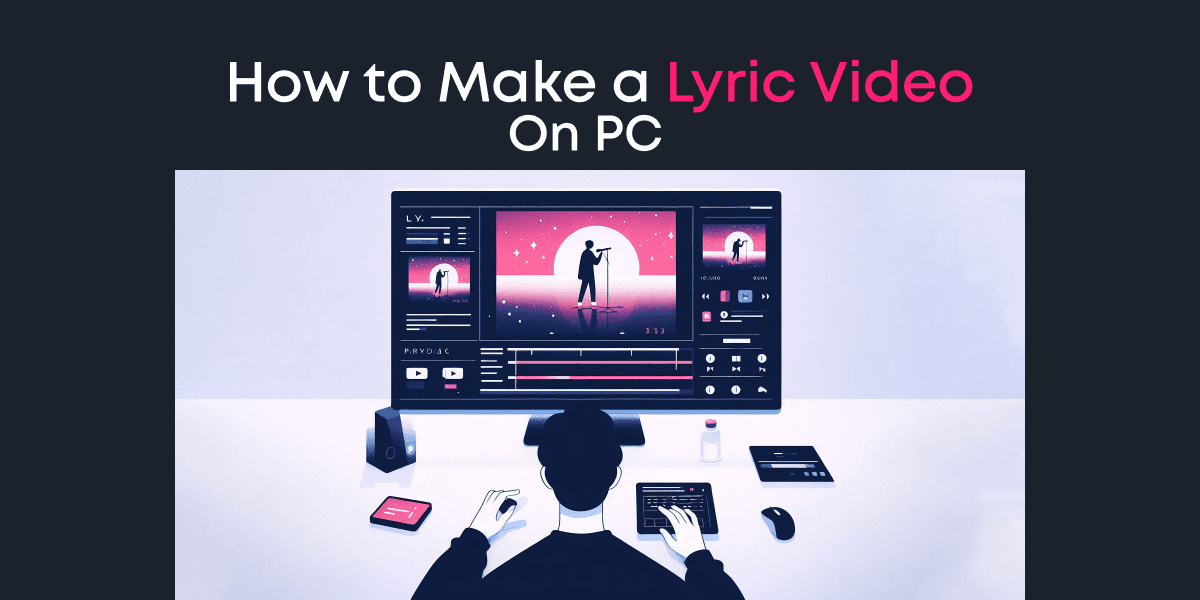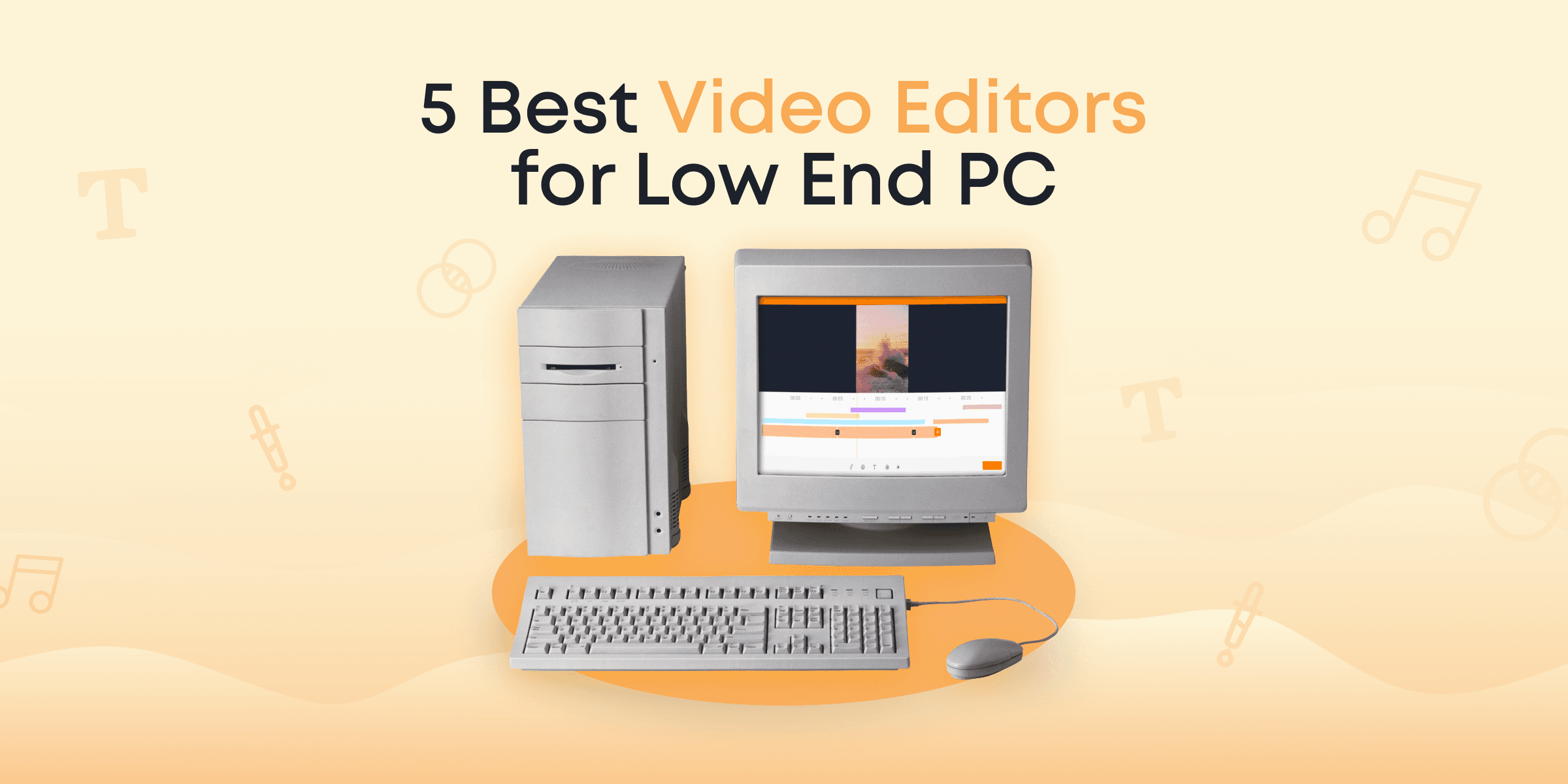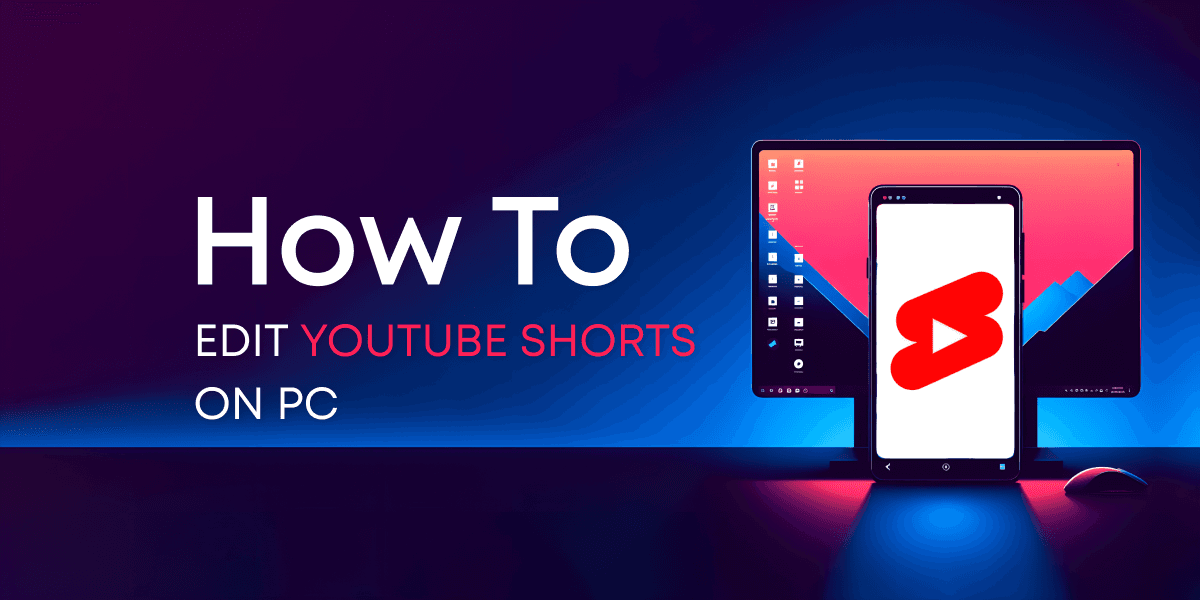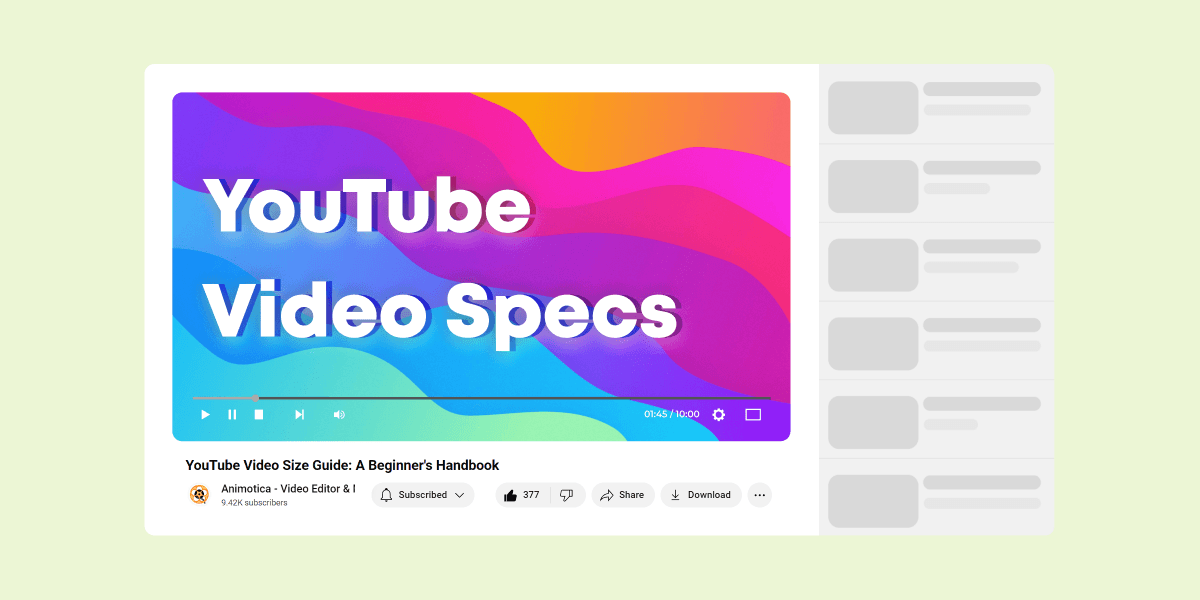Lyric videos are fast becoming mainstream in the music industry. They get crazy views and engagement on social media, require lower budgets, and help artists and content creators connect better with their audiences.
That said, it is true that creating a lyric video appears quite daunting for many, but with the right tools and techniques, it can be a creative and rewarding process.
This post offers a step-by-step tutorial on how to make a lyric video on PC, alongside tips for creating highly engaging lyric videos, even with zero experience.
Let’s get to it!
Contents
Why are Lyric Videos Blowing Up?
Lyric videos have become a popular way of engaging audiences and promoting new music. It doesn’t just benefit music artists but also fan-content creators who want to express their love and creativity for a particular song or artist.
But why are they getting more attention than ever before?
Social Media
Social media platforms like TikTok, Facebook, Instagram, and YouTube have, over the years, shown a preference for video content due to its high engagement and sharability.
This has opened up new avenues for music artists to promote their content through visual experiences. By creating lyric videos, they not only get to promote the latest songs but also build engagement around their brand.
Also, fans are not only consumers of music but also content creators in their own right. They enjoy creating and sharing lyric videos as a form of expression and to connect with other fans who share their passion. Social media connects all the dots, offering a platform for creators to share their craft.
Enhanced Consumer Experiences
Music consumers love lyric videos because it allows them to connect better with the song’s message. Through lyric videos, they get to internalize the words of the music and even have fun singing along in karaoke shows.
Also, lyric videos are considered inclusive because they make music accessible to individuals with hearing impairments.
Cost-effective production
Music videos are typically expensive, considering the costs of buying or renting equipment and hiring music crews. On the contrary, a lyric video can cost anywhere from nothing to just a few bucks, especially if you’re making it yourself (and we’ll show you how)!
Thanks to its budget-friendliness, music creators are able to churn out as many lyric videos as they want to meet the requirements of different platforms and audiences.
It also allows them to experiment with various visual styles, themes, and animations, delivering their message in as many unique ways as possible.
SEO and Discoverability
Lyric videos are searchable by song titles and lyrics, making them valuable for artists and record labels to improve their online presence and help fans discover their music.
If you upload the lyrics to the songs with the video on platforms like YouTube, the song will be discoverable on search engines. Many creators are taking advantage of this and driving more organic traffic to their channels.
How to Make a Lyric Video in Animotica
If you’re a Windows PC user, Animotica offers a straightforward way to create lyric videos that are compatible with any video-sharing platform. For Mac users, consider using iMovie, Keynote, or Final Cut Pro.
Below, we explore the various steps for creating your first lyric video on Animotica.
Hit the button below to install Animotica for free.
Done? Great! Now, let’s get to work.
Step 1: Launch Animotica and Create a New Project
Double-tap on Animotica to launch it. On the home screen, select New Project. This takes you to a blank project window, where you’ll be making your lyric video.
Step 2: Upload your Video or Image
Tap on Add Video/Photo Clips, navigate through your storage, and find the clip you’d like to use for the lyric video.
Tips: You can download royalty-free stock images or videos from websites like Pexels, iStock, and Shutterstock or simply use clips you shot yourself.
Step 3: Set the Right Aspect Ratio
Every platform you’ll upload your video to has its preferred aspect ratios. For instance, YouTube recommends 16:9 for longer videos and 9:16 for short videos (known as YouTube Shorts). TikTok, Instagram Reels, and Facebook Reels all recommend 9:16 aspect ratios.
You can use 16:9, 1:1, or 4:5 for regular video feeds on Facebook and Instagram. We have a more in-depth guide on this. You can click here to access it.
To set the correct aspect ratio for your preferred platform, click on the icon as shown below, select the right one, and voila!
Step 4: Upload the Audio
Click on Audio and select the “+” sign. To add your custom background music, click Select File. This will take you to your storage area, where you can locate and upload the music you want to use for the lyric video.
Tips: You don’t need to have the audio in mp3 format before uploading it to Animotica. You can simply upload the original music video, and Animotica will extract the audio for you.
Also, ensure the video or photo you uploaded has the same duration as the audio or even longer. If the audio is longer than the video or photo, it will cut off at the end of the clip. You can fix this by uploading additional video clips or duplicating the existing ones.
For photo clips, you can increase the duration to match the length of the audio.
Step 3: Add your Lyrics
Click on Add and select Text. Alternatively, you can simply click T on your keyboard, and the text box will appear. You can use as many text boxes as possible, depending on the length of the audio and your personal preferences.
Insert the lyrics line by line in separate text boxes, ensuring that each line corresponds with the words from the audio. This can take a while, so ensure you don’t make any mistakes.
Tips: You can easily find lyrics for any song on websites like AZLyrics, Lyrics.com, or Genius.
Once you’ve added the lyrics in the text boxes, you can polish them up by adjusting the fonts, adding shadows, adding motion effects, etc.
Step 4: Export the Lyric Video
Now that you’ve put everything together, you’ll need to export it to your local storage. Click Export Video or Ctrl+E. Adjust the resolution and bitrate if you want, but we recommend skipping these options since Animotica handles them by default.
Select Save As, add a name for the new video, and press Save.
That’s all! You can now sit back and wait while Animotica does the rest.
Tips for Creating Professional and Engaging Lyric Videos
Creating a lyric video is not as daunting as it seems at first glance. But to get the best results out of this entire process, there are a few considerations you must attend to.
We’ve discussed some of them below.
Plan your Concept
Before you begin the process, having a clear concept in mind is crucial. This involves determining the overall theme, style, and visual elements that will complement the song’s lyrics.
Do you need to get stock images and videos from royalty-free websites? Can you shoot your clips? Etc.
Consider the emotions and messages conveyed by the lyrics and use them as a foundation for determining the visual elements you’ll use. Planning ensures that your lyric video will have a cohesive and engaging visual narrative.
Pay Attention to Platform-Based Requirements
Different platforms (e.g., YouTube, Facebook, Instagram, and TikTok) have specific guidelines and requirements for video uploads.
Be sure to research and adhere to these guidelines when creating your lyric video. This includes video dimensions, file formats, and recommended video lengths. Complying with platform requirements will help your video display properly and reach its intended audience.
Use Readable Fonts
The readability of the lyrics in your video is paramount. Choose fonts that are clear, legible, and easy to read against the video’s background. Avoid overly ornate or stylized fonts that may distract from the lyrics or make them difficult to understand.
Consider factors like font size, color contrast, and text placement to ensure viewers can follow along with the lyrics effortlessly. This doesn’t mean you should use boring fonts. Just experiment with the fonts available to you and see which one works the best.
Sync the Lyrics with the Music
One of the most critical aspects of a lyric video is ensuring that the lyrics sync accurately with the music. Animotica allows you to adjust the text boxes to time the appearance of each lyric line with the corresponding musical cues.
By synchronizing your lyrics properly, you enhance your viewers’ engagement and allow them to sing along or connect more deeply with the song.
Use Creative Transitions and Effects
To make your lyric video more visually appealing and engaging, incorporate creative transitions and effects. These can help emphasize specific lyrics, create visual interest, and maintain the viewer’s attention throughout the video. However, it’s essential to strike a balance and not overuse effects, as excessive animation can be distracting.
Seek Feedback before Uploading
Before finalizing and uploading your lyric video, gather feedback from others. Share it with friends, colleagues, or a select group and ask for their opinions. Constructive feedback can help you identify areas for improvement, such as potential synchronization issues, readability problems, or opportunities to enhance the video’s overall impact.
Conclusion
Lyric videos are here to stay. Whether you’re a DIY music artist or a content creator, lyric videos are valuable tools for enhancing listening experiences, promoting new musical projects, and connecting with fans.
However, it is important to remember that creating professional and engaging lyric videos takes practice. Don’t be discouraged if your first attempts are not perfect; with time and experience, you can refine your skills and get better at it.
Yet to install Animotica? Click here to get it for free.