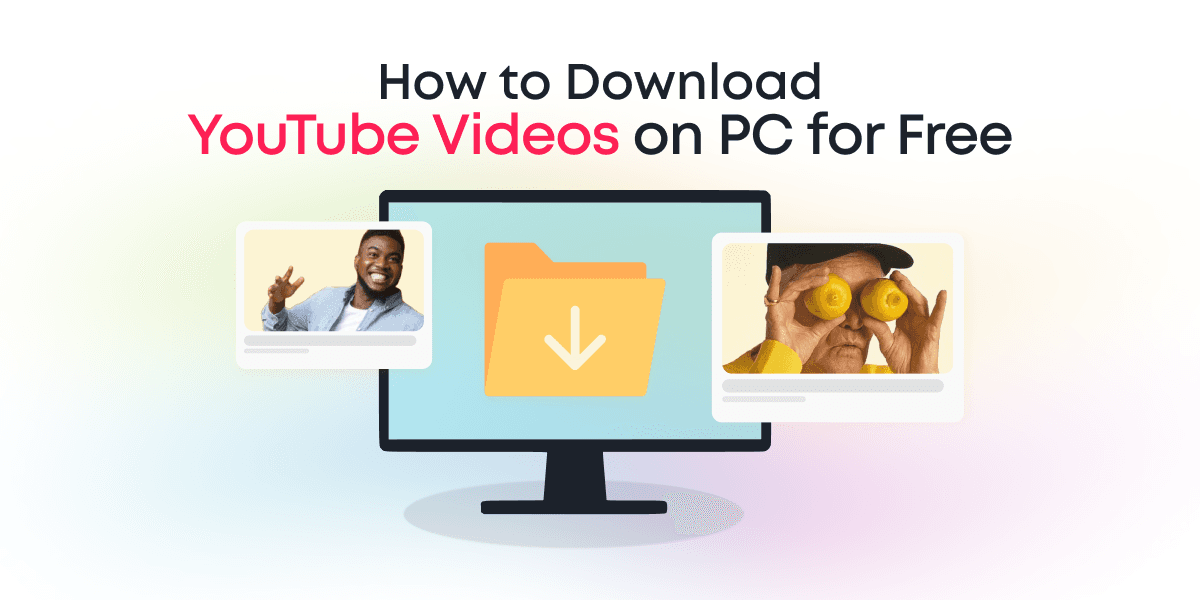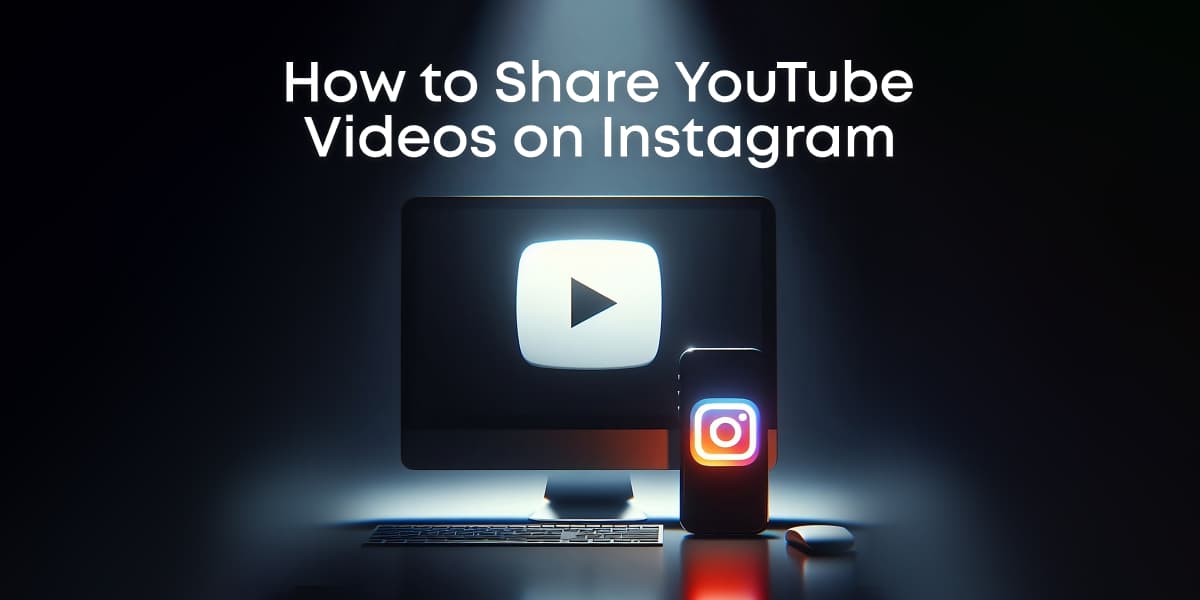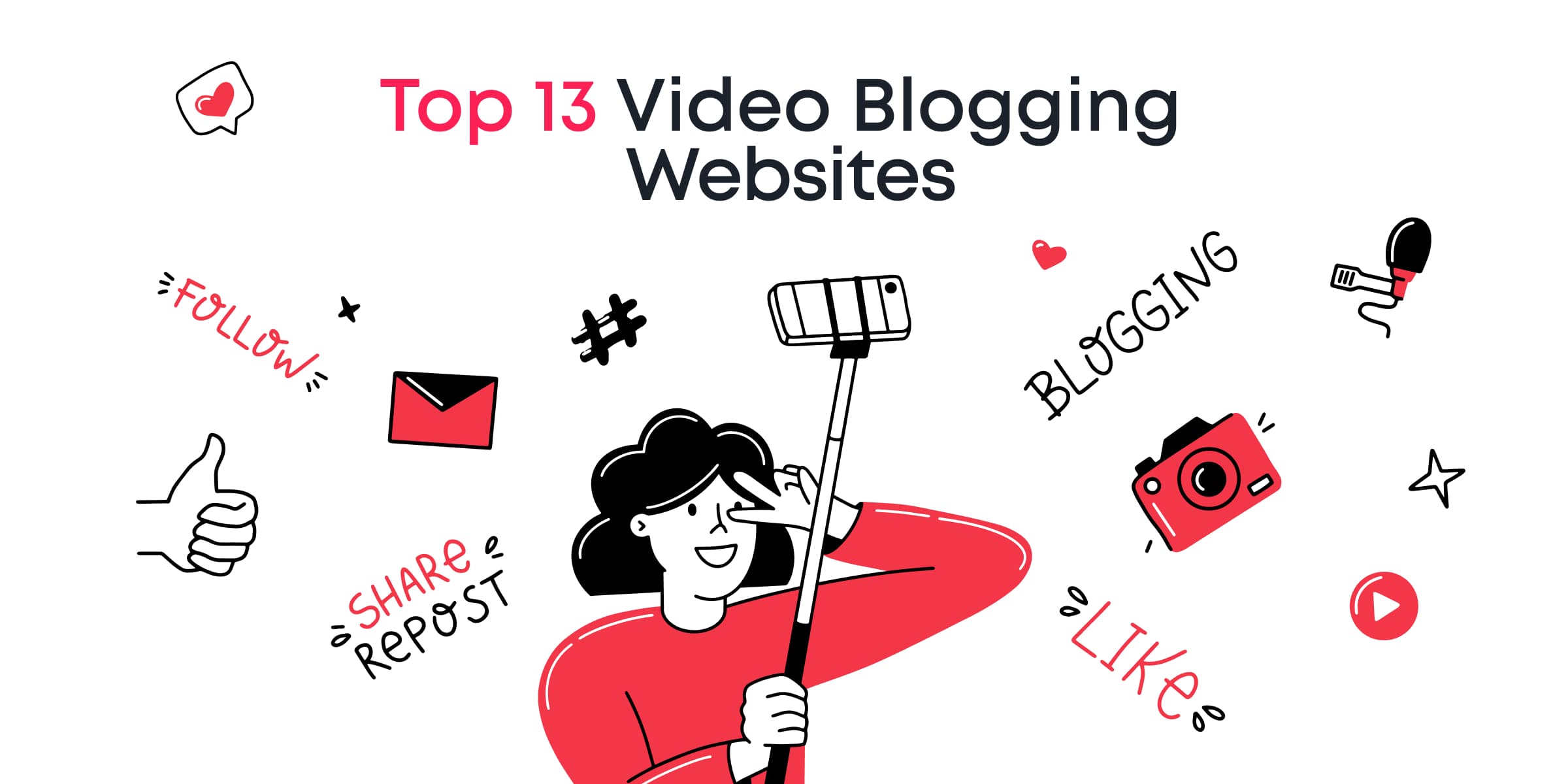Imagine this: You’re browsing through YouTube and stumble upon a delicious recipe, a motivating TED talk, or a hit song. YouTube is woven into the fabric of our everyday lives, offering both entertainment and education. But what happens when you don’t have internet access during a trip, outdoor adventure, or power outage? Additionally, if you want to merge the video with other content, you’ll likely need to download it to your PC first. Having these videos saved on your computer for offline viewing can be incredibly useful.
Think about the ease of enjoying your favorite videos offline, sharing laughs with friends, or diving into how-tos anytime. It’s about watching without needing Wi-Fi or data. Even if YouTube’s rules make it seem hard, and you don’t want to pay for premium services, there’s good news: there’s an easy, free way to do it.
This guide will show you how to download YouTube videos on PC for free. Get ready to enjoy endless offline viewing!
Contents
11 Best Tools to Download YouTube Videos for Free and How to Use Them
Looking for a simple way to download YouTube videos to your PC? You’re in the right place! There are many user-friendly websites designed for just this purpose. They make downloading easy, even if you’re not very tech-savvy. Most of these sites are cloud-based, so you won’t need to install any extra software or worry about running out of storage space. Let’s check out these sites so you can start watching your favorite YouTube videos offline, easily and for free.
1. YT Saver

YT Saver is the leading YouTube downloader tool that converts YouTube videos to various formats like MP3 and MP4 while allowing you to download videos, audio, playlists, and channels with lightning-fast speed.
To conveniently download a YouTube video on your computer, follow these steps:
- Visit ytsaver.net/youtube-downloader/ and download the YT Saver application
- Install the software on your device
- Launch the application and insert the YouTube link
- Initiate the download process for your desired video
Pros:
- Supports high-quality resolutions up to 8K
- Provides a significantly faster download speed of 10 times the usual rate
- User-friendly interface ensures ease of navigation and usage
Cons:
- Installation is necessary
- The free version has certain limitations
2. EaseUS Video Downloader

EaseUS Video Downloader is the ultimate video-downloading software for Windows and macOS. It allows you to effortlessly download online videos with audio from popular social video platforms such as YouTube, Facebook, Twitter, and Instagram. Additionally, you can also download streaming videos from interactive live-streaming services. The best part is that you can even download videos while watching them, ensuring that you never miss out on any captivating content. Say goodbye to the frustration of no internet access or annoying ad pre-rolls while trying to enjoy your favorite videos or live TV shows.
How to download YouTube videos using EaseUS Video Downloader:
- Start by downloading and installing the EaseUS Video Downloader on your device.
- Once installed, open the program.
- To download a video, you are required to have the URL of the video that you wish to download. Copy the URL from your web browser.
- Go back to the EaseUS Video Downloader and click on the “Paste URL” button.
- The program will analyze the URL and provide you with different video quality options. Select the quality you prefer and click “Download”.
- The video will then start downloading. You can view the download progress within the program.
Pros:
- The program is incredibly user-friendly and easy to navigate.
- It allows you to download videos from a variety of platforms, including YouTube, Facebook, Instagram, and more.
- It supports downloads in different resolutions and formats, ensuring high video quality.
- You can download multiple videos at once, which can save a lot of time.
- It allows you to convert your downloaded videos into different formats as per your requirements.
- The software is ad-free, providing a smooth and uninterrupted downloading experience.
Con:
- Limited features are allowed in the free version
3. HitPaw Video Converter

HitPaw Video Converter not only enables you to convert YouTube videos into a range of formats, including MP3 and MP4, but also offers lightning-fast download speeds. With HitPaw Video Converter, you can effortlessly download videos, audio, playlists, and entire channels, elevating your online media experience to new heights.
How to download YouTube videos to PC using HitPaw Video Converter:
- Launch the software and open the downloader.
- Copy the URL of the YouTube video and paste it into the box.
- Select the desired video size and other options related to cover images and subtitles.
- Click download.
Also supports converting YouTube to MP3 on Mac if you are a macOS user.
Pros:
- Batch download and conversion with UHD/HD quality, optimizing efficiency
- Versatile format conversion for easy playback, editing, and sharing
- Also supports YouTube Live stream downloading
- Video compression and editing options
- Easy to use, fast, and reliable
Cons:
- Some restrictions may apply in the free version
4. 4K Video Downloader

The 4K Video Downloader is a robust and versatile tool designed to allow users to efficiently download entire playlists, video channels, or single videos from YouTube. In addition, it supports a number of file formats and ensures a seamless and high-quality video download experience.
Are you looking to download YouTube videos to your PC? Follow these simple steps using 4K Video Downloader:
- Head over to https://4kdownload.com/vd/ to download the 4K Video Downloader.
- Complete the installation process on your computer.
- Launch the 4K Video Downloader application and insert the YouTube video link you want to download.
- Initiate the download process and enjoy your offline YouTube video.
Pros:
- Supports multiple resolutions, including 4K and 8K
- Multi-platform compatibility
- User-friendly interface
- Batch Download feature
Cons:
- Limited free version
5. WinX Video Converter

WinX Video Converter is a 100% free video downloader & converter. It supports you to download videos from 200+ sites, including YouTube, Twitter, Facebook, Instagram, Reddit, Vimeo, etc. Saving 4K and 1080P videos in batch is just a small case. What’s better, you can even convert the video files to MP4 format and extract MP3 from the video.
How to download videos using WinX Video Converter:
- Install WinX Video Converter on your computer
- Copy the video URL and paste it into the software
- WinX Video Converter will analyze the video URL
- Choose your desired video resolution and format
- Download video
Pros:
- 100% free. No ad, no video download limitation.
- Supports downloading videos from up to 200 websites.
- Save video in original resolution, no quality loss.
- Easy operation. Download videos in just one click.
- Convert video to MP4 and MP3.
- Supports batch video downloading.
Cons:
- The free version has restricted functionalities.
6. By Click Downloader

By Click Downloader offers various download options, including single videos, playlists, and entire video collections of channels. There is a free version, but users need to purchase a license to access all its features.
To download a YouTube video on your PC, you need the following:
- Visit byclickdownloader.com and download their application
- Install it on your device
- Open the application and paste the YouTube link
- Download a preferred video
Pros:
- Support for various video qualities, such as 8K, 4K, 1080p, and 720p
- Multiple formats support, including MP4, 3GP, MP3, WAV, and AAC
- Unlimited simultaneous downloads
- It can download private YouTube video
Cons:
- Requires installation
- The free version has limitations
7. YouTubeMP4

YouTubeMP4 makes downloading YouTube videos easy in both high-quality video and audio formats. With its user-friendly interface, you can convert and download videos without losing quality, so your favorite content is available offline when you want. This web-based tool works smoothly without needing to install anything. Additionally, it supports different formats, allowing you to pick what’s best for your device. Best of all, it’s completely free, making it a great option for saving YouTube videos easily.
This can be completed in 3 simple steps:
- Visit youtubemp4.to on your browser
- Paste the YouTube link in the URL box
- Download the generated video in your preferred quality and format
Pros:
- It’s very easy to use
- Completely free of charge
- No registrations required
Cons:
- Some videos may download without sound when saved in lower resolutions
- Your converted video can only be downloaded in 720p or less
8. Y2Mate

Y2Mate is a free online tool that lets you download YouTube videos easily. What makes Y2Mate special is that it allows you to save videos in up to 1080p, so you keep the quality you love. Besides videos, you can also download audio files from YouTube.
Y2Mate also offers a simple Chrome extension that you can add to your browser. This makes downloading super easy—just go to a YouTube video and click a few times to save it. You can also use Y2Mate to convert videos into formats like MP3 or MP4, which is great if you need different file types.
Here’s how it works:
- Visit y2mate.com on your browser
- Paste the link to your required YouTube video and click start to proceed
- Download the video in your desired format and quality
Prohack!
Simply insert pp after youtube in your browser’s URL box, and it’ll automatically take you to Y2Mate with your video ready to be downloaded.
You can also install the Chrome extension on your browser. That way, it will automatically detect your YouTube videos and let you download them faster.
Pros:
- It has a clean, simple interface
- Allows you to download videos in a wide variety of formats
- Entirely free for unlimited downloads and requires no registration
Cons:
- Ads on the page can be disruptive
9. Download4.cc

Download4.cc is more than just a free online YouTube downloader; it also comes as separate software. This gives you the freedom to choose how you want to download. You can use it to grab your favorite YouTube videos in amazing 4K quality, making it ideal for those who love high-quality videos. Whether it’s dance tutorials or the latest vlogs, you can download them in clear detail.
In addition to 4K, Download4.cc works with other formats like 3GP, MP4, FLV, and WEBM. This means you can watch your videos on any device without worrying about compatibility issues. So, wherever you want to enjoy your videos, you can transfer them easily and they will always play perfectly.
The tool follows the same basic process as the others:
- Visit download4.cc
- Paste the YouTube video’s link in the URL box
- Click on Paste URL Now and wait a few seconds
- Identify your desired video quality and hit Download
- Right-click on the generated video and select Save As to download
Pros:
- It has a clean interface
- Offers a wide variety of download options
Cons:
- The 4K and 1080p options aren’t available on the web version. You’ll need to install the app on your PC
- The download process is slightly more lengthy than other tools
10. Savefrom.net

Savefrom.net offers an easy way to download YouTube videos to your PC. You can choose from different formats like MP4 or AVI, or even just download the audio. This gives you the flexibility to pick what fits you best.
Besides using the website, you can try their Chrome extension or software. This lets you download videos straight from your browser without copying URLs. Just install, and click the download button while watching. Whether you like online tools or apps, Savefrom.net makes downloading simple.
To use the online version. Here’s what you can do:
- Go to en.savefrom.net
- Paste your YouTube video’s link in the box and hit Download
- Click on the drop-down button and select your desired video quality
- Your video will load on a new tab. Simply right-click on the page and choose Save As to save the video
Pro Tip!
For faster download, write ss in front of “youtube” in the video’s URL as shown below:
Pros:
- It offers a fast way to download YouTube videos
- Free of charge with no registration requirements
Cons:
- To download in Full HD resolutions, you’ll need to install the application
- Some video formats may be downloaded without sound
11. Catchvideo

Catchvideo is a handy tool for grabbing YouTube videos. It offers both a simple online option and a useful browser add-on. Whether you’re on a desktop or laptop, just head to their site to start downloading videos with no need to install anything. The browser add-on makes it even easier, letting you download straight from YouTube while you browse.
Moreover, Catchvideo includes an Android app for mobile users. This lets Android phone users download videos easily on their devices, so they can watch their favorite content anytime, anywhere. This wide availability makes Catchvideo a great option for downloading YouTube videos to watch offline.
To download your video on Catchvideo, you only need to do the following:
- Visit catchvideo.net
- Paste the YouTube video’s URL in the box and click Catch!
- Scroll down and download your video in your desired format
Pros:
- Completely free of charge
- Offers multiple download formats
Cons:
- The interface looks outdated
- More challenging to navigate compared to other tools
- It doesn’t allow you to download videos in 4K
5 Tips for Choosing the Best YouTube Downloader
When you’re downloading YouTube videos, not all tools are the same. Here’s how to pick the right one for you:
- Compatibility: Make sure the downloader works with your computer’s operating system like Windows, macOS, or Linux. Also, if it’s an online tool, check if it works with your browser.
- User-Friendliness: Choose a tool that’s easy to use. Look for one with a simple design, clear buttons, and easy navigation to save time.
- Quality Options: A good downloader lets you pick the video quality, from low to HD or 4K. This is great if you want clear videos.
- Speed and Efficiency: Consider how fast the tool downloads videos. Some let you download more than one video at a time, making it quicker.
- Safety and Security: Make sure the tool is safe and doesn’t come with any viruses. Read reviews and ensure it’s trustworthy.
By keeping these points in mind, you’ll find a YouTube downloader that makes saving your favorite videos easy and stress-free.
YouTube Videos Downloaded – What’s Next?
So there you have it – downloading your preferred YouTube videos for offline use is a breeze. The assortment of tools and step-by-step guides shared here means you can now download any video you like, and it won’t cost a dime. These excellent apps work great with YouTube, and they also handle videos from Facebook, TikTok, Instagram, and Twitter.
Once your videos are downloaded, you can seamlessly upload them to Animotica, an easy-to-use video editor perfect for beginners. With Animotica, you can start editing your videos for free, enjoying a wide array of features designed to elevate your content effortlessly.

These tools are your gateway to an improved and engaging offline viewing experience. You can also convert YouTube videos into MP3s or even try making and editing your own videos.
If you’re interested in exploring other platforms, learn how to download TikTok videos on your PC. Time to get started and give these tools a shot. Enjoy downloading!
FAQs on Downloading YouTube Videos
Is it legal to download videos from YouTube to my PC?
Understanding the rules for downloading YouTube videos is crucial. YouTube’s terms make it clear: don’t download videos unless there’s a download button or link provided by YouTube itself. This means using other tools to download from YouTube isn’t allowed.
However, there are some exceptions. You can legally download videos if the creator allows it or through YouTube’s official options like YouTube Premium, which lets you watch videos offline. In those cases, downloading for personal use is fine.
Downloading YouTube videos without permission is a grey area. It’s important to consider why you’re downloading them. Watching offline for yourself is usually okay, but sharing, selling, or altering them without permission isn’t. Remember, copyright laws vary by place, so check local laws before downloading.
Is it possible to download private YouTube videos?
If you’ve been given access to a private YouTube video or it’s your own, you can download it. As long as you can watch it in your browser, there are tools and tips you can use to save it to your PC. If you can’t see it in your browser, you won’t be able to download it. A simple method is using YouTube Premium, which lets you download your own videos for offline viewing.
Windows users with a username and password can try the premium version of By Click Downloader. Although it’s usually for public content, it can save videos if you have the right credentials. Right now, By Click Downloader is available for about $20, but it may go up to $40.
Is it possible to download YouTube videos to my phone?
Downloading YouTube videos on your phone can be a little tricky. The YouTube app doesn’t allow downloads, and app stores often block apps that do. But don’t worry! There are ways to watch videos offline on your phone.
- For Android Users: You can use websites to download videos. Just open your browser, go to one of the sites mentioned earlier, paste the video link, and follow the steps to download. It’s simple, but make sure your security is up to date to avoid risks.
- For iOS Users: It’s a bit tricky due to Apple’s restrictions, but you can use an app like Documents by Readdle. Open the app, use its browser to visit a downloader site, paste the video link, pick a format, and save it in the app for offline viewing.
YouTube also has YouTube Premium, which lets you download videos in the YouTube app to watch offline. However, these videos only play in the app, not as separate files.
Is there a way to download age-restricted YouTube videos?
Yes, you can download age-restricted YouTube videos, but there are important things to consider. These videos are usually restricted due to sensitive content or copyright laws. Make sure you have permission before downloading them.
Many of the tools mentioned earlier can bypass age restrictions, but they should be used legally and follow YouTube’s rules. You might need to log into your YouTube account to prove your age before downloading. Keep in mind, downloading videos while bypassing YouTube’s age check might break the platform’s rules.
If you’re a teacher or need the video for personal use, try finding versions of the videos with educational licenses or contact the creator directly for access. This way, you respect the rights of content creators and the limits set by YouTube.
What’s the best video editor for editing YouTube videos?
Let’s talk about Animotica. It’s a video editing software made for YouTube creators, especially for Windows users. This tool is packed with features that can boost the look and feel of your videos and connect better with your audience.

With Animotica, you can combine videos, insert smooth transitions, and add unique overlays and effects for a smart look. You can also adjust the color, brightness, and contrast, use different filters, add 3D LUTs, GIFs, and stickers to enhance your videos, or even reverse a video. On the audio front, Animotica provides a basic sound editor for controlling volume and adding voiceovers and background tunes.
A key thing about this software is its 4K video editing capability, a valuable feature in today’s YouTube world. It supports many formats like MP4, AVI, WMV, etc., and lets you upload videos directly to YouTube when you’re done.
What’s great about Animotica is how easy it is to use. Even if you’re new to video editing, you’ll get the hang of the interface and features quickly. With some practice, you’ll be making top-quality videos before you know it.
What happened to SaveFrom.net?
SaveFrom.net was once a go-to website for users looking to easily download videos from platforms like YouTube. By simply pasting a video URL into its input field, you could quickly download your favorite clips for offline viewing. However, this convenience came with a caveat. Users had to stay cautious of pesky ads and ensure their computer’s security levels were robust. Fast forward to recent times, SaveFrom.net has ceased its operations in both the US and UK. This shutdown left many searching for alternative solutions to fulfill their video downloading needs.
So, why the sudden shutdown? Reports indicate a combination of legal challenges and operational shifts prompted the site to end its services in these regions. While SaveFrom.net may no longer be an option for US and UK users, it’s still possible to access the site using a VPN to connect through regions where it’s operational.